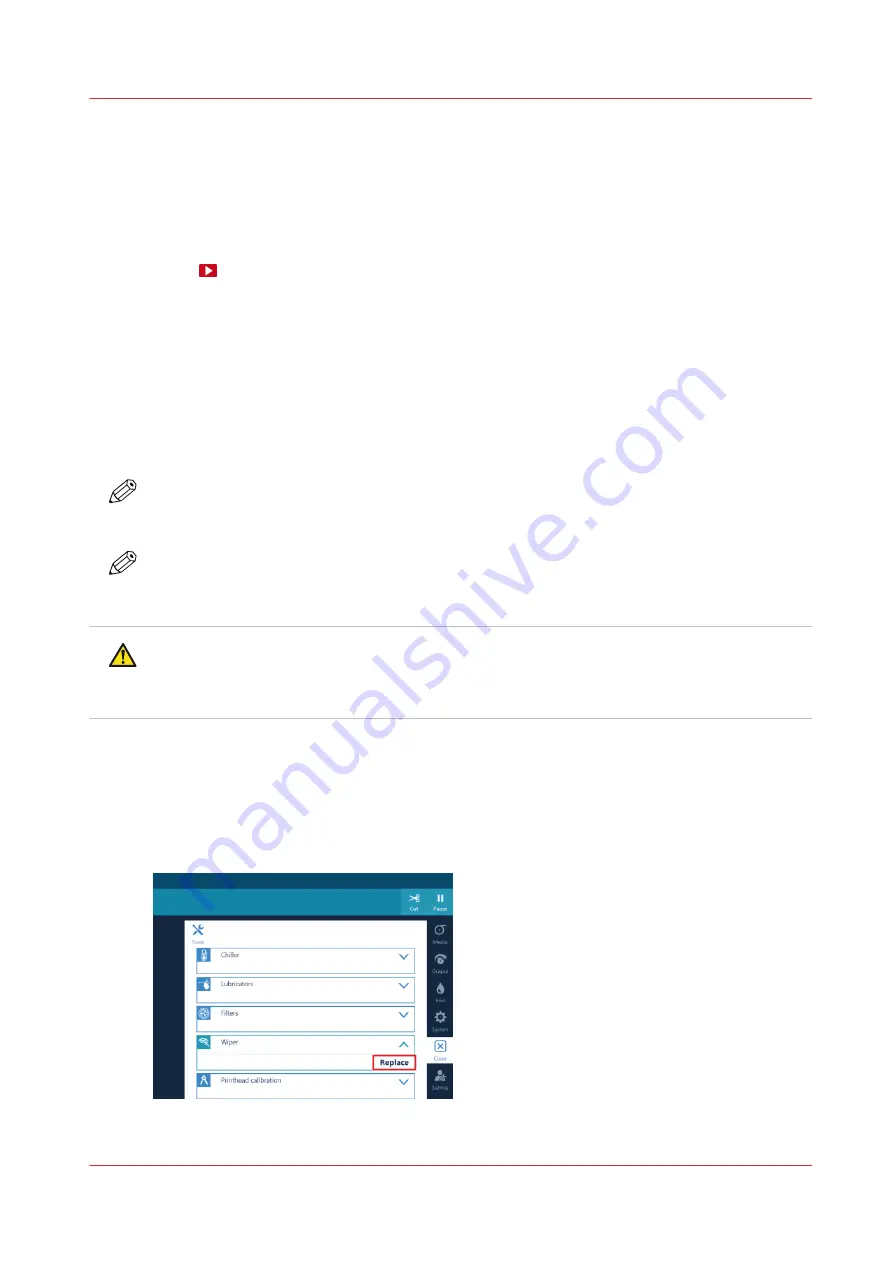
Replace the wiper
Introduction
When you have real quality issues, smudging of your print and the platen, that cannot be solved
by manual maintenance or any other of the troubleshooting actions you might need to replace
your wiper. For more information, see
Video:
Before you begin
Use Colorado 1630 prescribed:
• Microflex gloves for handling ink
• Wiper
• Lint free cloths and swabs
• Matrix plate cleaning tool and foam
• Cleaning liquid (IPA) for the platen
• Cleaning liquid (Methyl benzoate) for the matrix plate, maintenance station and clean wall
NOTE
For information on the prescribed maintenance materials, see
maintenance materials on page 255
.
NOTE
It is advised to replace the maintenance tray before you replace the wiper. It prevents the wiper
from falling into a maintenance tray filled with ink.
CAUTION
Wear the prescribed gloves when contact with ink or maintenance materials is possible. Gloves
should always overlap sleeves. Follow the Safety Data Sheets (SDS) guidelines carefully in
order to ensure maximum safety.
Procedure
1.
On the operator panel tap on the [Tools] icon on the right.
2.
Tap on [Wiper].
3.
Tap on [Replace] and read the instructions.
Replace the wiper
Chapter 6 - Maintain the system
211
Summary of Contents for Colorado 1630
Page 1: ...Colorado 1630 Extended operation guide 2021 2022 Canon Production Printing ...
Page 9: ...Chapter 1 Introduction ...
Page 18: ...Optional features 18 Chapter 1 Introduction ...
Page 19: ...Chapter 2 Safety information ...
Page 30: ...Safety System 30 Chapter 2 Safety information ...
Page 31: ...Chapter 3 Explore the system ...
Page 38: ...The components of the printer top cover open 38 Chapter 3 Explore the system ...
Page 39: ...Chapter 4 Handle the media ...
Page 81: ...FLXfinish in the RIP Chapter 4 Handle the media 81 ...
Page 157: ...Chapter 5 Print a job ...
Page 166: ...Use the PRISMAsync Remote Control app 166 Chapter 5 Print a job ...
Page 167: ...Chapter 6 Maintain the system ...
Page 257: ...Chapter 7 Improve quality ...
Page 267: ...Chapter 8 Configure the network and security settings ...
Page 298: ...Enable system installation from USB 298 Chapter 8 Configure the network and security settings ...
Page 299: ...Chapter 9 Troubleshooting and support ...
Page 318: ...Install a license via ORS 318 Chapter 9 Troubleshooting and support ...
Page 372: ...Error codes overview 372 Chapter 9 Troubleshooting and support ...
Page 373: ...Appendix A Regulation Notices ...
Page 387: ......






























