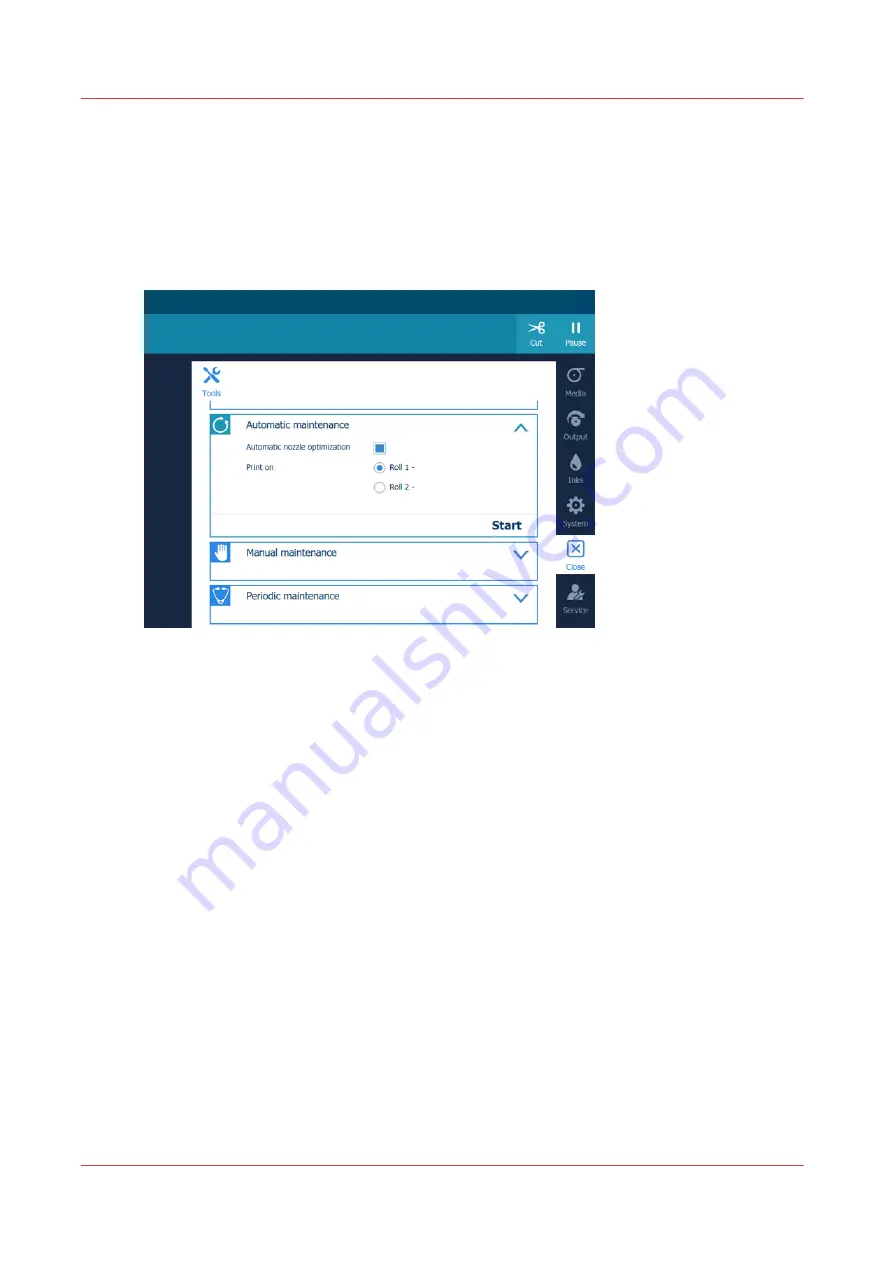
Start automatic maintenance
Introduction
Start automatic maintenance in case of quality issues.
The printer performs a purge and wipe and optionally you can print a nozzle classification chart to
optimize the print quality.
Procedure
1.
On the operator panel tap on the [Tools] icon on the right.
2.
Tap on [Automatic maintenance].
3.
When you are experiencing print quality issues, we recommend that you select the [Automatic
nozzle optimization]. The small test chart printed is measured by the M&C and the recovered
nozzles will be switched on again. This will improve the print quality again. If you do not select
the [Automatic nozzle optimization], the problem nozzles will remain the status "do not use".
Prerequisite is that the printhead area and matrix plate are clean (cleaned during manual
maintenance).
1.
Make sure [Automatic nozzle optimization] is selected.
2.
Select a roll to print the nozzle classification chart on.
Start automatic maintenance
172
Chapter 6 - Maintain the system
Summary of Contents for Colorado 1630
Page 1: ...Colorado 1630 Extended operation guide 2021 2022 Canon Production Printing ...
Page 9: ...Chapter 1 Introduction ...
Page 18: ...Optional features 18 Chapter 1 Introduction ...
Page 19: ...Chapter 2 Safety information ...
Page 30: ...Safety System 30 Chapter 2 Safety information ...
Page 31: ...Chapter 3 Explore the system ...
Page 38: ...The components of the printer top cover open 38 Chapter 3 Explore the system ...
Page 39: ...Chapter 4 Handle the media ...
Page 81: ...FLXfinish in the RIP Chapter 4 Handle the media 81 ...
Page 157: ...Chapter 5 Print a job ...
Page 166: ...Use the PRISMAsync Remote Control app 166 Chapter 5 Print a job ...
Page 167: ...Chapter 6 Maintain the system ...
Page 257: ...Chapter 7 Improve quality ...
Page 267: ...Chapter 8 Configure the network and security settings ...
Page 298: ...Enable system installation from USB 298 Chapter 8 Configure the network and security settings ...
Page 299: ...Chapter 9 Troubleshooting and support ...
Page 318: ...Install a license via ORS 318 Chapter 9 Troubleshooting and support ...
Page 372: ...Error codes overview 372 Chapter 9 Troubleshooting and support ...
Page 373: ...Appendix A Regulation Notices ...
Page 387: ......






























