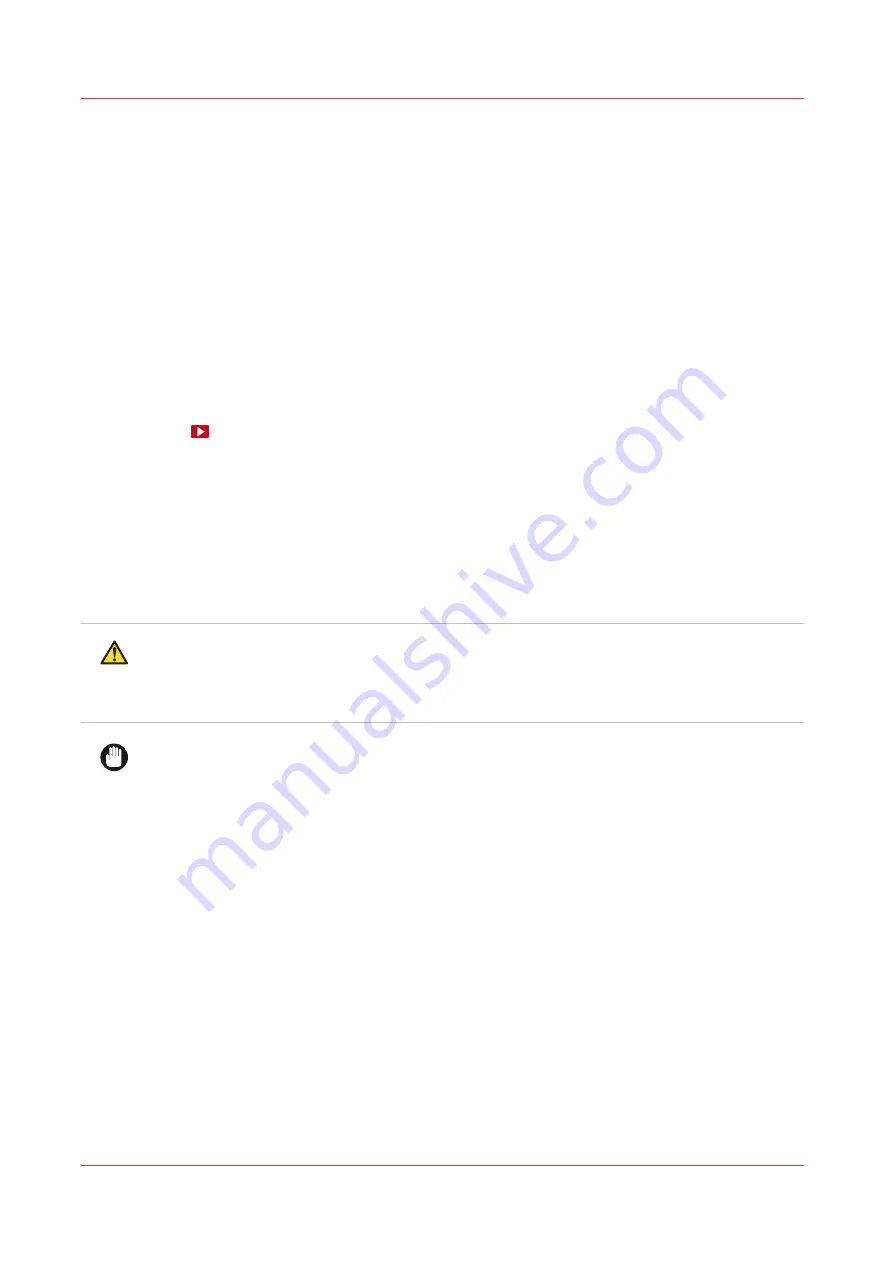
Load weak media for inside printing
Introduction
When you load weak media in the printer, such as canvas and textiles, manual feeding and the
use of the tension bar are recommended. You can configure the settings for manual feeding and
the tension bar in the RIP. You can also use the help of rigid media to feed the weak media more
easily in the paper path.
Follow the procedure below to attach a leading strip of rigid media to your weak media. This
technique will prevent media transportation issues.
In case you cut the media after printing, the media roll is unloaded. To print on the weak media
again you must redo the procedure to attach a leading strip of rigid media.
This procedure describes the steps for inside printing. For inside printing it is recommended to
load the weak media in position 1.
How to print on flexible media
(video shows outside printing).
Before you begin
Before you load a roll on the printer:
• Make sure you have added a media profile with the correct media type via the RIP. For more
information, see
Configure media in the RIP on page 42
.
• Check the media width of your roll before loading. When your media width is not present in the
list on the operator panel, you can type it in.
• Put on gloves to avoid pollution of the paper by your fingerprints.
CAUTION
• Watch your fingers when you handle the media roll.
• Loading heavy media, 25 kg (55 lb) or more, has to be done by two people or with the help of
external lifting tools.
IMPORTANT
• Do not use dented or damaged media rolls to prevent damage to the printheads.
• Only open the media drawer when the indicator light on the drawer is on. Do not open the
drawer when the light is off, you can damage the machine.
Procedure
1.
Pull firmly to open the media drawer.
2.
Load the media roll of weak media in position 1, with the media flap on top pointing away from
you.
Load weak media for inside printing
108
Chapter 4 - Handle the media
Summary of Contents for Colorado 1630
Page 1: ...Colorado 1630 Extended operation guide 2021 2022 Canon Production Printing ...
Page 9: ...Chapter 1 Introduction ...
Page 18: ...Optional features 18 Chapter 1 Introduction ...
Page 19: ...Chapter 2 Safety information ...
Page 30: ...Safety System 30 Chapter 2 Safety information ...
Page 31: ...Chapter 3 Explore the system ...
Page 38: ...The components of the printer top cover open 38 Chapter 3 Explore the system ...
Page 39: ...Chapter 4 Handle the media ...
Page 81: ...FLXfinish in the RIP Chapter 4 Handle the media 81 ...
Page 157: ...Chapter 5 Print a job ...
Page 166: ...Use the PRISMAsync Remote Control app 166 Chapter 5 Print a job ...
Page 167: ...Chapter 6 Maintain the system ...
Page 257: ...Chapter 7 Improve quality ...
Page 267: ...Chapter 8 Configure the network and security settings ...
Page 298: ...Enable system installation from USB 298 Chapter 8 Configure the network and security settings ...
Page 299: ...Chapter 9 Troubleshooting and support ...
Page 318: ...Install a license via ORS 318 Chapter 9 Troubleshooting and support ...
Page 372: ...Error codes overview 372 Chapter 9 Troubleshooting and support ...
Page 373: ...Appendix A Regulation Notices ...
Page 387: ......






























