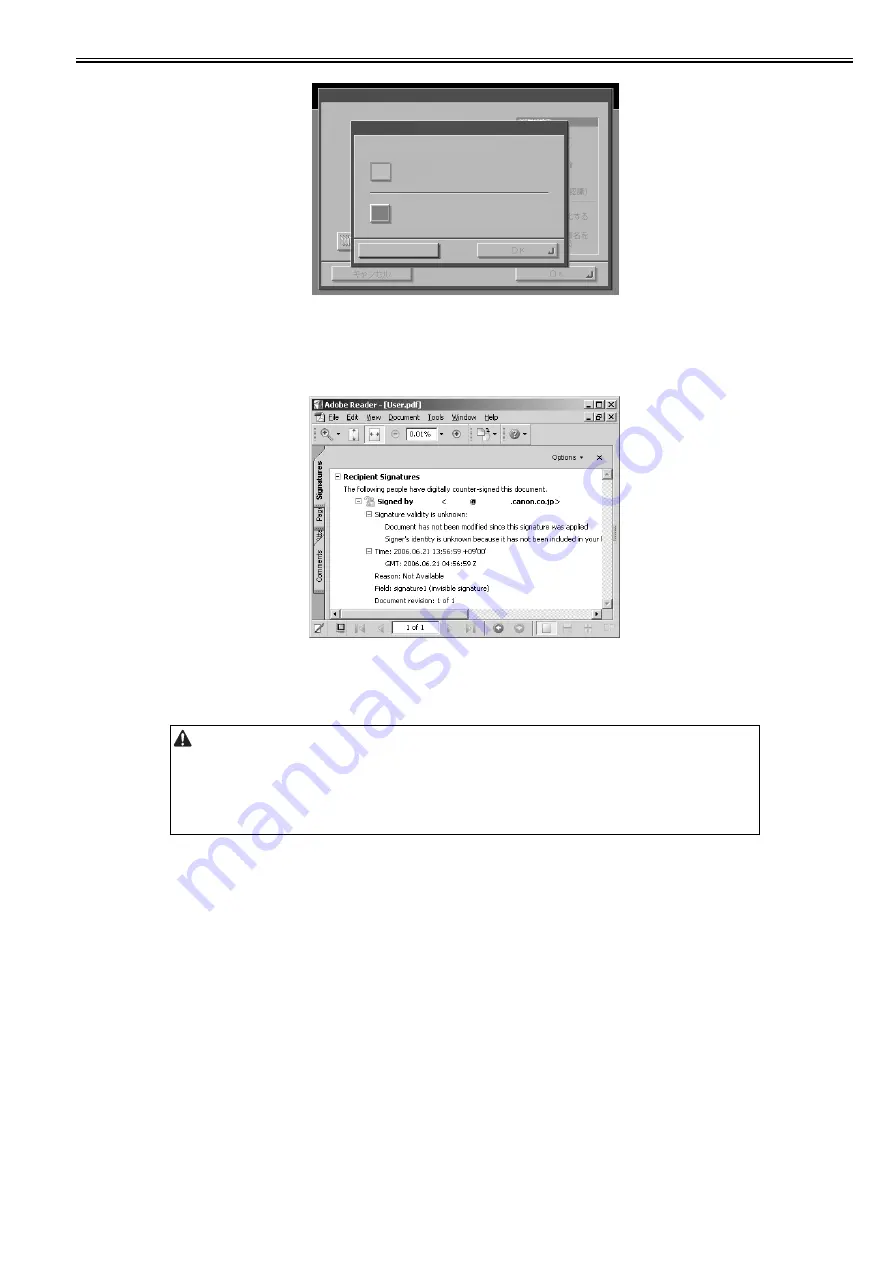
Chapter 3
3-9
F-3-21
3. As in the case of using ordinary SEND functions, place an original on the copyboard or in the feeder, and make the following selections: New Address>E-
Mail>File>Store In User Inbox. Fill 'User Inbox' with the appropriate means of transmission from 'Register', and then press the Start key to start scanning the orig-
inal.
4. When done, open the transmitted PDF file in Acrobat Reader, and check to see that the signature tab shows the correct user information.
Signature Tab as Viewed in Acrobat Reader
F-3-22
3.1.5 User Signature creation
0020-7967
In order to use a User signature PDF, it is necessary to create an User Signature file.
The following procedures can be used to create a certificate that can be used easily in a validation environment.
Preparations:
PC running Adobe Acrobat 7.0 Professional
1. Launch Adobe Acrobat 7.0 Professional.
2. Under Advanced, open Security Settings.
When 'Use Self-Sign Security Handler to create a digital ID' in the following procedures is carried out, any attempt to alter the created PDF
can be detected. However, the details to be displayed in the user certificate need to be confirmed by the person who created it. Even if
Acrobat is used to view the details of the certificate, the authenticity of the document cannot be ascertained.
PDF with Digital Signature
Select the Signature types
Device
Signature
User Signature
TEMP
TEST1 TEST
Summary of Contents for Color Universal Send Kit-Q1
Page 1: ...SERVICE MANUAL Color Universal Send Kit Q1 JANUARY 21 2009 ...
Page 2: ......
Page 6: ......
Page 9: ...Chapter 1 Specifications ...
Page 10: ......
Page 12: ......
Page 17: ...Chapter 2 Functions ...
Page 18: ......
Page 20: ......
Page 43: ...Chapter 3 Installation ...
Page 44: ......
Page 46: ......
Page 59: ...Chapter 4 Maintenance ...
Page 60: ......
Page 62: ......
Page 94: ......
Page 95: ...Jan 21 2009 ...
Page 96: ......






























