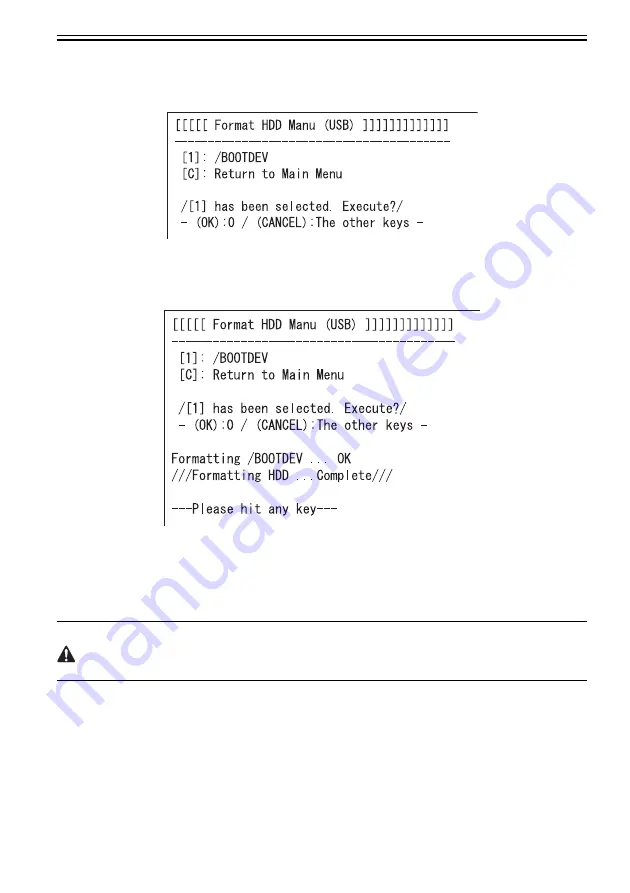
Chapter 20
20-41
5) By following the display on the control panel, press key.
[1] -> [0]: Execution of BOOTDEV format
/ Keys other than [0]: Return to the menu screen
[C]: Return to the menu screen
F-20-61
6) Once the format is completed, the message prompting to press key is displayed. By pressing any key, it
returns to the menu screen.
F-20-62
7) Download the system software. For the procedure, see the Individual Download.
20.6.7 Other Functions
[5]: Backup
This function is under the development inspection; thus, normally do not use it.
[6]: Restore former version
(displayed only when the system is saved as backup)
Enabling the system that is saved as backup, and save the System that has been enabled as backup.
<Procedure>
1) If the power of the machine is ON, turning OFF the main power after executing HDD shutdown processing.
2) Connect the USB memory to the USB port.
3) Get the machine into the download mode (the normal mode, or the safe mode).
Summary of Contents for Color imageRUNNER C4580
Page 22: ...Chapter 1 INTRODUCTION ...
Page 64: ...Chapter 2 INSTALLATION ...
Page 110: ...Chapter 3 BASIC OPERATION ...
Page 119: ...Chapter 4 BASIC OPERATIONS AS A PRINTER ...
Page 129: ...Chapter 5 MAIN CONTROLLER ...
Page 138: ...Chapter 5 5 8 F 5 8 CPU HDD ROM access to the program at time of execution ...
Page 165: ...Chapter 6 ORIGINAL EXPOSURE SYSTEM ...
Page 209: ...Chapter 7 IMAGE PROCESSING SYSTEM ...
Page 212: ...Chapter LASER EXPOSURE 8 ...
Page 239: ...Chapter 9 IMAGE FORMATION ...
Page 324: ...Chapter 10 PICKUP FEEDING SYSTEM ...
Page 435: ...Chapter 11 FIXING SYSTEM ...
Page 460: ...Chapter 11 11 23 F 11 13 SEN3 SEN2 SEN1 SEN2 SEN3 SEN1 SEN2 SEN3 SEN1 ...
Page 491: ...Chapter 12 EXTERNALS CONTROLS ...
Page 498: ...Chapter 12 12 5 F 12 2 FM1 FM7 FM9 FM2 FM13 FM14 FM12 FM11 FM10 FM5 FM3 FM4 FM8 FM6 ...
Page 512: ...Chapter 12 12 19 2 Remove the check mark from SNMP Status Enabled F 12 10 ...
Page 553: ...Chapter 13 MEAP ...
Page 557: ...Chapter 14 RDS ...
Page 569: ...Chapter 15 MAINTENANCE INSPECTION ...
Page 578: ...Chapter 16 STANDARDS ADJUSTMENTS ...
Page 597: ...Chapter 17 CORRECTING FAULTY IMAGES ...
Page 612: ...Chapter 17 17 14 F 17 7 PLG1 ELCB1 SP1 H4 H3 H2 H1 H1 H2 LA1 ...
Page 617: ...Chapter 18 SELF DIAGNOSIS ...
Page 644: ...Chapter 19 SERVICE MODE ...
Page 778: ...Chapter 20 UPGRADING ...
Page 823: ...Chapter 21 SERVICE TOOLS ...
Page 828: ...APPENDIX ...
Page 851: ......
















































