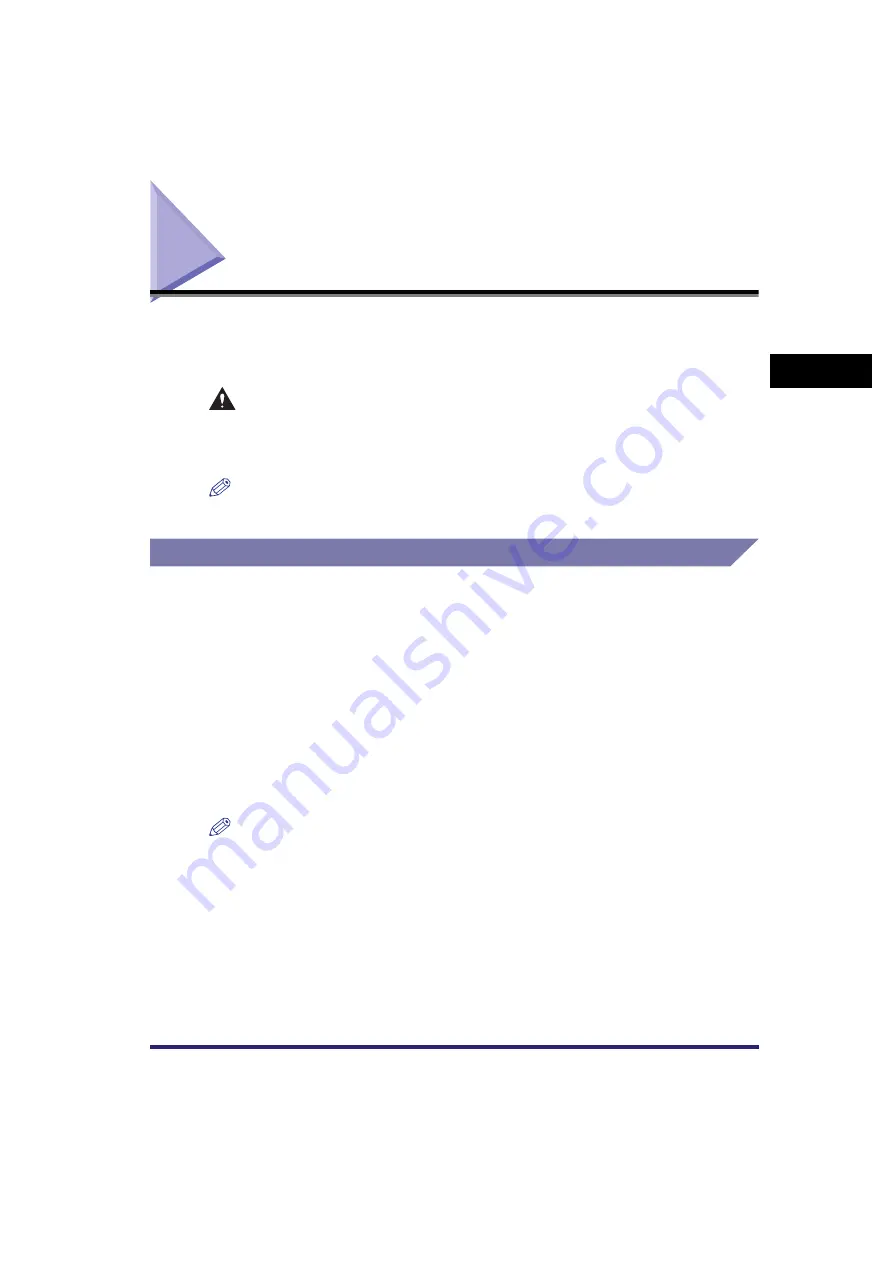
Overview of the Color imageRUNNER C3380/C3380i/C2880/C2880i
2-5
2
Basic Oper
ations
Overview of the Color imageRUNNER C3380/C3380i/
C2880/C2880i
Most operations on this machine are executed from the touch panel display. By
pressing the keys according to the instructions on the touch panel display, you can
utilize almost all of the functions of this machine.
CAUTION
Press the touch panel display keys gently with your fingers or the edit pen. Do
not press the touch panel display with a pencil, ballpoint pen, or other sharp
objects that can scratch the surface of the touch panel display or break it.
NOTE
Before using the touch panel display, peel off the protective film from the display.
The Touch Panel Display
Keys for using the machine's main functions are located on the top of the touch
panel display. To use any of the desired function's features, you must first press the
key for the desired function. The area on the bottom of the touch panel display is
used for messages that indicate the status of the machine.
Switching the Functions Indicated on the Touch Panel Display
After the power is turned ON, the following screen appears on the touch panel
display. You can press [Copy], [Send], [Mail Box], [Print Job], [Scan], or [System
Monitor] to change functions. (See "Initial Function at Power ON," on p. 4-27.)
To display other functions, such as an installed MEAP (Multifunctional Embedded
Application Platform) application, press [
➞
].
NOTE
•
For information on the various keys displayed on the touch panel display, see "Various
Touch Panel Display Screens," on p. 2-8.
•
You can set the initial screen (the first screen that appears when the machine is turned
ON) from the Additional Functions screen. The initial screen can be the Copy, Send or
Fax, Mail Box, Print Job, MEAP, or System Monitor screen.
Summary of Contents for Color imageRUNNER C3380 Series
Page 2: ......
Page 3: ...Color imageRUNNER C3380 C3380i C2880 C2880i Reference Guide 0 Ot ...
Page 180: ...Card Reader C1 3 52 3 Optional Equipment ...
Page 270: ...Priority Printing 5 16 5 Checking Job and Device Status ...
Page 297: ...Current Date and Time 6 27 6 System Manager Settings 3 Press OK ...
Page 301: ...License Registration 6 31 6 System Manager Settings 3 Press OK ...
Page 350: ...Restricting the Color Mode of Copy Jobs 6 80 6 System Manager Settings ...
Page 510: ...When the Power Does Not Turn ON 8 94 8 Troubleshooting ...
Page 542: ...Index 9 32 9 Appendix ...
Page 548: ...System Management of the Color imageRUNNER C3380 C3380i C2880 C2880i 9 38 9 Appendix ...
Page 549: ......






























