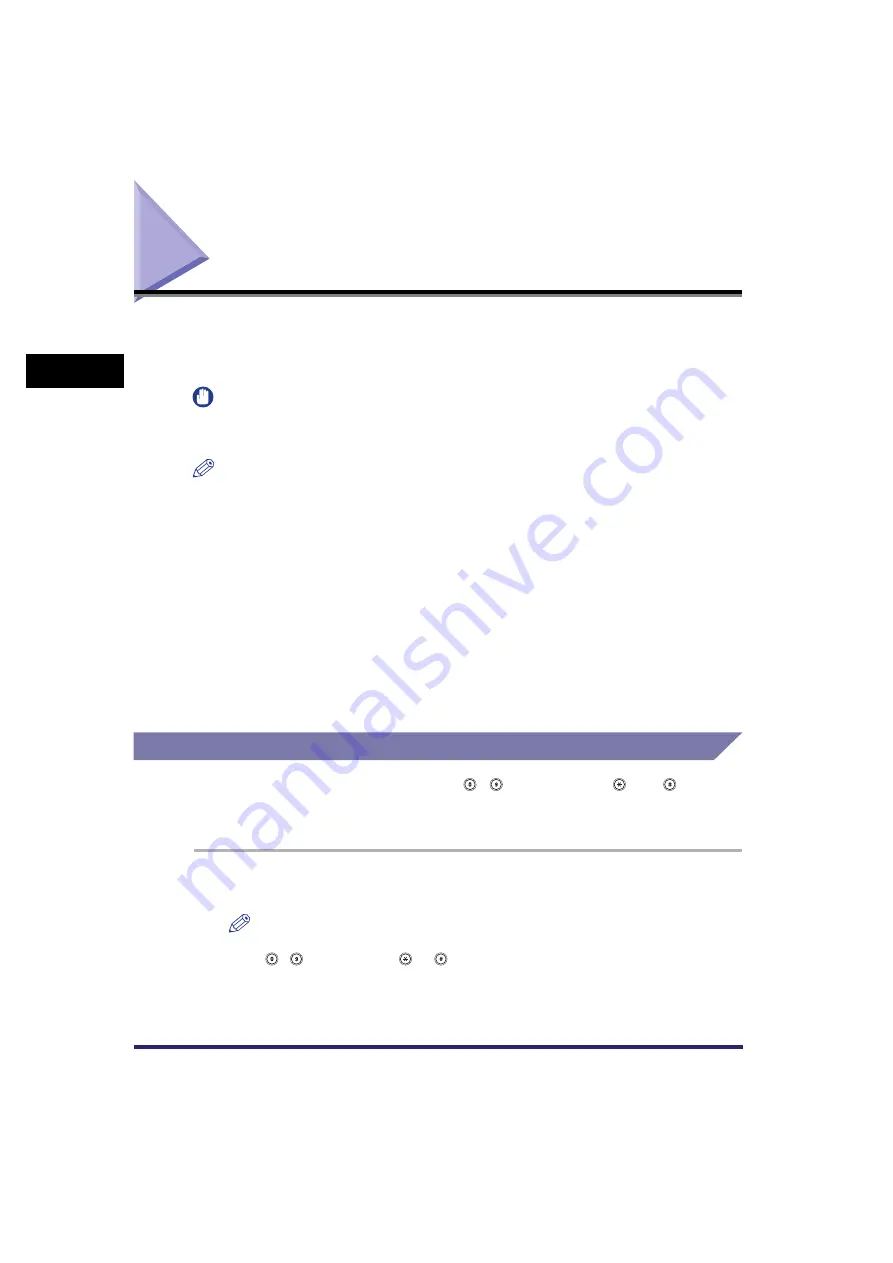
Specifying Destinations Using the New Address Tab
2-2
2
Ba
sic Se
ndi
ng
Meth
ods
Specifying Destinations Using the New Address Tab
You must specify the destination (such as a fax number, e-mail address, I-fax
address, or file server address) to send documents. This section describes the
procedure for specifying destination that has not been stored in the Address Book.
IMPORTANT
The destination that you just specified is not stored in the Address Book. It is deleted
once the document is sent.
NOTE
•
If you frequently send documents to the same destinations, store these destinations in
the Address Book beforehand. (See "Storing New Addresses," on p. 10-5.)
•
A maximum of 64 new addresses and addresses obtained via a server (User Inboxes are
not included in this count) can be specified at the same time.
•
You can specify e-mail addresses, I-fax addresses, file server addresses, and a User
Inbox.
•
If the optional Super G3 FAX Board or Super G3 Multi-Line Fax Board is installed, you
can specify fax numbers in addition to the above mentioned destinations.
•
To view the detailed information of a selected destination, select the destination
➞
press
[Details].
•
You can change, edit, or erase destinations on the Send Basic Features screen before
scanning. (See "Checking/Changing a Destination," on p. 2-34, or "Erasing a
Destination," on p. 2-36.)
Specifying a Fax Number
You can specify a new fax number using - (numeric keys), , and . You can
also specify several numbers in succession, and send the original to several
destinations in a single operation (Sequential Broadcast).
1
Press [New Address]
➞
[Fax].
NOTE
If no destination is displayed on the Send Basic Features screen, pressing
-
(numeric keys),
, or
without pressing [Fax] on the New Address tab,
displays the screen shown in step 2, which enables you to enter the fax number.
Summary of Contents for Color imageRUNNER C2880i
Page 2: ......
Page 3: ...Color imageRUNNER C3380 C3380i C2880 C2880i Sending and Facsimile Guide 0 Ot ...
Page 28: ...xxvi ...
Page 68: ...Canceling a Job 1 40 1 Introduction to Sending and Fax Functions ...
Page 130: ...Changing Color Modes 3 24 3 Basic Scanning Features ...
Page 190: ...Job Recall 5 40 5 Sending Documents ...
Page 210: ...Fax Information Services 7 10 7 Special Fax Functions ...
Page 280: ...Selecting the Line for Sending 9 54 9 Customizing Communications Settings ...
Page 320: ...Erasing One Touch Buttons 10 40 10 Storing Editing Address Book Settings ...
Page 422: ...Questions Answers 13 40 13 Troubleshooting ...
Page 468: ...Index 14 46 14 Appendix ...
Page 469: ......






























