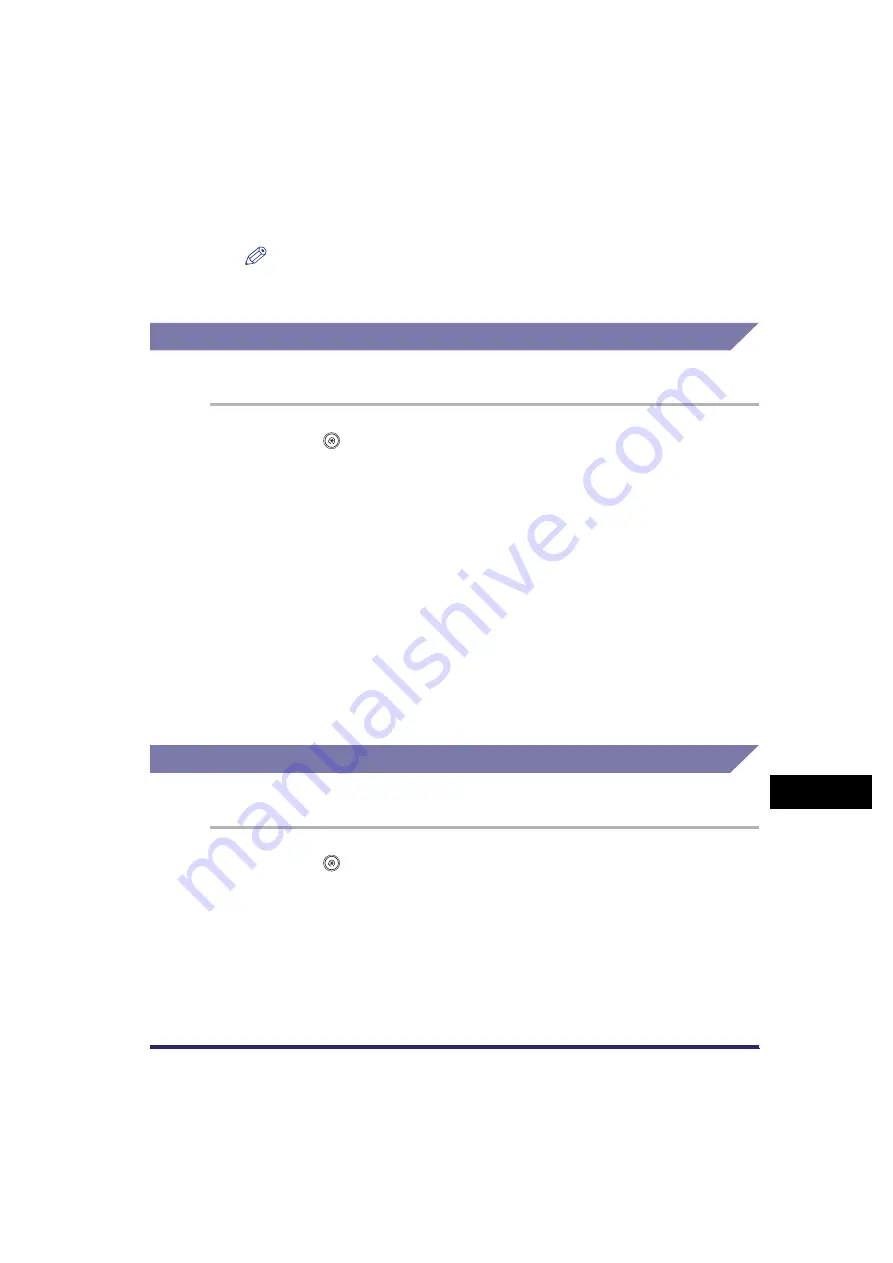
Forwarding Settings
11-41
11
System Man
age
r
Settings
3
Check or change the forwarding settings
➞
press [OK].
NOTE
For instructions on changing forwarding settings, see "Storing Forwarding
Settings," on p. 11-23.
Forwarding Received Documents
You can set whether received documents are forwarded.
1
Press
(Additional Functions)
➞
[System Settings]
➞
[Forwarding Settings].
2
Select the desired forwarding setting
➞
press
[Validate/Invalidate].
When you select the desired forwarding setting and press [Validate/Invalidate],
the "On" or "Off" status displayed on the left side of the Condition Name is
switched. (i.e., "On" becomes "Off," and "Off" becomes "On.")
To cancel forwarding, press [Validate/Invalidate] again.
Erasing Forwarding Settings
You can erase forwarding settings that have been stored.
1
Press
(Additional Functions)
➞
[System Settings]
➞
[Forwarding Settings].
2
Select the forwarding setting that you want to erase
➞
press
[Erase].
3
Press [Yes].
<On>: The received document is forwarded to the specified destination if it
matches the forwarding conditions.
<Off>: The received document is not forwarded to the specified destination even
if it matches the forwarding conditions.
Summary of Contents for Color imageRUNNER C2880i
Page 2: ......
Page 3: ...Color imageRUNNER C3380 C3380i C2880 C2880i Sending and Facsimile Guide 0 Ot ...
Page 28: ...xxvi ...
Page 68: ...Canceling a Job 1 40 1 Introduction to Sending and Fax Functions ...
Page 130: ...Changing Color Modes 3 24 3 Basic Scanning Features ...
Page 190: ...Job Recall 5 40 5 Sending Documents ...
Page 210: ...Fax Information Services 7 10 7 Special Fax Functions ...
Page 280: ...Selecting the Line for Sending 9 54 9 Customizing Communications Settings ...
Page 320: ...Erasing One Touch Buttons 10 40 10 Storing Editing Address Book Settings ...
Page 422: ...Questions Answers 13 40 13 Troubleshooting ...
Page 468: ...Index 14 46 14 Appendix ...
Page 469: ......






























