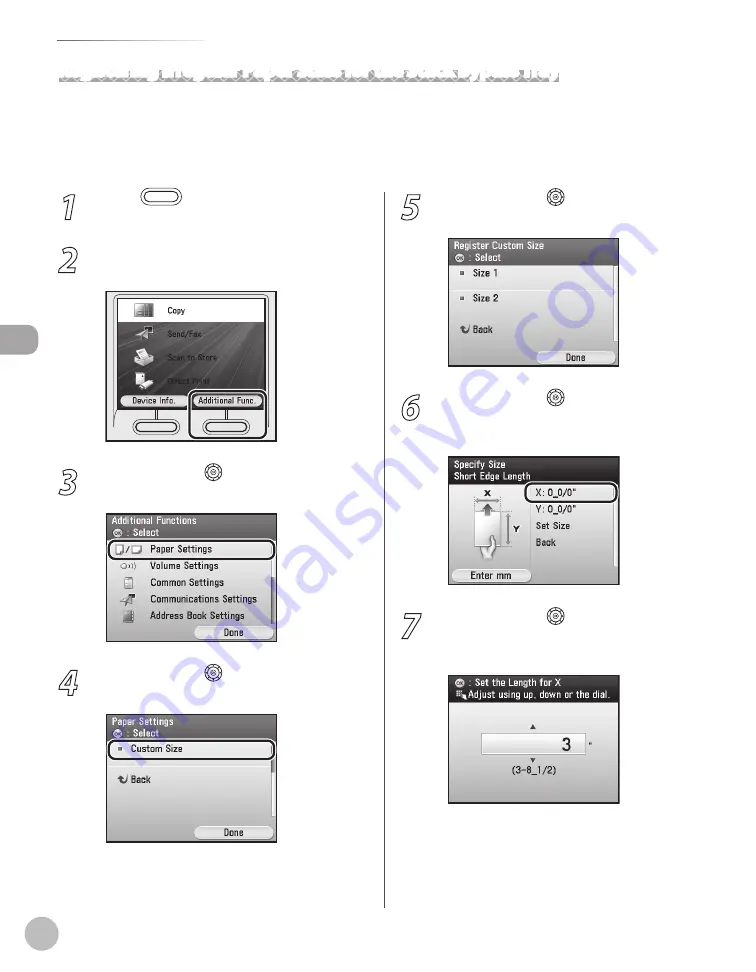
2-26
Setting Paper Size and Type
Or
ig
inals and P
rin
t M
edia
Registering Irregular Paper Sizes for the Stack Bypass Tray
You can register two irregular paper sizes for the stack bypass tray. You can recall the
registered size when you use irregular paper size on the stack bypass tray. For details, see
“Recalling Irregular Paper Size Registered for the Stack Bypass Tray,” on p. 4-17.
1
Press
(Main Menu).
2
Press the right Any key to select
<Additional Func.>.
3
Use [
▼
], [
▲
] or (Scroll Wheel) to select
<Paper Settings>, then press [OK].
4
Use [
▼
], [
▲
] or (Scroll Wheel) to select
<Custom Size>, then press [OK].
5
Use [
▼
], [
▲
] or (Scroll Wheel) to select
<Size 1> or <Size 2>, then press [OK].
6
Use [
▼
], [
▲
] or (Scroll Wheel) to select
<X:> (length for the short edge), then
press [OK].
7
Use [
▼
], [
▲
] or (Scroll Wheel) to enter
the length for X (short edge), then press
[OK].
Summary of Contents for Color imageCLASS MF9220Cdn
Page 25: ...Legal Notices xxiv Legal Notices ...
Page 53: ...Before Using the Machine 1 28 Timer Settings ...
Page 83: ...2 30 Setting Paper Size and Type Originals and Print Media ...
Page 147: ...3 64 Storing Editing One Touch Registering Destinations in the Address Book ...
Page 150: ...Copying 4 3 Overview of Copy Functions p 4 23 p 4 31 p 4 37 ...
Page 224: ...Fax 5 3 Overview of Fax Functions p 5 30 p 5 56 p 5 63 p 5 58 p 5 121 p 5 113 ...
Page 373: ...Fax 5 152 Checking Changing the Status of Fax Documents in Memory ...
Page 376: ...E mail 6 3 Overview of E Mail Functions ...
Page 384: ...Printing 7 3 Overview of Print Functions p 7 10 p 7 11 p 7 8 ...
Page 411: ...Printing 7 30 Checking and Canceling Print Jobs Checking Print Logs ...
Page 414: ...Scanning 8 3 Overview of Scanner Functions ...
Page 425: ...Scanning 8 14 Basic Scanning Operations ...
Page 503: ...12 48 If You Cannot Solve a Problem Troubleshooting ...






























