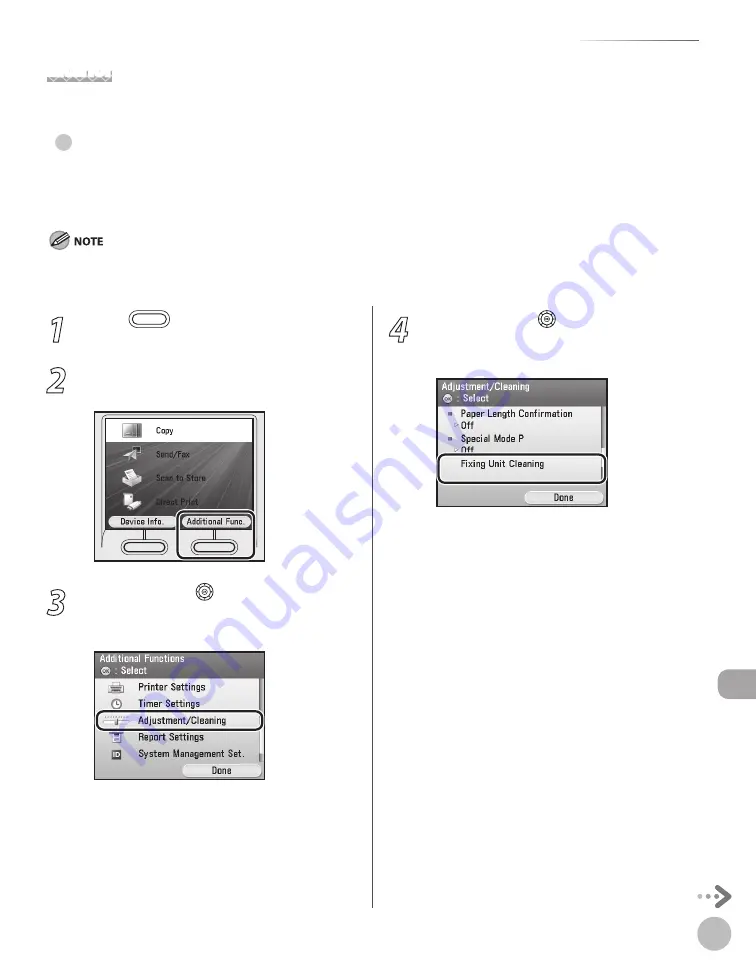
11-3
Cleaning the Machine
M
ain
tenanc
e
Interior
Clean the machine’s print area periodically to prevent toner powder and paper dust from accumulating inside.
Cleanng the Fxng Unt
If black streaks appear on printed output, the fixing unit may be dirty. Also, you should use the Fixing Unit
Cleaning procedure every time the toner cartridge is replaced. Print the cleaning pattern on LTR paper for
cleaning the fixing unit.
As cleaning paper, LTR or A4 paper must be loaded in the paper drawer or the stack bypass tray.
Cleaning the fixing unit takes approximately 60 seconds.
●
–
–
1
Press
(Main Menu).
2
Press the right Any key to select
<Additional Func>.
3
Use [
▼
], [
▲
], or (Scroll Wheel) to
select <Adjustment/Cleaning>, then
press [OK].
4
Use [
▼
], [
▲
], or (Scroll Wheel) to
select <Fixing Unit Cleaning>, then press
[OK].
Summary of Contents for Color imageCLASS MF9220Cdn
Page 25: ...Legal Notices xxiv Legal Notices ...
Page 53: ...Before Using the Machine 1 28 Timer Settings ...
Page 83: ...2 30 Setting Paper Size and Type Originals and Print Media ...
Page 147: ...3 64 Storing Editing One Touch Registering Destinations in the Address Book ...
Page 150: ...Copying 4 3 Overview of Copy Functions p 4 23 p 4 31 p 4 37 ...
Page 224: ...Fax 5 3 Overview of Fax Functions p 5 30 p 5 56 p 5 63 p 5 58 p 5 121 p 5 113 ...
Page 373: ...Fax 5 152 Checking Changing the Status of Fax Documents in Memory ...
Page 376: ...E mail 6 3 Overview of E Mail Functions ...
Page 384: ...Printing 7 3 Overview of Print Functions p 7 10 p 7 11 p 7 8 ...
Page 411: ...Printing 7 30 Checking and Canceling Print Jobs Checking Print Logs ...
Page 414: ...Scanning 8 3 Overview of Scanner Functions ...
Page 425: ...Scanning 8 14 Basic Scanning Operations ...
Page 503: ...12 48 If You Cannot Solve a Problem Troubleshooting ...






























