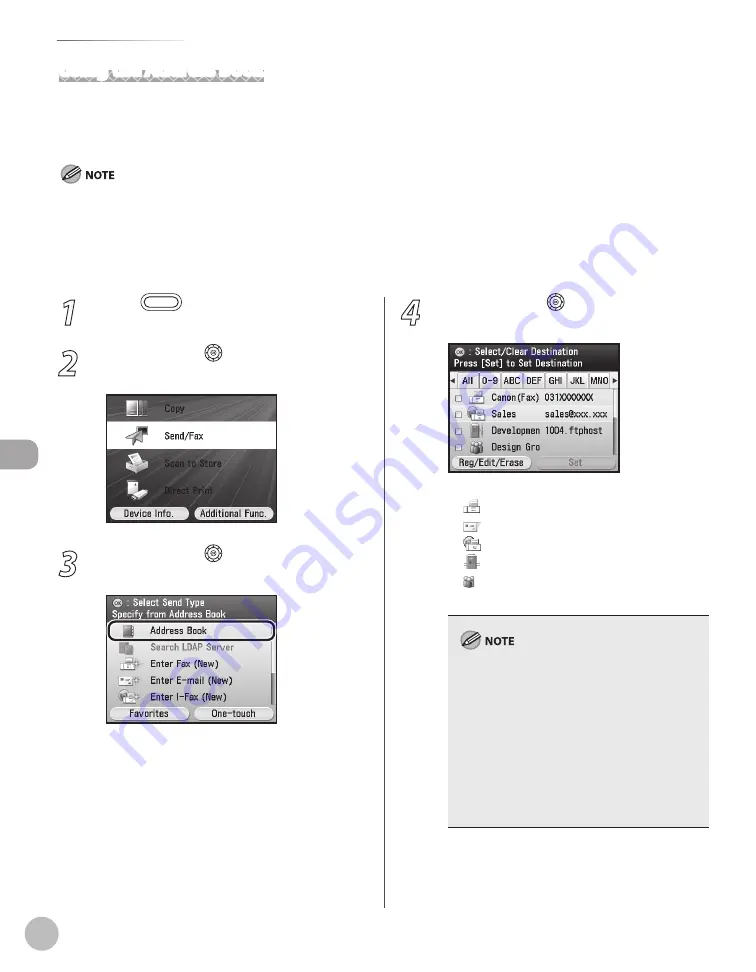
Fax
5-34
Specifying Destinations
Using the Address Book
You must specify the destination to send documents. A maximum of 300 (200 for the Color imageCLASS
MF9220Cdn) destinations (including 200 one-touch destinations) can be stored. If you store addresses in the
Address Book, you can easily select them.
To use this feature, you must first register destinations in the Address Book. (See “Registering Fax Numbers in the Address Book,” on
p. 3-2.)
If you use the Color imageCLASS MF9220Cdn, you can register only one-touch destinations in the Address Book.
Address Books can be saved, imported, and transferred using the Remote User Interface. (See “Settings from a PC,” in the e-Manual.)
For details on how to send the documents, see “Basic Methods for Sending Faxes,” on p. 5-17.
–
–
–
–
1
Press
(Main Menu).
2
Use [
▼
], [
▲
] or (Scroll Wheel) to select
<Send/Fax>, then press [OK].
3
Use [
▼
], [
▲
] or (Scroll Wheel) to select
<Address Book>, then press [OK].
4
Use [
▼
], [
▲
] or (Scroll Wheel) to select
the desired destination, then press [OK].
The icons displayed on the Address Book are:
: Fax
: I-Fax
: File Server
: Group
You can select multiple destinations at a time.
You can use [
◀
], [
▶
] to restrict the displayed
range of destinations.
If the register name is longer than 10
characters, the first 10 characters are displayed
in the name column in the Address Book.
If the registered destination name is longer
than 13 characters, the first 13 characters are
displayed in the destination column in the
Address Book.
To cancel a selected destination, select the
destination again to clear the check mark.
–
–
–
–
–
–
–
–
–
Summary of Contents for Color imageCLASS MF9220Cdn
Page 25: ...Legal Notices xxiv Legal Notices ...
Page 53: ...Before Using the Machine 1 28 Timer Settings ...
Page 83: ...2 30 Setting Paper Size and Type Originals and Print Media ...
Page 147: ...3 64 Storing Editing One Touch Registering Destinations in the Address Book ...
Page 150: ...Copying 4 3 Overview of Copy Functions p 4 23 p 4 31 p 4 37 ...
Page 224: ...Fax 5 3 Overview of Fax Functions p 5 30 p 5 56 p 5 63 p 5 58 p 5 121 p 5 113 ...
Page 373: ...Fax 5 152 Checking Changing the Status of Fax Documents in Memory ...
Page 376: ...E mail 6 3 Overview of E Mail Functions ...
Page 384: ...Printing 7 3 Overview of Print Functions p 7 10 p 7 11 p 7 8 ...
Page 411: ...Printing 7 30 Checking and Canceling Print Jobs Checking Print Logs ...
Page 414: ...Scanning 8 3 Overview of Scanner Functions ...
Page 425: ...Scanning 8 14 Basic Scanning Operations ...
Page 503: ...12 48 If You Cannot Solve a Problem Troubleshooting ...






























