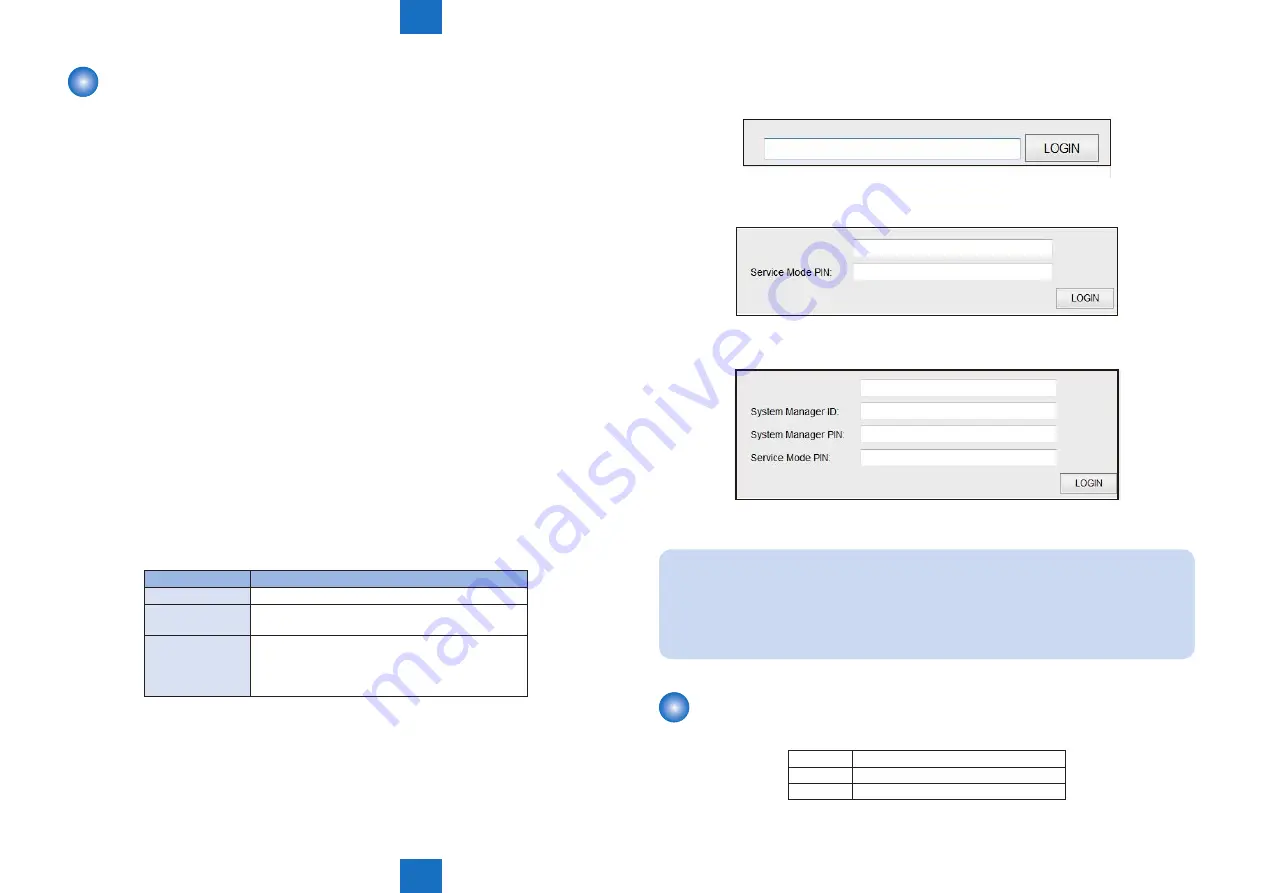
8
8
8-4
8-4
Service Mode > Overview > Supported models
Service Mode > Overview > Supported models
Remote UI service mode
■
Function Overview
Remote UI can be used to display, set and implement various service mode in addition to
rebooting the machine. In this case, machine's UI displays "Remote service mode".
■
Operating condition
Operation of service mode using remote UI becomes possible in the following cases:
• Service mode is not used on LUI.
• There is no user who has been logged in to the remote UI service mode (this function).
• Remote UI is enabled in the setting of LUI.
Setting Menu > System Management Settings > Remote UI On/Off
• “RMT-SW” is enabled in service mode (Enabled when the setting value is “1”.)
COPIER > OPTION > BODY > RMT-SW (remote UI service mode function)
0: OFF, 1: ON (default)
■
Usage method
1. Activate the Web browser.
2. Enter the following URL in the address input field.
http://<IP address of the machine or host name>/servicemode.html
3. Enter the password and click "Log In".
* Password required for authentication differs depending on the service mode setting.
COPIER > OPTION > BODY > PSWD-SW
PSWD-SW
Password required for authentication
0
1. Password of RUI service mode
1
1. Password of RUI service mode
2. Password of service mode
2
1. Password of RUI service mode
2. User's system administrator ID
3. Password of system administrator
4. Password of service mode
* Password of service mode can be changed in COPIER > OPTION > BODY >
SM-PSWD.
T-8-1
●
Authentication screen
1) PSWD-SW: 0
2) PSWD-SW: 1
3) PSWD-SW: 2
4) Click “Logout” to end the operation.
MEMO :
After login, if you close the browser without “logout”, it is recognized that you have
been “logged in”. Therefore, in order to log in to service mode again, you must wait for
a certain period of time (3 minutes) from the last access to make the system timeout or
turn OFF/ON the power.
Supported models
The following table shows availability of service mode by model using the following symbols.
○
Supported
▲
Supported by model with FAX only
–
Not supported
F-8-5
F-8-6
F-8-7
T-8-2
Summary of Contents for Color imageCLASS MF8280Cw
Page 317: ...5 5 Adjustment Adjustment Overview Adjustment at Parts Replacement ...
Page 340: ...7 7 Error codes Error codes Overview Error Codes Jam Code ...
Page 349: ...8 8 Service Mode Service Mode Overview COPIER FEEDER FAX TESTMODE ...
Page 394: ... Special Tools Solvents and Oils General Circuit Diagram Backup Data Appendex ...






























