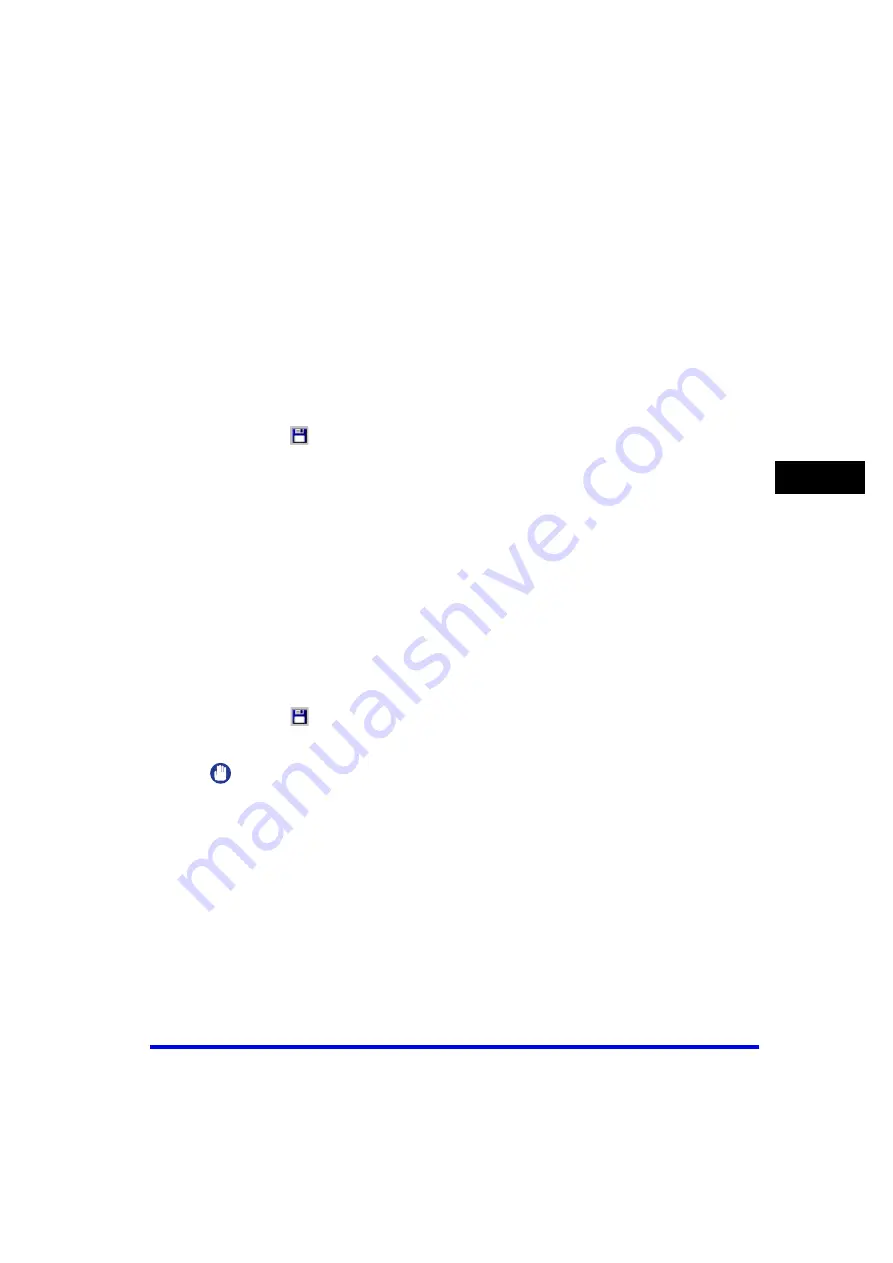
Canon Cover Sheet Editor
4-45
PC
F
a
xi
ng
4
3
Click [Open].
The selected cover sheet appears.
Saving and Closing a File
■
Saving a New File
If you save a cover sheet, you can register it later in the fax driver for use as an
original cover sheet.
1
Click
[
] (Save) on the toolbar.
Alternatively, select [Save] or [Save as] from the [File] menu.
The [Save as] dialog box appears.
2
Enter a name for the file in [File name]
➞
specify the location
where you want to save the file
➞
click [Save].
The file extension is automatically set to "cse."
■
Saving an Existing File
Follow the procedure below to save an existing cover sheet after editing it.
1
Click [
] (Save) on the toolbar.
Alternatively, select [Save] from the [File] menu.
IMPORTANT
•
To preserve the opened file as it was before editing, select [Save As] and specify a
different name or location for saving the edited file. Selecting [Save] will overwrite the
existing file.
•
Selecting the [Save as] command is necessary only to specify a different file name or a
different location to save the cover sheet.






























