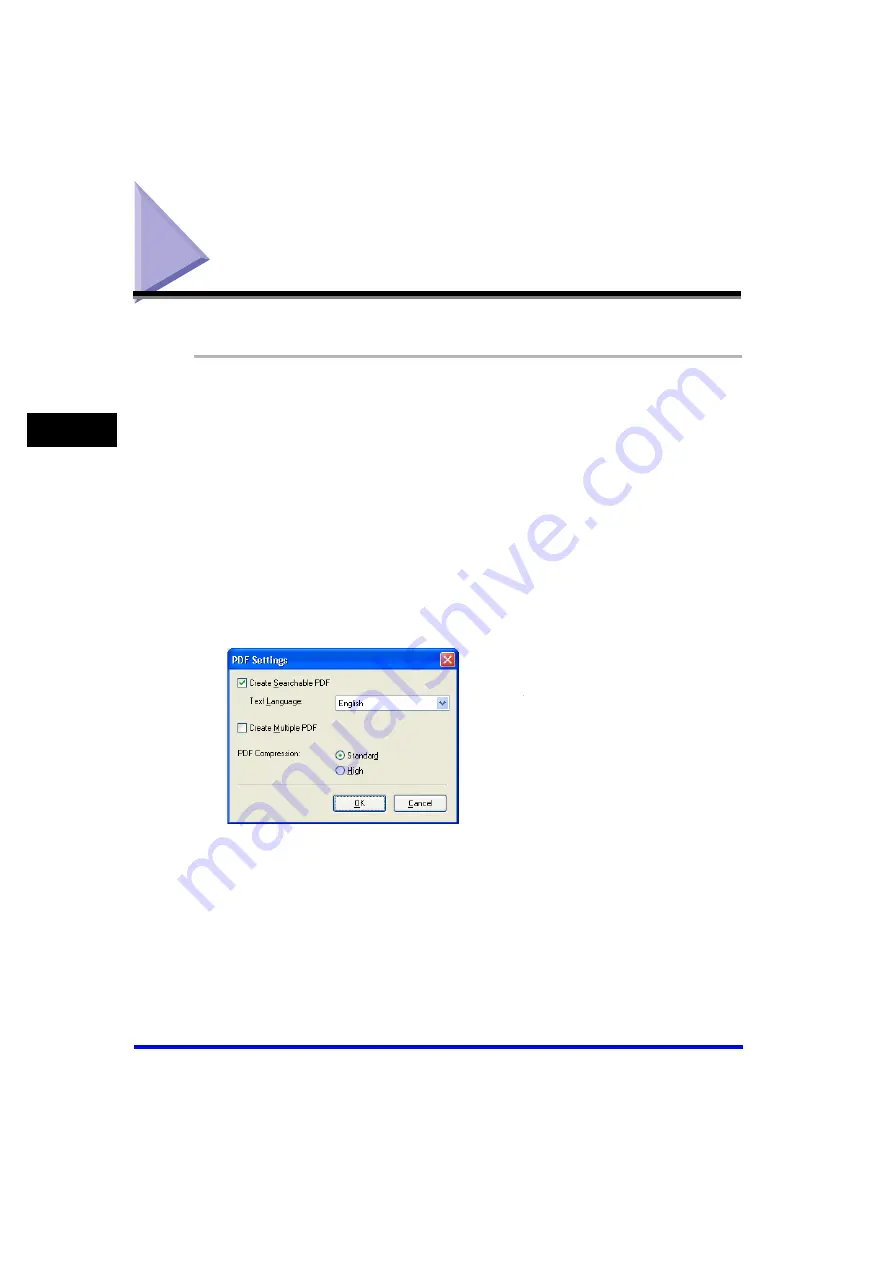
Creating One PDF File from Two or more Pages
3-16
Sc
an
nin
g
3
Creating One PDF File from Two or more Pages
You can scan two or more pages and make them into one PDF file.
1
Place the document face-down on the platen glass or load it
face-up in the ADF.
2
On the Windows desktop, double-click [Canon MF Toolbox 4.7].
Alternatively, on the Windows desktop, click [start]
➞
[(All) Programs]
➞
[Canon]
➞
[MF Toolbox 4.7]
➞
[Toolbox 4.7]. The MF Toolbox will open.
3
Click [PDF].
If necessary, adjust any settings.
4
Click [PDF Settings
…
].
5
Check the [Create Multiple PDF] checkbox to create one PDF file
by scanning two or more pages.
















































