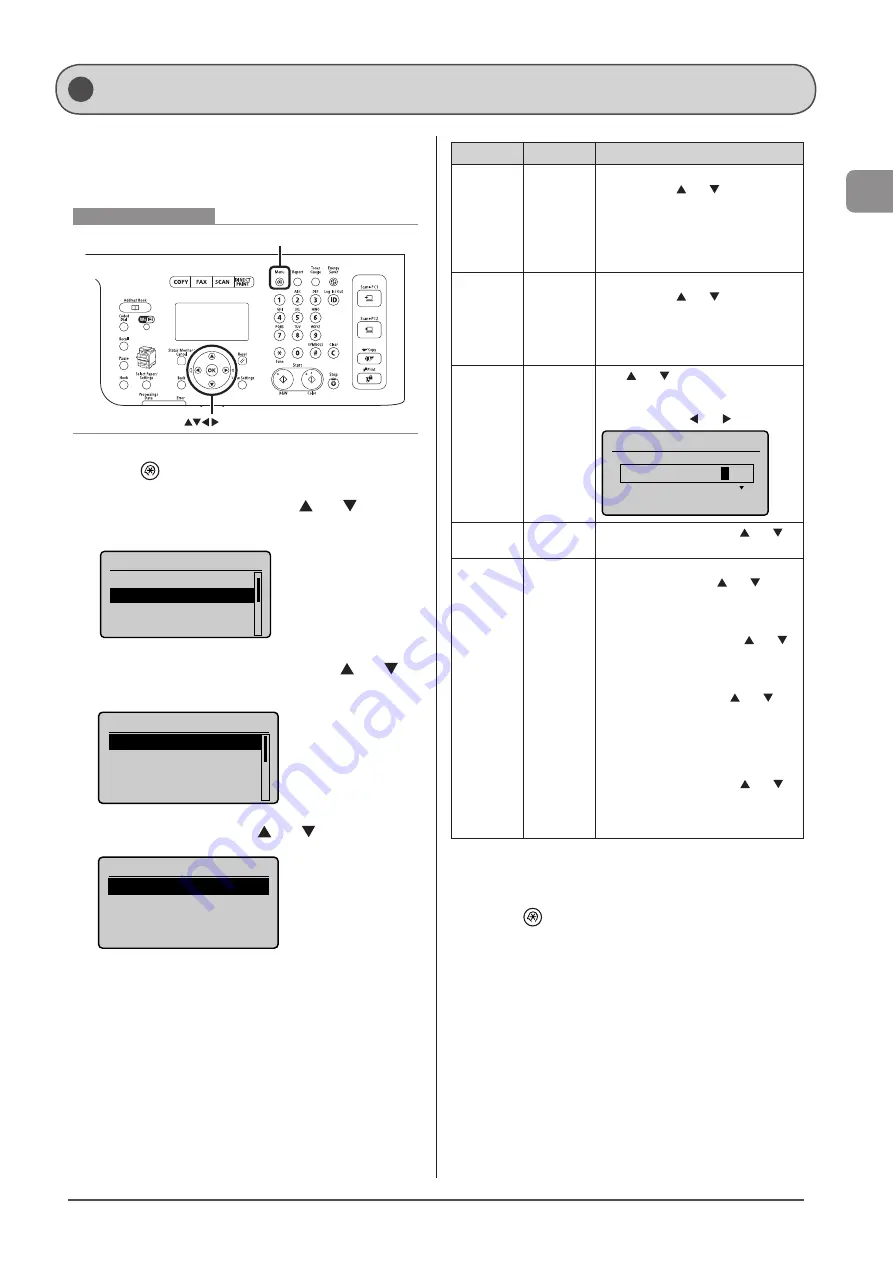
1-15
Bef
or
e U
sing
the
M
achine
Setting the Current Date and Time
Specify a display format for the date and time and set the
current date and time.
The specified date and time are used for some fax functions
and reports.
Menu
OK
Keys to be used for this operation
1
Press [
] (Menu).
2
Select <Timer Settings> using [ ] or [ ] and
press [OK].
Menu
Preferences
Timer Settings
Common Settings
Copy Settings
3
Select <Time & Date Settings> using [ ] or [ ]
and press [OK].
Timer Settings
Time & Date Settings
Sleep Timer
Auto Reset Timer
Screen After Auto R
...
4
Select the setting using [ ] or [ ] and press [OK].
Time & Date Settings
Date Display Type
12/24 Hour Clock
Current Time Settings
Daylight Savings
Settings
Purpose
What to do
<Date
Display
Type>
Specify the
date display
format.
Select one of the following display
formats using [ ] or [ ] and press
[OK].
The formats include the following.
• MM/DD YYYY
• DD/MM YYYY
• YYYY MM/DD
<12/24
Hour
Clock>
Specify the
time display
format.
Select one of the following display
formats using [ ] or [ ] and press
[OK].
The formats include the following.
• 12 Hour (AM/PM)
• 24 Hour
<Current
Time
Settings>
Specify the
current
time and
date.
Use [ ] or [ ] to enter time and date,
or to switch
between <AM> and <PM>. To move
the cursor, press [ ] or [ ].
Current Time Settings
01/01 2011 12:5
2
AM
<Time Zone
Settings>
Specify the
time zone.
Select the time zone using [ ] or [ ]
and press [OK].
<Daylight
Savings>*
Specify
whether
to use the
daylight
saving time.
To use daylight saving time,
1. Select <On> using [ ] or [ ] and
press [OK].
2. Specify the starting date of the
daylight saving time.
- Select <Month> using [ ] or [ ]
and press [OK].
- Select the starting month and
press [OK].
- Select <Day> using [ ] or [ ]
and press [OK].
- Select the starting week and
press [OK].
- Select the starting day and press
[OK].
- Select <Apply> using [ ] or [ ]
and press [OK].
3. Repeat Step 2 to specify the ending
date.
* Make sure to configure <Time Zone Settings> before setting in
this section (If you change <Time Zone Settings>, <Current Time
Settings> will be changed accordingly).
5
Press [
] (Menu) to close the menu screen.
Summary of Contents for Color imageCLASS MF8080Cw
Page 24: ...xxiv ...
Page 40: ...1 16 Before Using the Machine ...
Page 96: ...5 14 Registering Destinations in the Address Book ...
Page 126: ...6 30 Using the Fax Functions ...
Page 150: ...8 16 Maintenance ...
Page 180: ...10 8 Registering Setting the Various Functions ...
Page 188: ......
Page 189: ......
Page 190: ......
Page 191: ......
















































