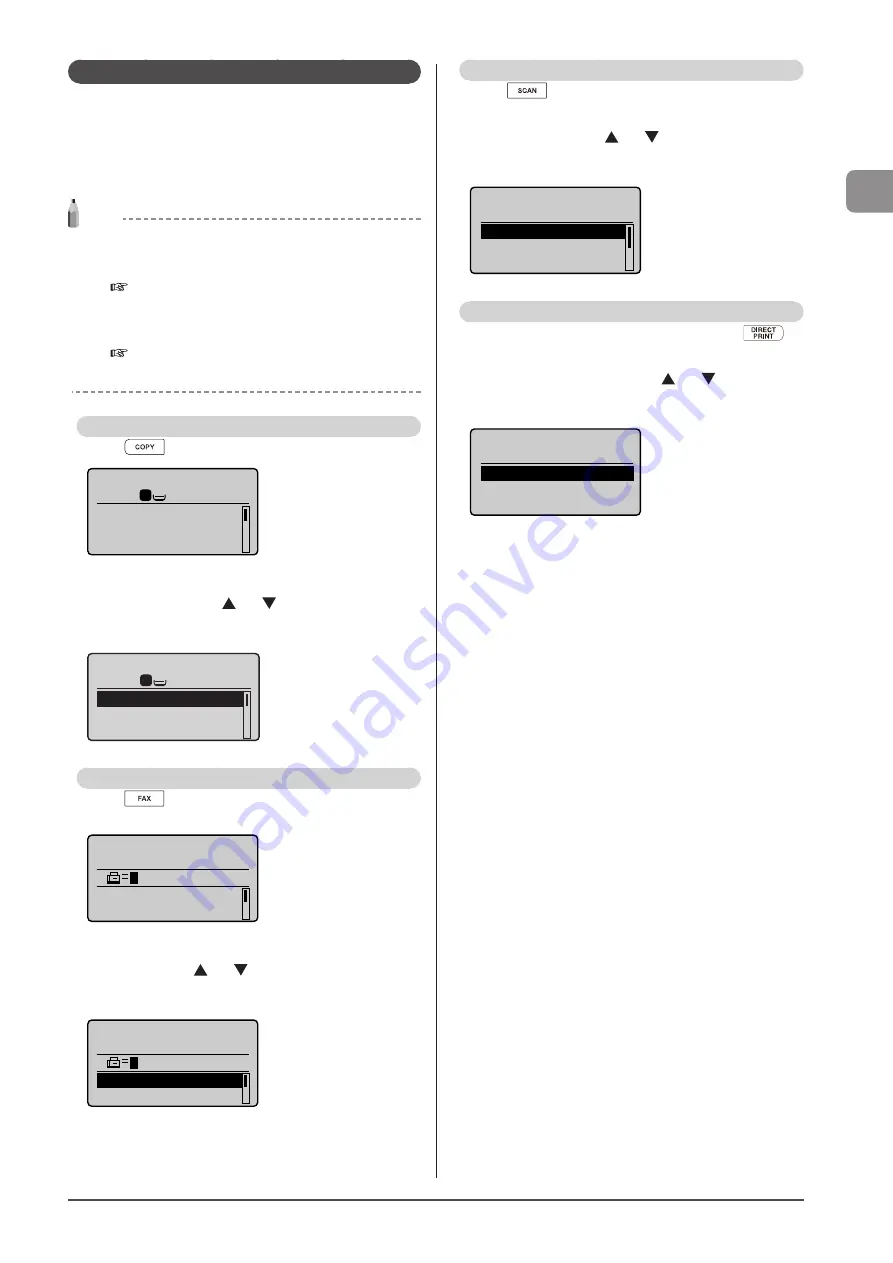
1-9
Bef
or
e U
sing
the
M
achine
LCD (Standby Mode)
This section describes the following screens.
• Copy Mode
• Fax Mode
• Scan Mode
• USB Direct Print Mode
NOTE
Display of the standby mode
• You can change the standby display which appears when the
power switch is turned ON.
e-Manual
→
Basic Operation
→
Customizing Display
Settings
→
Setting the Default Screen
• When the machine is idle for the specified period of time the
display returns to standby mode.
e-Manual
→
Basic Operation
→
Customizing Timer Settings
→
Setting the Auto Reset Timer
Copy Mode
Press [
] to switch to the copy mode screen.
Copy: Press Start
100% LTR
Density: 0
Original Type: Text
...
2-Sided: Off
1
+
-
1
When the copy mode screen is displayed, you can make
your selection by using [ ] or [ ].
The currently selected menu item is highlighted. Press [OK]
to proceed to the next screen.
1
1
+
-
Copy: Press Start
100% LTR
Density: 0
Original Type: Text
...
2-Sided: Off
Fax Mode
Press [
] to switch to fax mode screen to use the
copy function.
Specify destination.
01/01/2011 12:52AM
RX Mode: Auto
Resolution: 200 x 1
...
When the fax mode screen is displayed, you can make your
selection by using [ ] or [ ].
The currently selected menu item is highlighted. Press [OK]
to proceed to the next screen.
Specify destination.
01/01/2011 12:52AM
RX Mode: Auto
Resolution: 200 x 1
...
Scan Mode
Press [
] to scan mode screen to use the scan
function.
When the scan mode screen is displayed, you can make
your selection by using [ ] or [ ].
The currently selected menu item is highlighted. Press [OK]
to proceed to the next screen.
Select the scan type.
Computer
Remote Scanner
Memory Media
USB Direct Print mode
When using the USB direct print function, press [
]
to switch to the mode screen display.
When the USB direct print mode screen is displayed, yout
can make your selection by using [ ] or [ ].
The currently selected menu item is highlighted. Press [OK]
to proceed to the next screen.
Select printing
method.
Select File(s) to pri
Index print
Sort Files; File Nam
...
Summary of Contents for Color imageCLASS MF8080Cw
Page 24: ...xxiv ...
Page 40: ...1 16 Before Using the Machine ...
Page 96: ...5 14 Registering Destinations in the Address Book ...
Page 126: ...6 30 Using the Fax Functions ...
Page 150: ...8 16 Maintenance ...
Page 180: ...10 8 Registering Setting the Various Functions ...
Page 188: ......
Page 189: ......
Page 190: ......
Page 191: ......






























