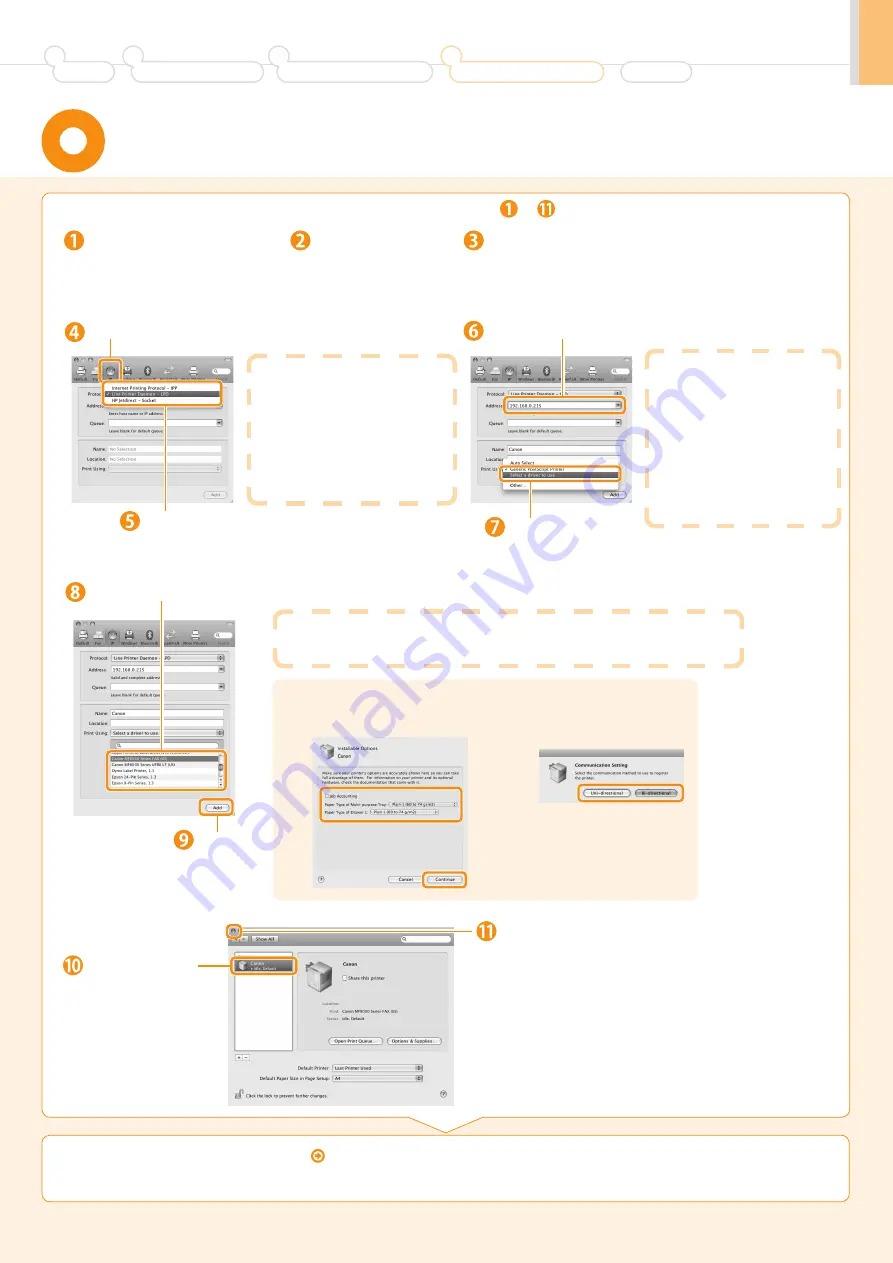
23
Preface
1
Installing the Machine
2
Configuring and Connecting the Fax
3
Connecting to a Computer and
Installing the Drivers
4
Appendix
TCP/IP Connection (
For Macintosh
)
Open [System Preferences].
Click [Print & Fax].
Click the [+] icon.
If you are using Mac OS X 10.4.x, click [Print] in the
[Print & Fax] dialog box to display the [Print] pane
→
click the [+] icon.
Select.
Select.
When connecting with IPv6
Perform either of the following
procedures.
When registering the printer
1. Click [More Printers].
2. Select [Canon IPv6 (CUPS CMFP)].
When registering the fax
1. Click [More Printers].
2. Select [Canon IPv6 (CUPS Fax)].
•
•
Enter the IP address of this machine.
Select.
If you are using Mac OS X 10.4.x,
select [Canon] from [Print Using].
When connecting with
IPv6
Enter a link-local unicast address or
global unicast address in [Address].
If you entered a link-local unicast
address, specify [Network
Interface].
You can enter an abbreviated unicast
address. Also, if you enter the global
unicast address, you can specify it using a
DNS name (only when the DNS server that
supports IPv6 is configured for the network
settings of your computer in advance).
*
Select a driver that supports this machine.
If you are using a fax which is connected with IPv6 and if you want to connect the fax
with unidirectional communication
Select the fax driver from the list, and then select the [Uni-directional Printing] check box.
Click.
[IPP (Internet Printing Protocol)] is not supported.
*
Click.
Check that this
machine is added
to the [Print & Fax]
dialog box.
Checking the Installation Results
P. 24
Register the printer and fax respectively following the procedure from
to
.
If the following screen appears, specify
the optional settings, and then click
[Continue].
If the following screen
appears, select a method
for fax connection.






















