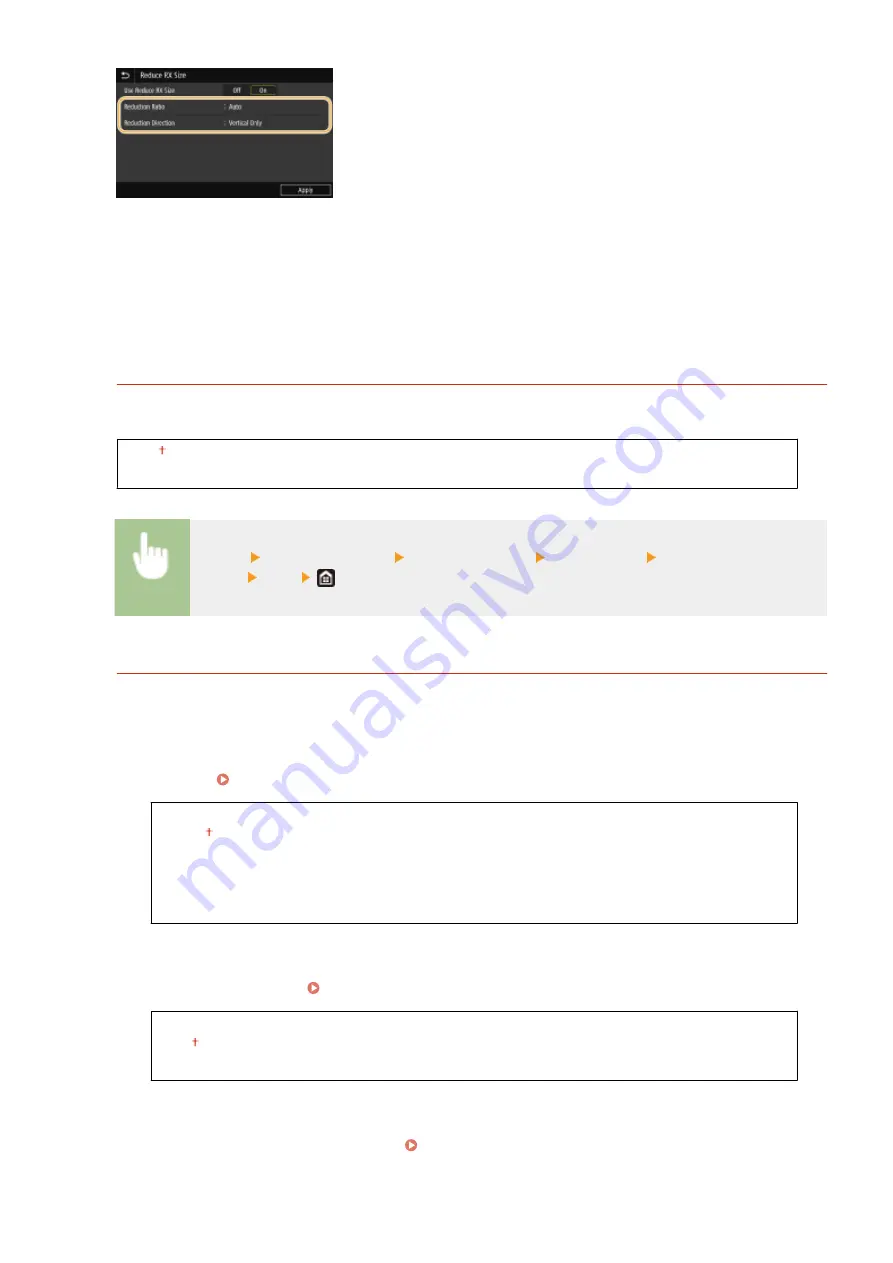
<Reduction Ratio>
<Auto> reduces the image by a ratio that is based on the size of the loaded paper. <97%>, <95%>, <90%>, or
<75%> reduces the image by the corresponding ratio.
<Reduction Direction>
Select <Vertical/Horizontal> to reduce the image both vertically and horizontally. Select <Vertical Only> to
reduce only vertically.
<Print RX Page Footer>
Select whether to print information, including date and time of reception and page numbers, on the bottom of
received faxes.
<Off>
<On>
<Menu> <Function Settings> <Receive/Forward> <Fax Settings> <Print RX Page
Footer> <On>
<Forwarding Settings>
Specify settings for forwarding faxes.
<Forwarding Function>
*2
Select whether to forward all the received fax documents to a specified destination. In addition to a fax
number, you can also specify an e-mail address or a shared folder in a computer, etc. as the forwarding
destination. Forwarding the Received Documents Automatically(P. 247)
<Use Forwarding Function>
<Off>
<On>
<Forwarding Destination>
<File Name>
<Print Images>
Select whether to print forwarded fax documents. You can set the machine to print forwarded documents
only when an error occurs. Printing Documents to be Forwarded(P. 248)
<Off>
<On>
<Only When Error Occurs>
<Store Images in Memory>
Select whether to store fax documents in memory when they are not successfully forwarded. You can resend
or print the documents later as necessary. Printing/Resending/Deleting Documents that Failed to be
Setting Menu List
577
Summary of Contents for Color imageCLASS MF746Cdw
Page 13: ...LINKS Viewing User s Guide P 689 Setting Up 5...
Page 113: ...Basic Operations 105...
Page 166: ...Basic Operations 158...
Page 183: ...5 Select Apply LINKS Basic Operation P 132 Basic Operations 175...
Page 201: ...Saving Data to a USB Memory Device P 294 Basic Operations 193...
Page 229: ...Sending and Receiving Faxes via the Internet Using Internet Fax I Fax P 255 Faxing 221...
Page 251: ...6 Select Apply Faxing 243...
Page 332: ...Sending I Faxes P 256 Scanning 324...
Page 335: ...LINKS Checking Status and Log for Scanned Originals P 309 Scanning 327...
Page 338: ...LINKS Using ScanGear MF P 331 Scanning 330...
Page 361: ...5 Specify the destination 6 Click Fax Fax sending starts Linking with Mobile Devices 353...
Page 418: ...LINKS Configuring the Key and Certificate for TLS P 389 Managing the Machine 410...
Page 447: ...5 Click Edit 6 Specify the required settings 7 Click OK Managing the Machine 439...
Page 458: ...You cannot set or change the security policy on this machine Managing the Machine 450...
Page 586: ...Off Only When Error Occurs Setting Menu List 578...
Page 637: ...5 Select Apply Maintenance 629...
Page 650: ...Troubleshooting FAQ Troubleshooting FAQ 643 Troubleshooting FAQ 642...
Page 689: ...Appendix 681...
Page 730: ...19 MD4 RSA Data Security Inc MD4 Message Digest Algorithm...
Page 761: ...19 MD4 RSA Data Security Inc MD4 Message Digest Algorithm...






























