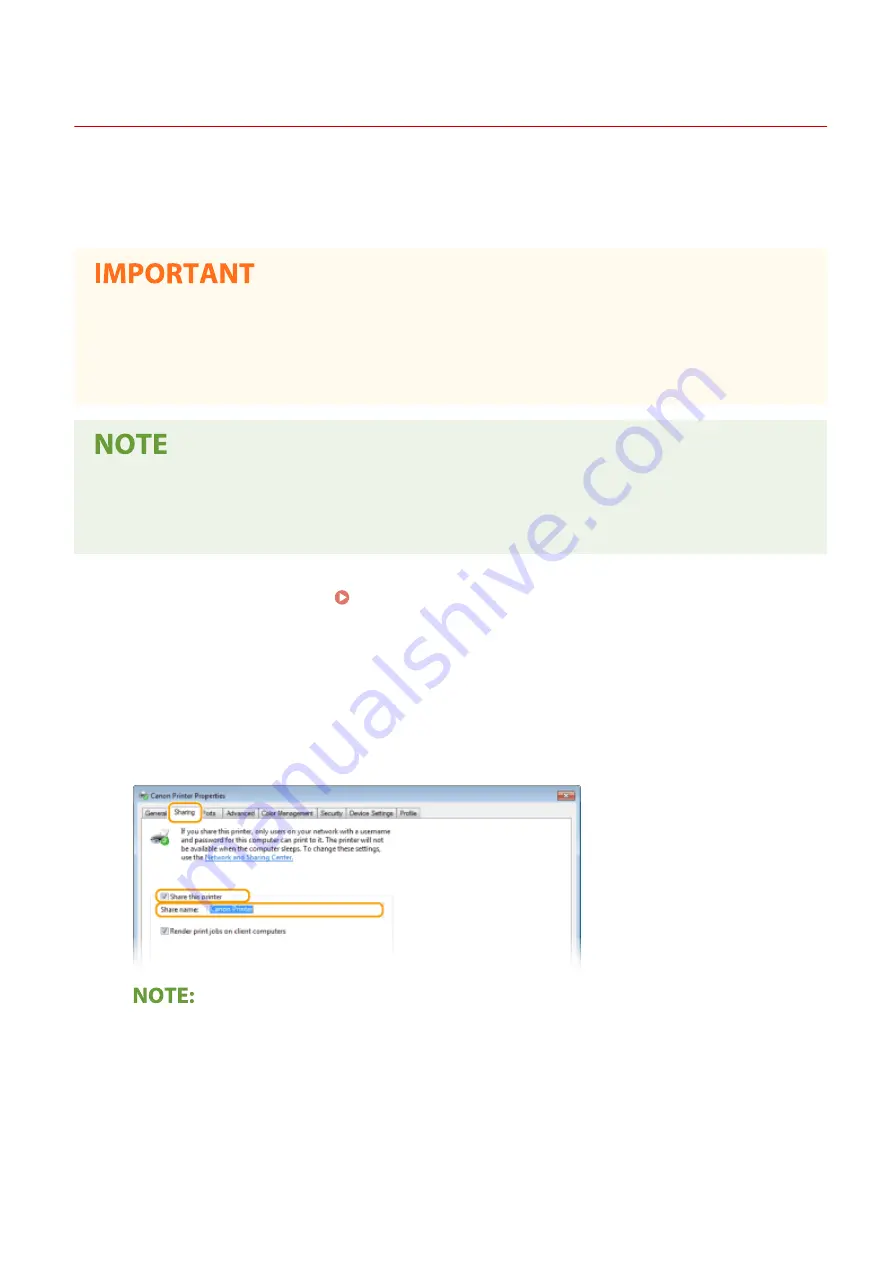
Setting Up Print Server
3S1Y-00X
With a print server, you can reduce the load on the computer that you print from. The print server also makes it
possible to install the drivers on each computer over the network, which saves you the trouble of installing the drivers
on each computer by using the provided CD-ROM/DVD-ROM. To set up a computer on the network as a print server,
configure the settings for sharing the printer.
●
To perform the following procedure, log in to your computer with an administrator account.
●
You may be unable to install drivers over the network depending on the operating system and the bit
architecture (32-bit or 64-bit) of the print server and client computers.
●
When implementing a print server in a domain environment, consult your Network Administrator.
To carry out Department ID Management when using a print server
●
"Canon Driver Information Assist Service" must be added during the printer driver installation. For more
information, see the manuals for the relevant drivers on the online manual website.
1
Open the printer folder. Displaying the Printer Folder(P. 690)
2
Right-click the printer driver icon for this machine and click [Printer properties] or
[Properties].
3
Click the [Sharing] tab, select [Share this printer], and enter the share name of the
machine.
●
Click the [Change Sharing Options] button if displayed.
4
Install additional drivers as necessary.
●
This operation is required if you want to install the drivers in other computers running a different bit
architecture via the print server.
Setting Up
50
Summary of Contents for Color imageCLASS MF746Cdw
Page 13: ...LINKS Viewing User s Guide P 689 Setting Up 5...
Page 113: ...Basic Operations 105...
Page 166: ...Basic Operations 158...
Page 183: ...5 Select Apply LINKS Basic Operation P 132 Basic Operations 175...
Page 201: ...Saving Data to a USB Memory Device P 294 Basic Operations 193...
Page 229: ...Sending and Receiving Faxes via the Internet Using Internet Fax I Fax P 255 Faxing 221...
Page 251: ...6 Select Apply Faxing 243...
Page 332: ...Sending I Faxes P 256 Scanning 324...
Page 335: ...LINKS Checking Status and Log for Scanned Originals P 309 Scanning 327...
Page 338: ...LINKS Using ScanGear MF P 331 Scanning 330...
Page 361: ...5 Specify the destination 6 Click Fax Fax sending starts Linking with Mobile Devices 353...
Page 418: ...LINKS Configuring the Key and Certificate for TLS P 389 Managing the Machine 410...
Page 447: ...5 Click Edit 6 Specify the required settings 7 Click OK Managing the Machine 439...
Page 458: ...You cannot set or change the security policy on this machine Managing the Machine 450...
Page 586: ...Off Only When Error Occurs Setting Menu List 578...
Page 637: ...5 Select Apply Maintenance 629...
Page 650: ...Troubleshooting FAQ Troubleshooting FAQ 643 Troubleshooting FAQ 642...
Page 689: ...Appendix 681...
Page 730: ...19 MD4 RSA Data Security Inc MD4 Message Digest Algorithm...
Page 761: ...19 MD4 RSA Data Security Inc MD4 Message Digest Algorithm...






























