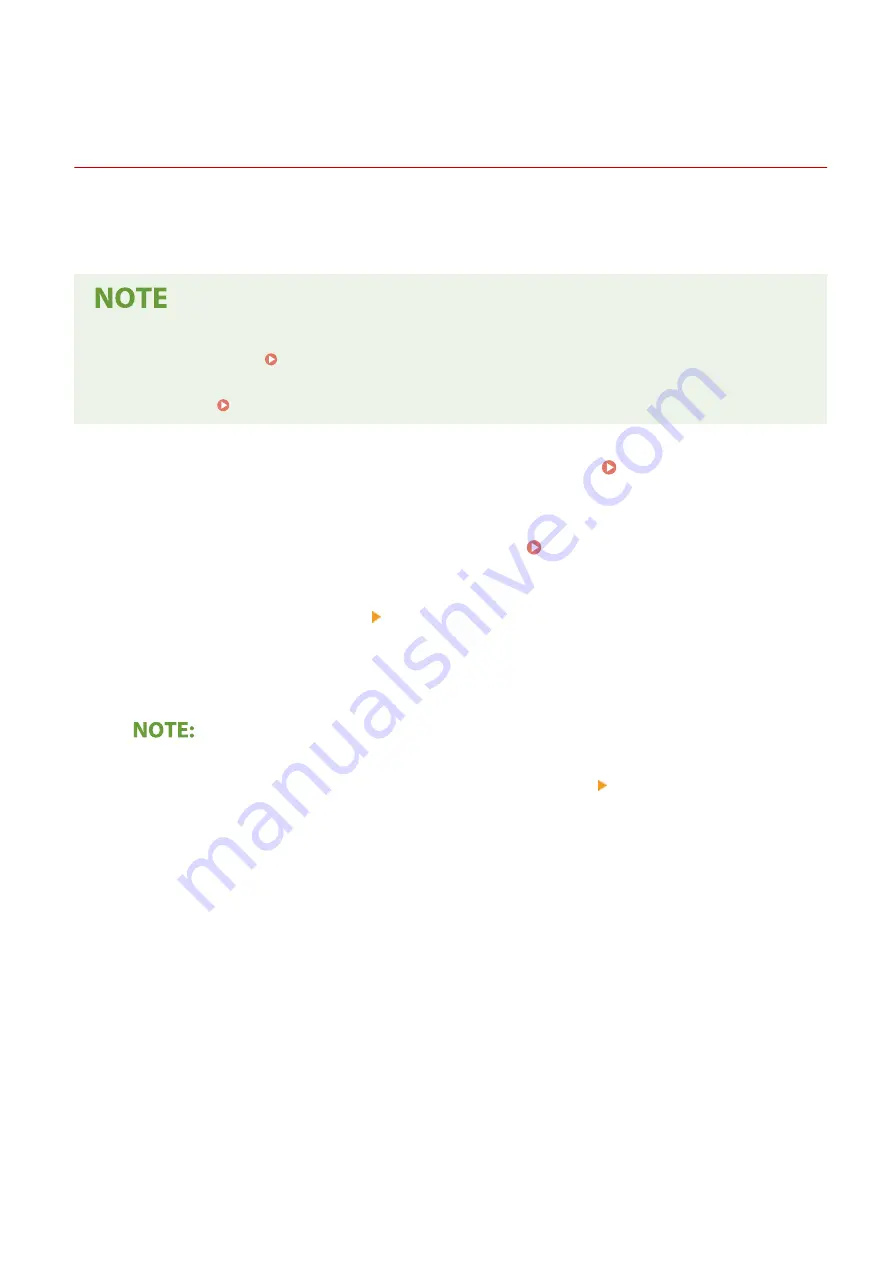
Generating the Key and Certificate for Network
Communication
3S1Y-07C
A key and certificate can be generated with the machine when it is required for encrypted communication via
Transport Layer Security (TLS). You can use TLS when accessing the machine via the Remote UI. Self-signed certificates
are used with the key and certificate generated in "Network Communication."
●
If you want to use a server certificate that has a CA signature, you can generate a CSR together with a key
instead of a certificate. Generating a Key and Certificate Signing Request (CSR)(P. 395)
●
For more information about the basic operations to be performed when setting the machine from the
Remote UI, see Setting Up Menu Options from Remote UI(P. 438) .
1
Start the Remote UI and log in to System Manager Mode. Starting Remote
UI(P. 428)
2
Click [Settings/Registration] on the Portal page. Remote UI Screen(P. 429)
3
Select [Device Management] [Key and Certificate Settings].
4
Click [Generate Key].
Deleting a registered key and certificate
●
Click [Delete] on the right of the key and certificate you want to delete click [OK].
●
A key and certificate cannot be deleted if it is currently used for some purpose, such as when "[TLS]" or
"[IEEE 802.1X]" is displayed under [Key Usage]. In this case, disable the function or replace the other key
and certificate before deleting it.
5
Select [Network Communication] and click [OK].
6
Specify settings for the key and certificate.
Managing the Machine
392
Summary of Contents for Color imageCLASS MF746Cdw
Page 13: ...LINKS Viewing User s Guide P 689 Setting Up 5...
Page 113: ...Basic Operations 105...
Page 166: ...Basic Operations 158...
Page 183: ...5 Select Apply LINKS Basic Operation P 132 Basic Operations 175...
Page 201: ...Saving Data to a USB Memory Device P 294 Basic Operations 193...
Page 229: ...Sending and Receiving Faxes via the Internet Using Internet Fax I Fax P 255 Faxing 221...
Page 251: ...6 Select Apply Faxing 243...
Page 332: ...Sending I Faxes P 256 Scanning 324...
Page 335: ...LINKS Checking Status and Log for Scanned Originals P 309 Scanning 327...
Page 338: ...LINKS Using ScanGear MF P 331 Scanning 330...
Page 361: ...5 Specify the destination 6 Click Fax Fax sending starts Linking with Mobile Devices 353...
Page 418: ...LINKS Configuring the Key and Certificate for TLS P 389 Managing the Machine 410...
Page 447: ...5 Click Edit 6 Specify the required settings 7 Click OK Managing the Machine 439...
Page 458: ...You cannot set or change the security policy on this machine Managing the Machine 450...
Page 586: ...Off Only When Error Occurs Setting Menu List 578...
Page 637: ...5 Select Apply Maintenance 629...
Page 650: ...Troubleshooting FAQ Troubleshooting FAQ 643 Troubleshooting FAQ 642...
Page 689: ...Appendix 681...
Page 730: ...19 MD4 RSA Data Security Inc MD4 Message Digest Algorithm...
Page 761: ...19 MD4 RSA Data Security Inc MD4 Message Digest Algorithm...






























