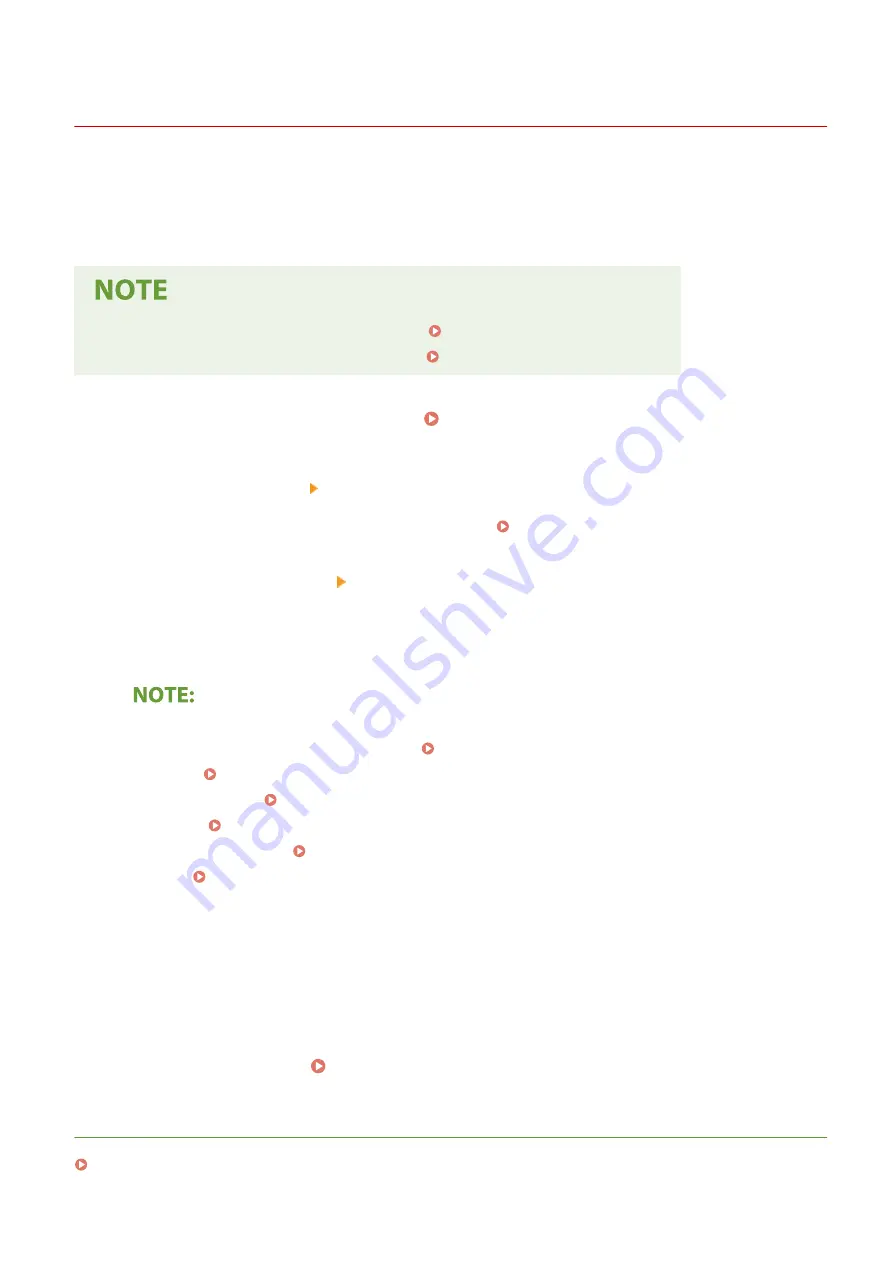
Changing Port Numbers
3S1Y-078
Ports serve as endpoints for communicating with other devices. Typically, conventional port numbers are used for
major protocols, but devices that use these port numbers are vulnerable to attacks because these port numbers are
well-known. To enhance security, your Network Administrator may change the port numbers. When a port number has
been changed, the new number must be shared with the communicating devices, such as computers and servers.
Specify the port number settings depending on the network environment.
●
To change the port number for proxy server, see Setting a Proxy(P. 387) .
●
To change the port number for LDAP server, see Registering LDAP Servers(P. 66) .
1
Select <Menu> in the Home screen. Home Screen(P. 126)
2
Select <Preferences> <Network>.
●
If the login screen appears, enter the correct ID and PIN. Logging in to the Machine(P. 137)
3
Select <TCP/IP Settings> <Port Number Settings>.
4
Selecting the protocol of which you want to change the port number.
Learning more about the protocols
●
<LPD>/<RAW>/<WSD Multicast Discovery> Configuring Printing Protocols and WSD Functions(P. 43)
●
<HTTP> Disabling HTTP Communication(P. 423)
●
<POP3>/<SMTP> Configuring E-Mail/I-Fax Communication Settings(P. 91)
●
<SNMP> Monitoring and Controlling the Machine with SNMP(P. 71)
●
<Multicast Discovery> Monitoring the Machine from the Device Management Systems(P. 76)
●
<FTP> Procedure for Setting a FTP Server as a Save Location(P. 99)
5
Enter the port number, and select <Apply>.
6
Select <OK>.
7
Restart the machine. Restarting the Machine(P. 122)
LINKS
Configuring Printer Ports(P. 46)
Managing the Machine
386
Summary of Contents for Color imageCLASS MF746Cdw
Page 13: ...LINKS Viewing User s Guide P 689 Setting Up 5...
Page 113: ...Basic Operations 105...
Page 166: ...Basic Operations 158...
Page 183: ...5 Select Apply LINKS Basic Operation P 132 Basic Operations 175...
Page 201: ...Saving Data to a USB Memory Device P 294 Basic Operations 193...
Page 229: ...Sending and Receiving Faxes via the Internet Using Internet Fax I Fax P 255 Faxing 221...
Page 251: ...6 Select Apply Faxing 243...
Page 332: ...Sending I Faxes P 256 Scanning 324...
Page 335: ...LINKS Checking Status and Log for Scanned Originals P 309 Scanning 327...
Page 338: ...LINKS Using ScanGear MF P 331 Scanning 330...
Page 361: ...5 Specify the destination 6 Click Fax Fax sending starts Linking with Mobile Devices 353...
Page 418: ...LINKS Configuring the Key and Certificate for TLS P 389 Managing the Machine 410...
Page 447: ...5 Click Edit 6 Specify the required settings 7 Click OK Managing the Machine 439...
Page 458: ...You cannot set or change the security policy on this machine Managing the Machine 450...
Page 586: ...Off Only When Error Occurs Setting Menu List 578...
Page 637: ...5 Select Apply Maintenance 629...
Page 650: ...Troubleshooting FAQ Troubleshooting FAQ 643 Troubleshooting FAQ 642...
Page 689: ...Appendix 681...
Page 730: ...19 MD4 RSA Data Security Inc MD4 Message Digest Algorithm...
Page 761: ...19 MD4 RSA Data Security Inc MD4 Message Digest Algorithm...






























