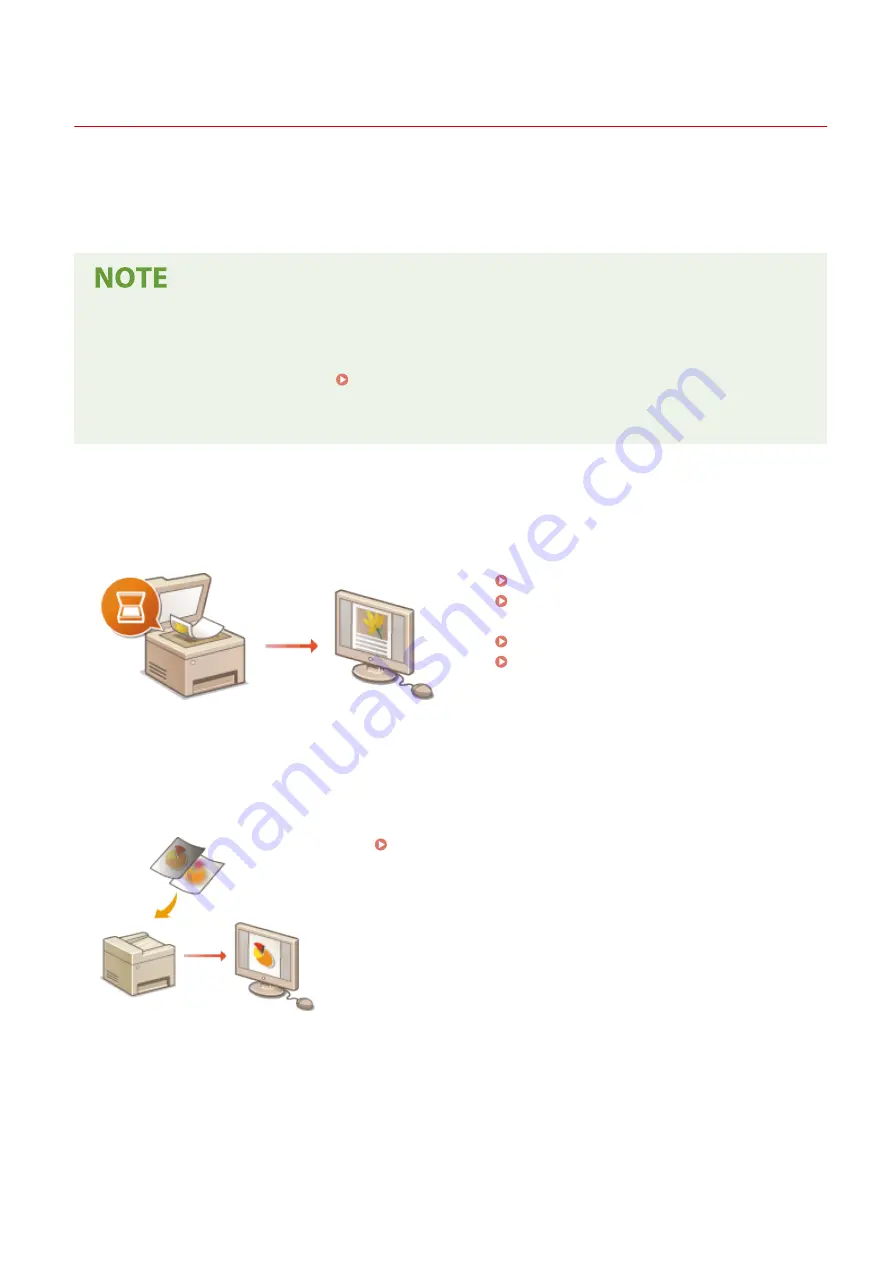
Scanning
3S1Y-05F
1660-05E
You can scan original documents by using the operation panel of the machine or an application on a computer.
Whichever way you use, the scanned originals are converted into electronic file formats such as PDFs. Use the scan
function to convert large-volume paper documents into files so that you can organize them easily.
●
To use this machine as a scanner, you must complete preparations in advance, including installation of
software to a computer. For more information, see the manuals for the relevant drivers or software on the
online manual website. To connect the machine to your computer via a network, you must register the
machine to the installed software. Preparing to Use the Machine as a Scanner(P. 86)
●
Depending on the operating system and the version of the scanner driver or applications you are using, the
screens in this manual may differ from your screens.
◼
Using Basic Operations
You can scan and save originals to your computer by using the operation panel of the machine. You can also save
originals to a USB memory device or send them as e-mail attachments.
Scan Basic Features Screen(P. 288)
Basic Operations for Scanning
Canceling Sending Documents(P. 308)
Checking Status and Log for Scanned
◼
Enhancing Quality
You can find instructions on how to resolve problems such as "blurry photos" or "text unreadable due to too deep
color of the paper."
◼
Efficiently, Reliably
You can find instructions on how to enhance efficiency when sending data and descriptions of useful settings.
Scanning
286
Summary of Contents for Color imageCLASS MF746Cdw
Page 13: ...LINKS Viewing User s Guide P 689 Setting Up 5...
Page 113: ...Basic Operations 105...
Page 166: ...Basic Operations 158...
Page 183: ...5 Select Apply LINKS Basic Operation P 132 Basic Operations 175...
Page 201: ...Saving Data to a USB Memory Device P 294 Basic Operations 193...
Page 229: ...Sending and Receiving Faxes via the Internet Using Internet Fax I Fax P 255 Faxing 221...
Page 251: ...6 Select Apply Faxing 243...
Page 332: ...Sending I Faxes P 256 Scanning 324...
Page 335: ...LINKS Checking Status and Log for Scanned Originals P 309 Scanning 327...
Page 338: ...LINKS Using ScanGear MF P 331 Scanning 330...
Page 361: ...5 Specify the destination 6 Click Fax Fax sending starts Linking with Mobile Devices 353...
Page 418: ...LINKS Configuring the Key and Certificate for TLS P 389 Managing the Machine 410...
Page 447: ...5 Click Edit 6 Specify the required settings 7 Click OK Managing the Machine 439...
Page 458: ...You cannot set or change the security policy on this machine Managing the Machine 450...
Page 586: ...Off Only When Error Occurs Setting Menu List 578...
Page 637: ...5 Select Apply Maintenance 629...
Page 650: ...Troubleshooting FAQ Troubleshooting FAQ 643 Troubleshooting FAQ 642...
Page 689: ...Appendix 681...
Page 730: ...19 MD4 RSA Data Security Inc MD4 Message Digest Algorithm...
Page 761: ...19 MD4 RSA Data Security Inc MD4 Message Digest Algorithm...






























