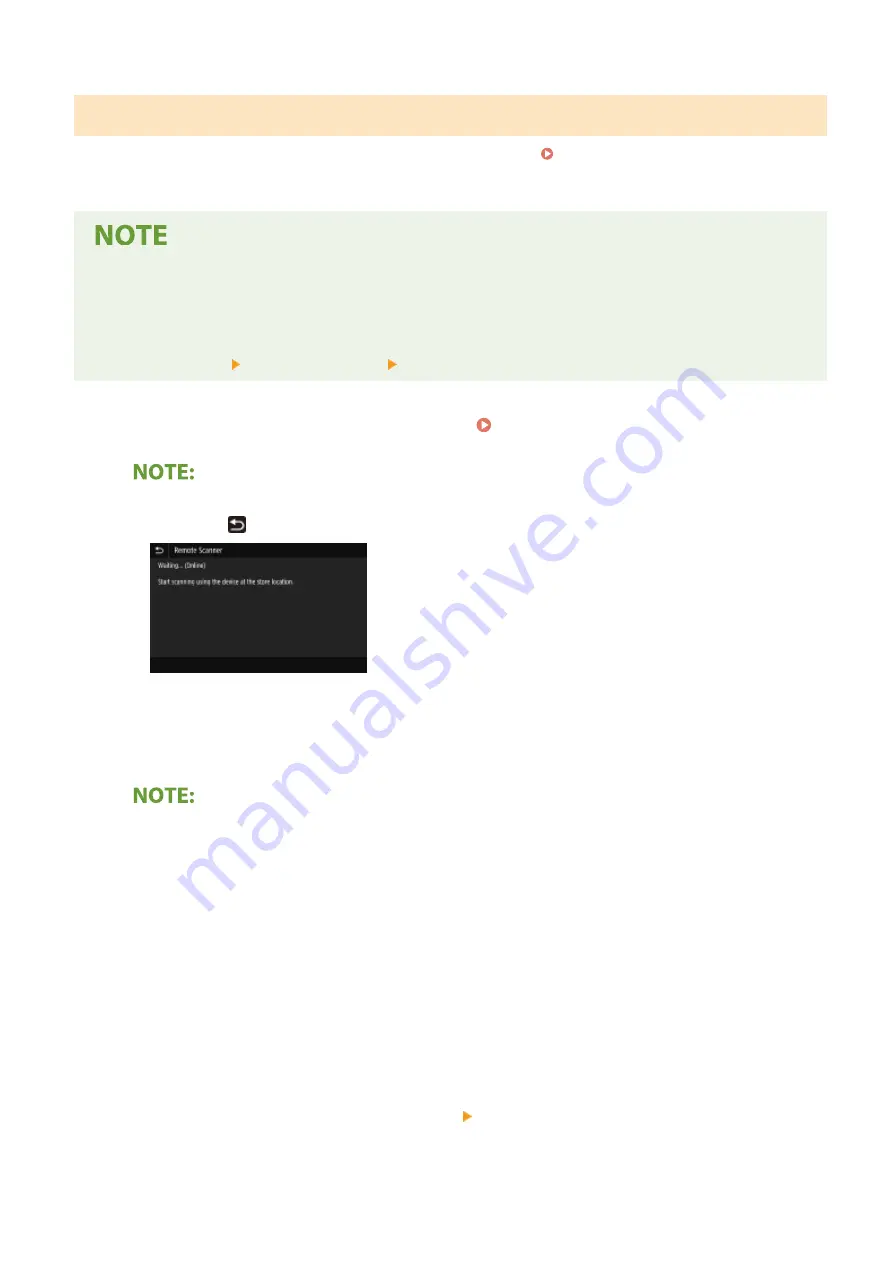
Printing Out Secured Documents
Prints secured documents sent to the machine. After a valid time period ( Changing the Valid Time Period for
Secured Documents(P. 276) ) has elapsed, the secured document will be deleted from the memory of the machine
and can no longer be printed.
●
If secured documents are left unprinted, they occupy the memory and may prevent the machine from
printing even ordinary (not secured) documents. Make sure that you print your secured documents as soon
as you can.
●
You can check how much memory is being used for secured documents.
<Status Monitor> <Device Information> <Secure Print Memory Usage>
1
Select <Secure Print> in the Home screen. Home Screen(P. 126)
●
You cannot proceed to the next step if the <Remote Scanner> screen shown below is displayed. In this
case, select
to close the screen, and select <Secure Print>.
2
Select the check box for the secured document to print, and select <Start>.
●
You can select multiple documents that have the same PIN.
If a screen for user selection is displayed
●
If secured documents from two or more users are stored in memory, the screen for user selection is
displayed prior to the screen for file selection. Select your user name.
Deleting a secured document
●
You can collectively delete multiple documents. Select the check box for the secured document to delete,
and select <Delete>.
3
Enter the PIN, and select <Apply>.
●
When you select multiple documents with different PINs in step 2, a message is displayed. Select <Close>,
and select the secured documents again in step 2.
➠
Printing starts.
●
If you want to cancel printing, select <Cancel> <Yes>.
Printing
275
Summary of Contents for Color imageCLASS MF746Cdw
Page 13: ...LINKS Viewing User s Guide P 689 Setting Up 5...
Page 113: ...Basic Operations 105...
Page 166: ...Basic Operations 158...
Page 183: ...5 Select Apply LINKS Basic Operation P 132 Basic Operations 175...
Page 201: ...Saving Data to a USB Memory Device P 294 Basic Operations 193...
Page 229: ...Sending and Receiving Faxes via the Internet Using Internet Fax I Fax P 255 Faxing 221...
Page 251: ...6 Select Apply Faxing 243...
Page 332: ...Sending I Faxes P 256 Scanning 324...
Page 335: ...LINKS Checking Status and Log for Scanned Originals P 309 Scanning 327...
Page 338: ...LINKS Using ScanGear MF P 331 Scanning 330...
Page 361: ...5 Specify the destination 6 Click Fax Fax sending starts Linking with Mobile Devices 353...
Page 418: ...LINKS Configuring the Key and Certificate for TLS P 389 Managing the Machine 410...
Page 447: ...5 Click Edit 6 Specify the required settings 7 Click OK Managing the Machine 439...
Page 458: ...You cannot set or change the security policy on this machine Managing the Machine 450...
Page 586: ...Off Only When Error Occurs Setting Menu List 578...
Page 637: ...5 Select Apply Maintenance 629...
Page 650: ...Troubleshooting FAQ Troubleshooting FAQ 643 Troubleshooting FAQ 642...
Page 689: ...Appendix 681...
Page 730: ...19 MD4 RSA Data Security Inc MD4 Message Digest Algorithm...
Page 761: ...19 MD4 RSA Data Security Inc MD4 Message Digest Algorithm...






























