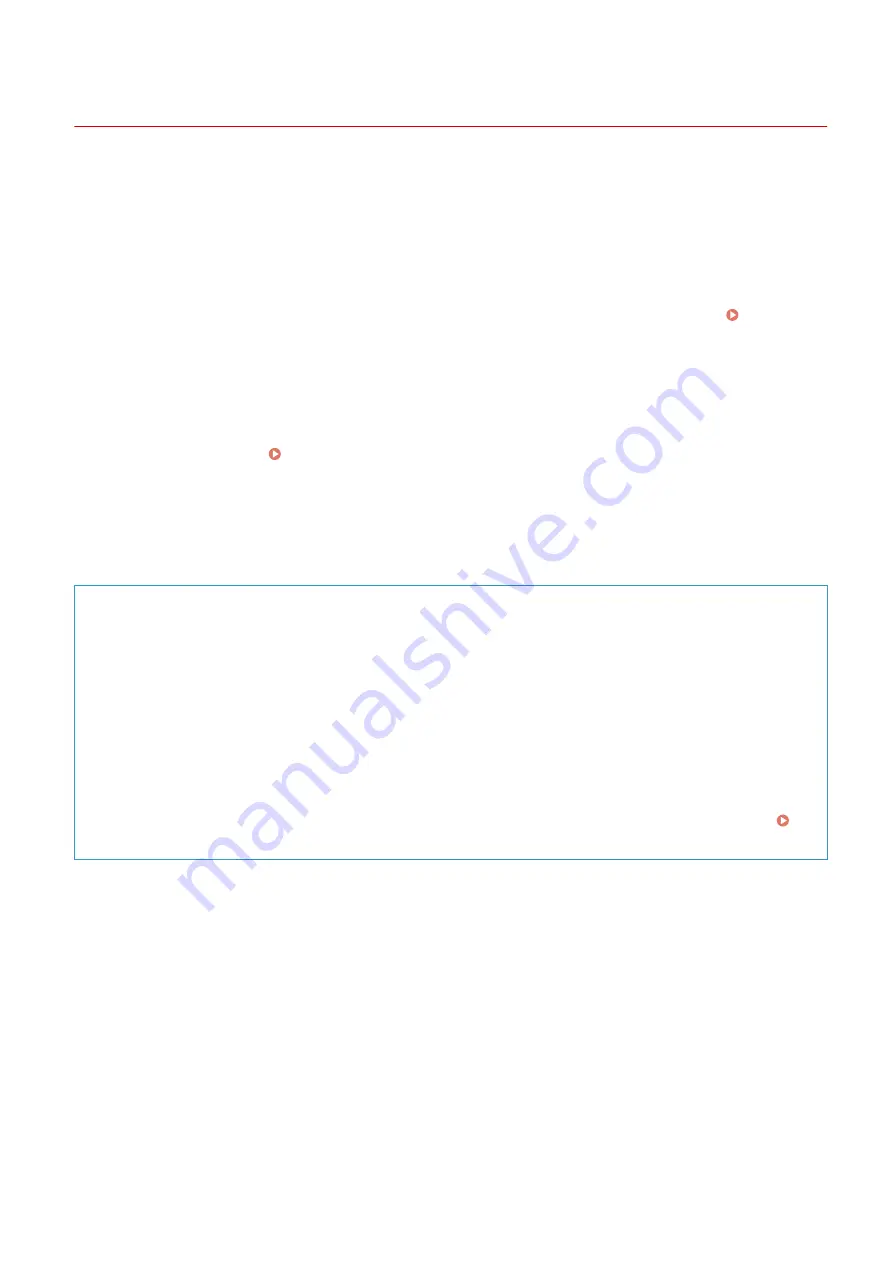
Using User's Guide
3S1Y-0E0
The User's Guide is a manual that can be viewed on your computer or mobile device and it describes all of the
functions of the machine. You can search from your intended use or enter a keyword to quickly find the page you are
looking for. The section describes the screen layout of the User's Guide and how to read the Guide. You can specify
how the appearance of the User's Guide looks.
◼
Screen Layout of User's Guide
This section describes the screens configuring the User's Guide and how to use the on-screen buttons. Screen
Layout of User's Guide(P. 686)
◼
Viewing User's Guide
This section describes the meaning of the marks used in the User's Guide, how the keys on the operation panel and
the buttons on the computer display are represented, and other matters that help you understand the information
contained in the User's Guide. Viewing User's Guide(P. 689)
◼
Specifying How the Appearance of the User's Guide Looks
You can change the character size used in the User's Guide, and switch the screen layout to fit to the device you use to
view the User's Guide.
How to Find the Topic You Are Looking for
Search the contents
●
You can find the page you are looking for by selecting the topic from the "Contents" on the left side of the
screen.
Search by keyword
●
Perform a search by entering a keyword, such as "envelope" or "toner cartridge," and the pages containing
the keyword are displayed. You can find the page you are looking for from those results. You can also enter
phrases such as "connecting to a network." The keyword search also supports the AND Boolean to search for
multiple keywords. For the organization of the search screen and how to operate the search screen, see
Search(P. 688) .
Appendix
685
Summary of Contents for Color imageCLASS MF641Cw
Page 13: ...LINKS Viewing User s Guide P 689 Setting Up 5 ...
Page 113: ...Basic Operations 105 ...
Page 166: ...Basic Operations 158 ...
Page 183: ...5 Select Apply LINKS Basic Operation P 132 Basic Operations 175 ...
Page 201: ...Saving Data to a USB Memory Device P 294 Basic Operations 193 ...
Page 229: ... Sending and Receiving Faxes via the Internet Using Internet Fax I Fax P 255 Faxing 221 ...
Page 251: ...6 Select Apply Faxing 243 ...
Page 332: ...Sending I Faxes P 256 Scanning 324 ...
Page 335: ...LINKS Checking Status and Log for Scanned Originals P 309 Scanning 327 ...
Page 338: ...LINKS Using ScanGear MF P 331 Scanning 330 ...
Page 361: ...5 Specify the destination 6 Click Fax Fax sending starts Linking with Mobile Devices 353 ...
Page 418: ...LINKS Configuring the Key and Certificate for TLS P 389 Managing the Machine 410 ...
Page 447: ...5 Click Edit 6 Specify the required settings 7 Click OK Managing the Machine 439 ...
Page 458: ... You cannot set or change the security policy on this machine Managing the Machine 450 ...
Page 586: ... Off Only When Error Occurs Setting Menu List 578 ...
Page 637: ...5 Select Apply Maintenance 629 ...
Page 650: ...Troubleshooting FAQ Troubleshooting FAQ 643 Troubleshooting FAQ 642 ...
Page 689: ...Appendix 681 ...
Page 730: ... 19 MD4 RSA Data Security Inc MD4 Message Digest Algorithm ...
Page 761: ... 19 MD4 RSA Data Security Inc MD4 Message Digest Algorithm ...






























