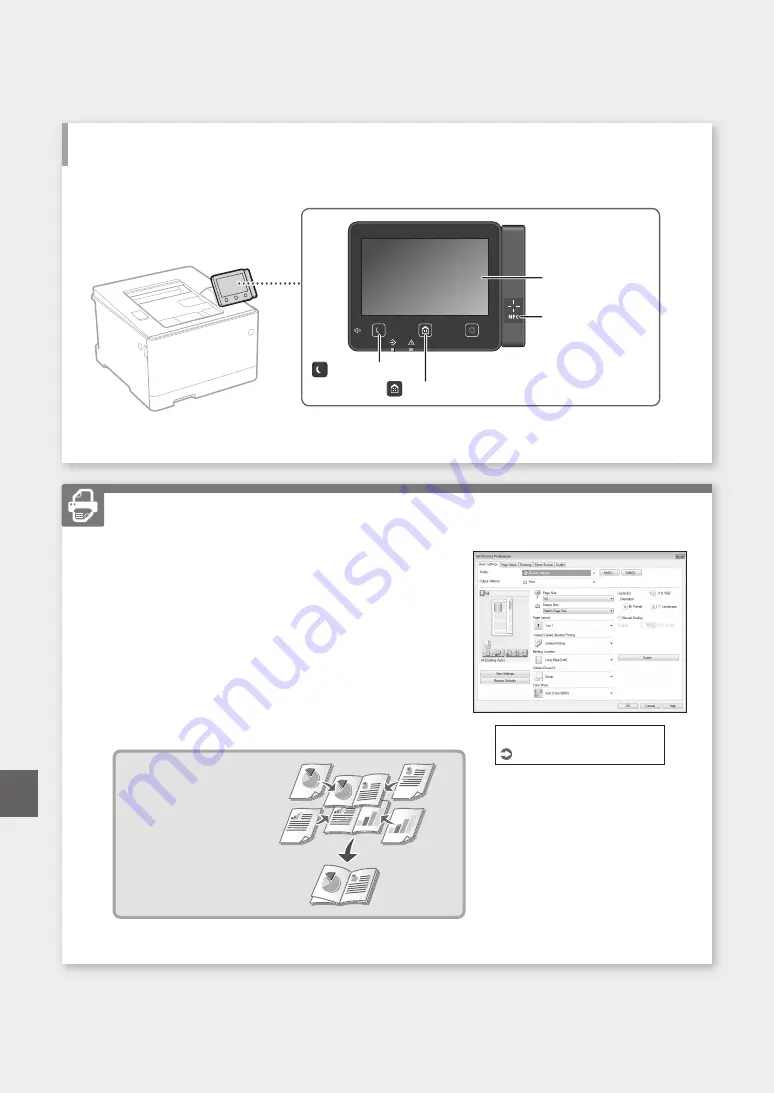
1. Open the document to print, and select the print function of the
application.
2. Select the printer driver for the machine, and select [Preferences]
or [Properties].
3. Specify the paper size.
4. Specify the paper source and paper type.
5. Specify the print settings, as necessary.
6. Select [OK].
7. Select [Print] or [OK].
Useful print settings
■
2-sided
■
N on 1
■
Booklet Printing
Printing
For details
"Printing" in the User's Guide
24
Start the Operation from the Operation Panel
Machine
Quick Operation
Operation Panel
Display (screen)
([Energy Saver] key)
([Home] key)
NFC (Near Field
Communication) mark
En
Summary of Contents for Color imageCLASS LBP664Cdw
Page 5: ...1 2 9 Next proceed to configure the machine 5 Quick Setup Pt En Fr Es ...
Page 13: ...13 Note ...
Page 21: ...21 Notas ...
Page 22: ...22 ...
Page 27: ...27 ...
Page 33: ...33 ...
Page 39: ...39 ...
Page 45: ...Notas 45 ...






























