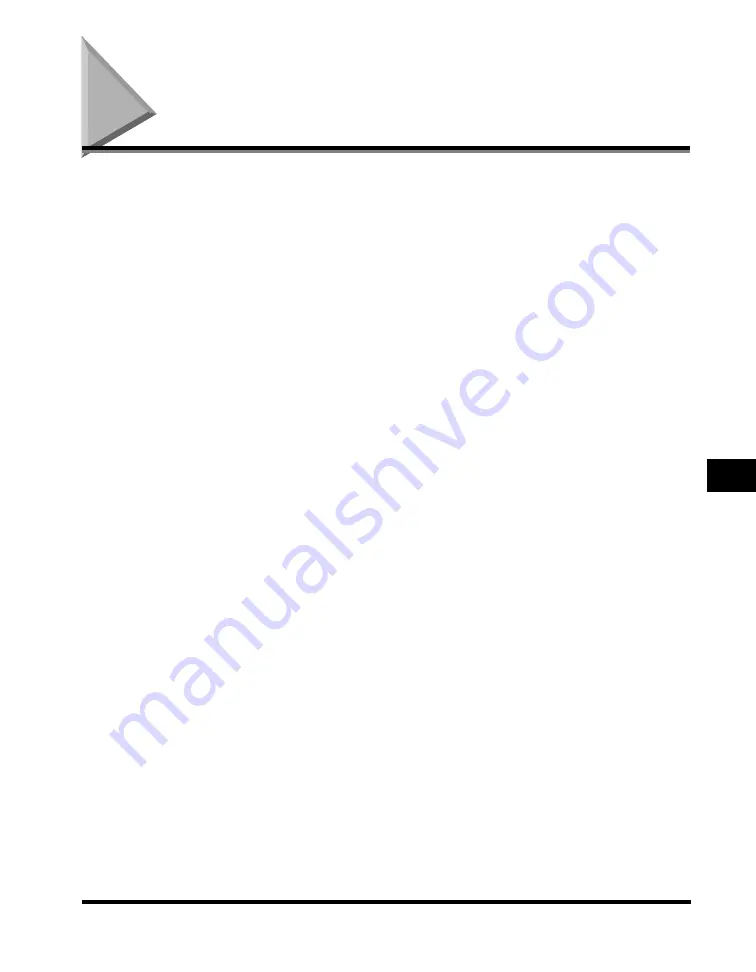
If You Cannot Solve the Problem
7-13
T
rou
b
leshoo
tin
g
7
If You Cannot Solve the Problem
If you have a problem with the machine and you cannot solve it by referring to the
information in this chapter and Chapter 9, "Troubleshooting," in the
Basic Guide
,
contact Canon Authorized Service Facilities or the Canon Customer Care Center at
1-800-828-4040 between the hours of 8:00 A.M. to 8:00 P.M. EST Monday through
Friday and 10:00 A.M. to 8:00 P.M. on Saturday.















































