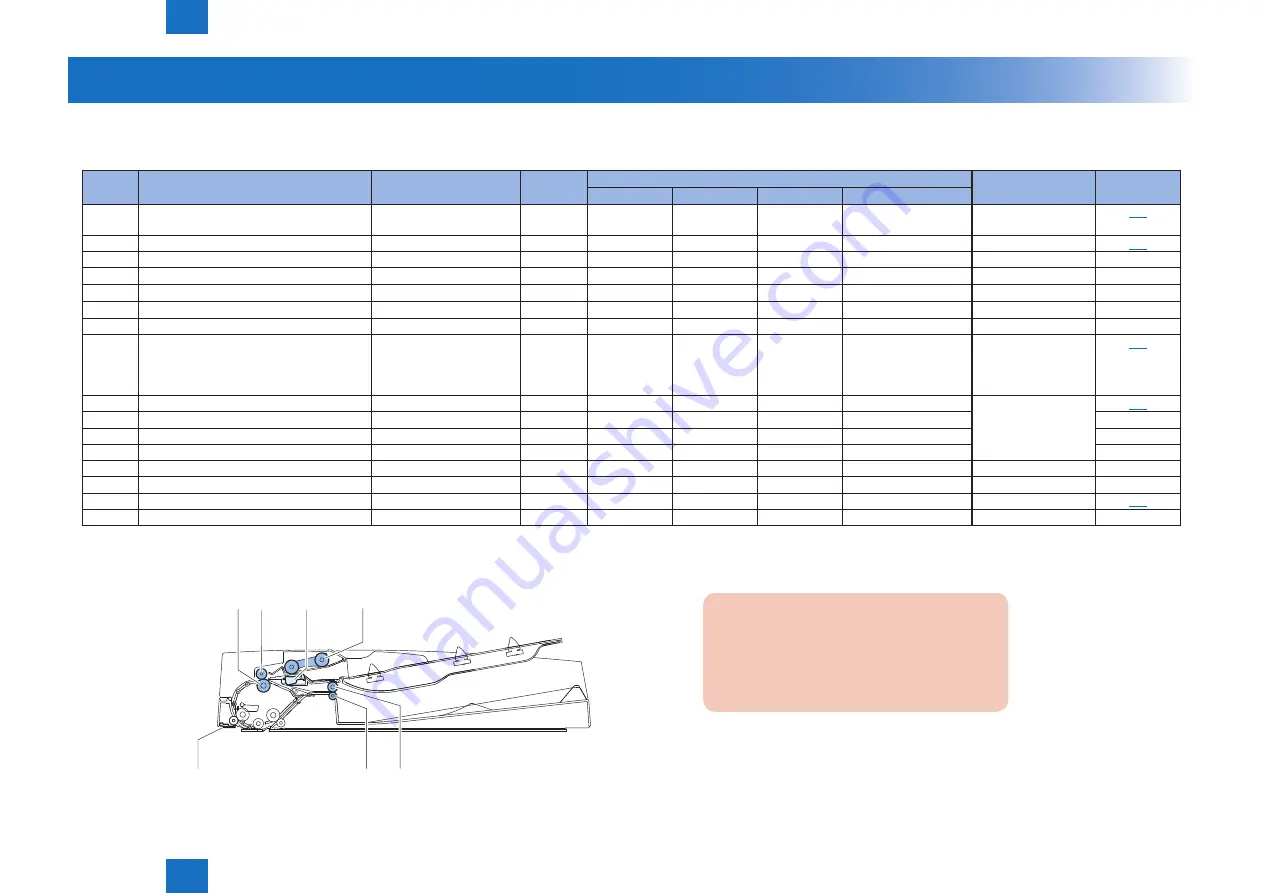
3
3
3-4
3-4
Periodic Servicing > List of Work for Scheduled Servicing (ADF)
Periodic Servicing > List of Work for Scheduled Servicing (ADF)
List of Work for Scheduled Servicing (ADF)
As for the user maintenance point as well, clean it at the time of the periodic maintenance.
PR:Replacement (Periodically replaced parts) CR:Replacement (consumable parts) CL:Cleaning LU:Lubrication AD:Adjustment CH:Maintenance
No.
Part name
Part number
Qty
Work interval
Remarks
Reference
40,000 sheets 80,000 sheets
Timely
Other
1
Pickup roller unit
(Pickup roller, Separation roller)
FM0-1226
1
CR
CL
4-1
2
Separation pad
FL3-5538
1
CR
CL
4-1
3
Upper registration roller
1
CL
-
4
Lower registration roller
1
CL
-
5
Feed guide (dust collection tape)
FL3-2942
1
CR
CL
-
6
Upper delivery reversal roller
1
CL
-
7
Lower delivery reversal roller
1
CL
-
Hinge unit (left)
FE2-1598
1
CR (150,000 times)
(The coming and going
opening and shutting
number of times)
4-2
Stamp
FC7-5465
1
CR (7,000 times)
User Maintenance
4-2
White plate (pressure plate)
1
CL
-
Platen roller
1
CL
-
White sheet
1
CL
-
Various rollers/driven rollers
-
-
CL
-
Various scrapers
-
-
CL
-
ADF height adjustment
-
-
AD
5-1
Stream reading glass (reader unit)
LU
Silicone oil
• The number of document sheets that have been used for the ADF actually can be checked in the service mode of the host machine.
COPIER>COUNTER>FEEDER>FEED
[6]
[7]
[4] [3]
[2]
[1]
[5]
Caution:
Use only the specified solvents and oil.Black
streaks can appear due to the paper dust and
other foreign particles on the rollers, scrapers,
and other part. Clean these parts with care.
T-3-2
F-3-3
















































