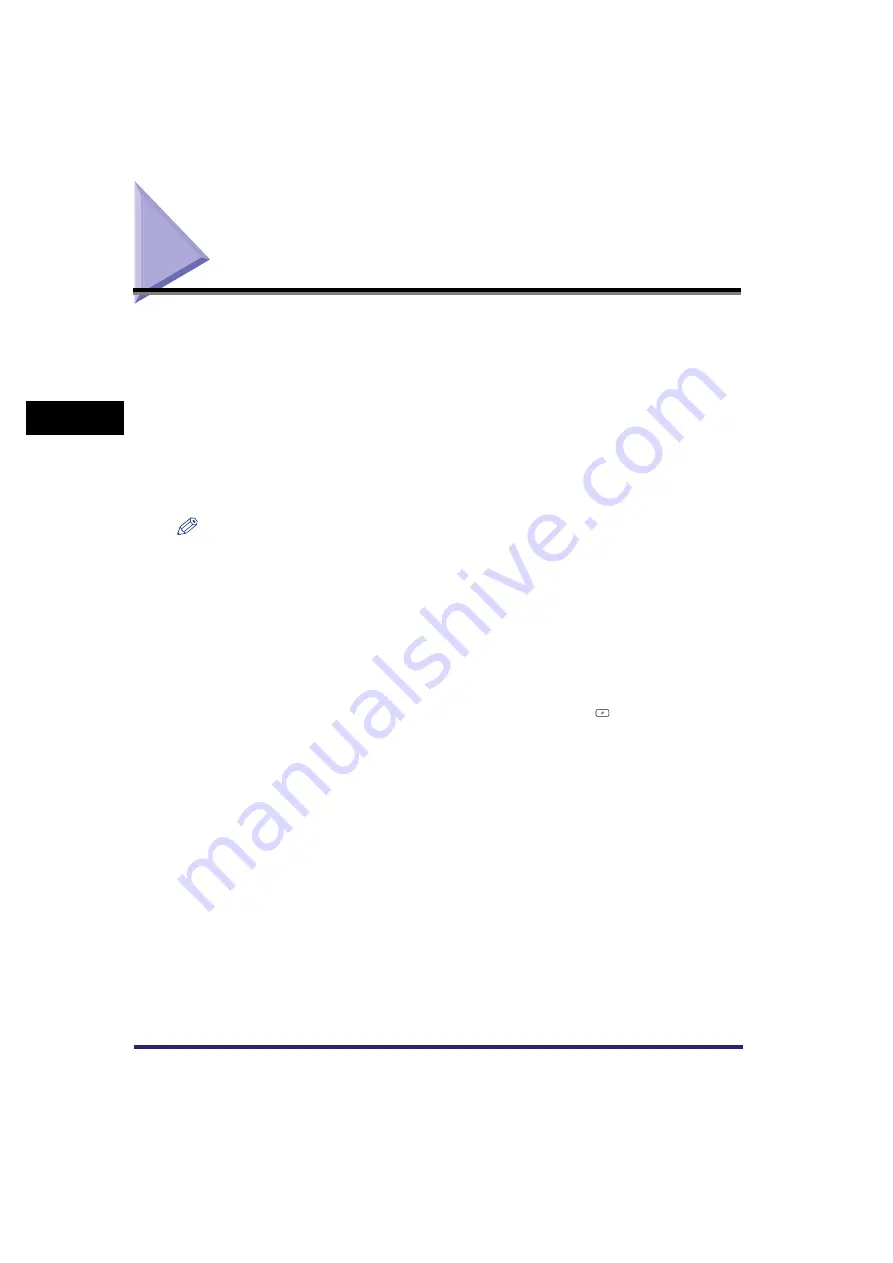
Selecting a Scan Mode
3-2
3
Bas
ic Sc
an
n
ing
F
e
atu
res
Selecting a Scan Mode
You can set the scan mode that a document is scanned in. The machine has the following
preset scan modes:
•
If the Color Universal Send Kit (standard-equipped for the iR C4580i/iR C4080i) is activated:
- Eight scan modes: Clr/B&W 200 x 200 dpi, Clr/B&W 300 x 300 dpi, B&W 200 x 200 dpi,
B&W 300 x 300 dpi, Clr/Gray 200 x 200 dpi, Clr/Gray 300 x 300 dpi, Clr/Gray 600 x 600 dpi,
and B&W 600 x 600 dpi (Clr stands for colour.)
•
If only the optional Super G3 FAX Board is installed:
- Four scan modes: Black 200 x 100 dpi, Black 200 x 200 dpi, Black 200 x 400 dpi, and Black
400 x 400 dpi
Select the desired mode from the preset scan modes or user defined scan modes (user preset
keys), according to the type of original that you are sending.
NOTE
•
If you want to use less memory and make the sending time shorter, use a lower resolution mode.
•
You can adjust the preset scan modes and create new scan settings. However, since changed scan
settings are not automatically saved, it is useful to register a new scan setting if you use it frequently.
(See "User Preset Keys," on p. 4-18.)
•
You can change the settings and assigned names for the eight preset scan keys, and store them as user
defined scan modes (user preset keys).
•
In addition to the scan mode, you can store addresses and other send settings in the favorites buttons.
(See "Favorites Buttons," on p. 9-15.)
•
To cancel the scan settings, press the Scan Settings drop-down list
➞
press [Option]
➞
[Cancel].
•
If [Preview] on the Send Settings screen is set, you can verify the images from the Preview screen
before sending your document. (See "Previewing Originals," on p. 5-21.)
•
To cancel all settings and return the machine to the Standard mode, press
.
Summary of Contents for CLC5151
Page 2: ......
Page 3: ...CLC5151 CLC4040 iR C4580i iR C4080i Sending and Facsimile Guide 0 Frontmatter...
Page 20: ...xviii...
Page 286: ...ECM Reception 9 48 9 Customizing Communications Settings...
Page 404: ...Printing Lists 12 14 12 Printing Communication Reports...
Page 474: ...Index 14 30 14 Appendix...
Page 475: ......






























