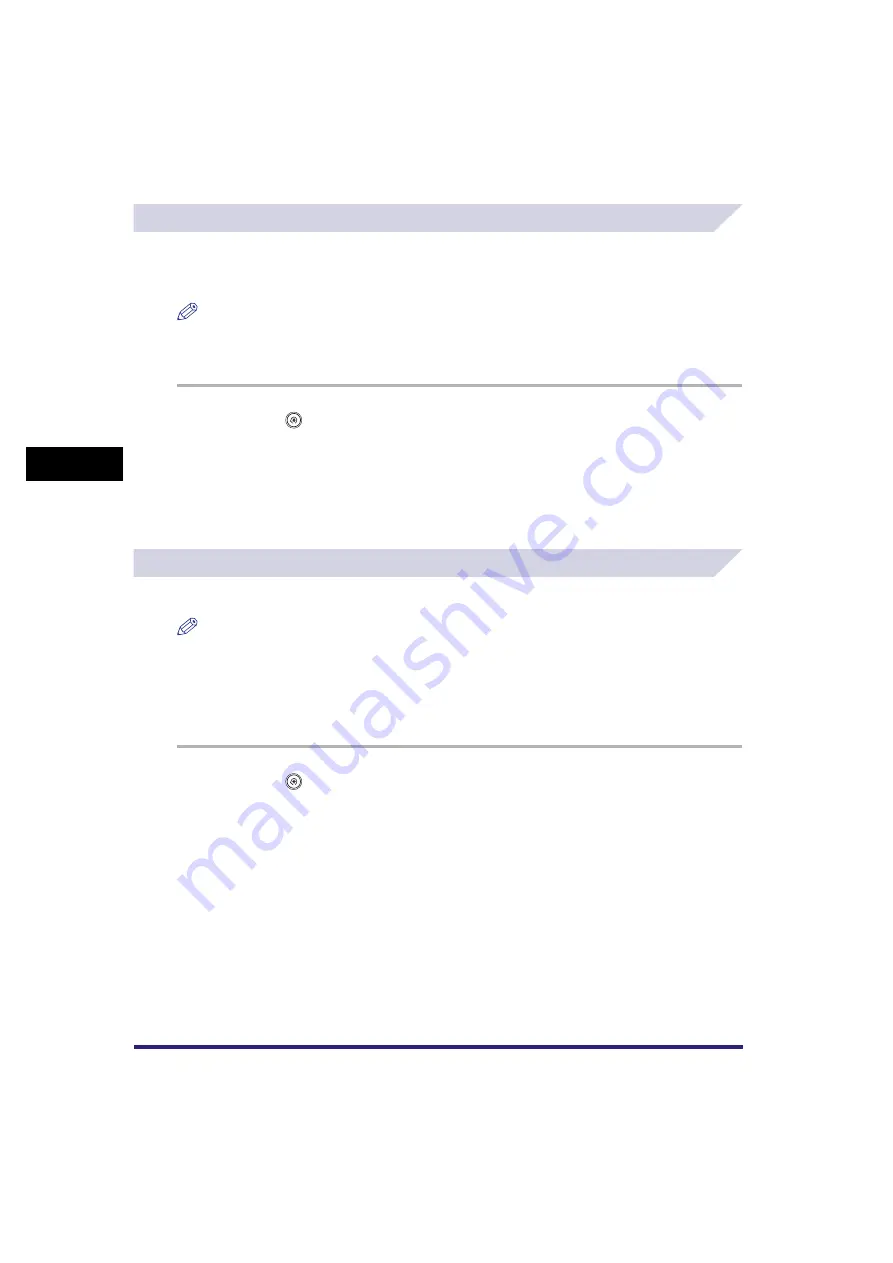
Specifying Common Settings
4-62
4
C
u
stom
izing Se
ttings
Erasing the Remaining Toner Error Message
You can erase the Remaining Toner Error Message screen, which is displayed when the
remaining toner is low, if Display Remaining Toner Error Message in System Settings (from the
Additional Functions screen) is set to 'On'.
NOTE
[Erase Remaining Toner Error Message] is displayed only if Display Remaining Toner Error Message in
System Settings (from the Additional Functions screen) is set to 'On'. (See "Displaying the Remaining
Toner Error Message," on p. 6-38.)
1
Press
➞
[Common Settings]
➞
[Erase Remaining Toner Error
Message].
2
Press [Yes].
The Remaining Toner Error Message screen will be displayed again when a different colour
toner becomes low.
Returning the Common Settings to Their Defaults
You can restore all of the Common Settings to their defaults (initial settings).
NOTE
•
If you set Language Switch to 'On', and then return the Common Settings to their default settings,
Language Switch is turned 'Off', but the language shown on the touch panel display remains
unchanged. (See "Changing the Language Shown on the Touch Panel Display," on p. 4-54.)
•
If you set Limited Functions Mode to 'On', and then return the Common Settings to their default settings,
the setting for the Limited Functions Mode remains unchanged.
•
Image forms registered for Register Form for Form Composition are not erased.
1
Press
➞
[Common Settings]
➞
[Initialize Common Settings].
2
Press [Yes].






























