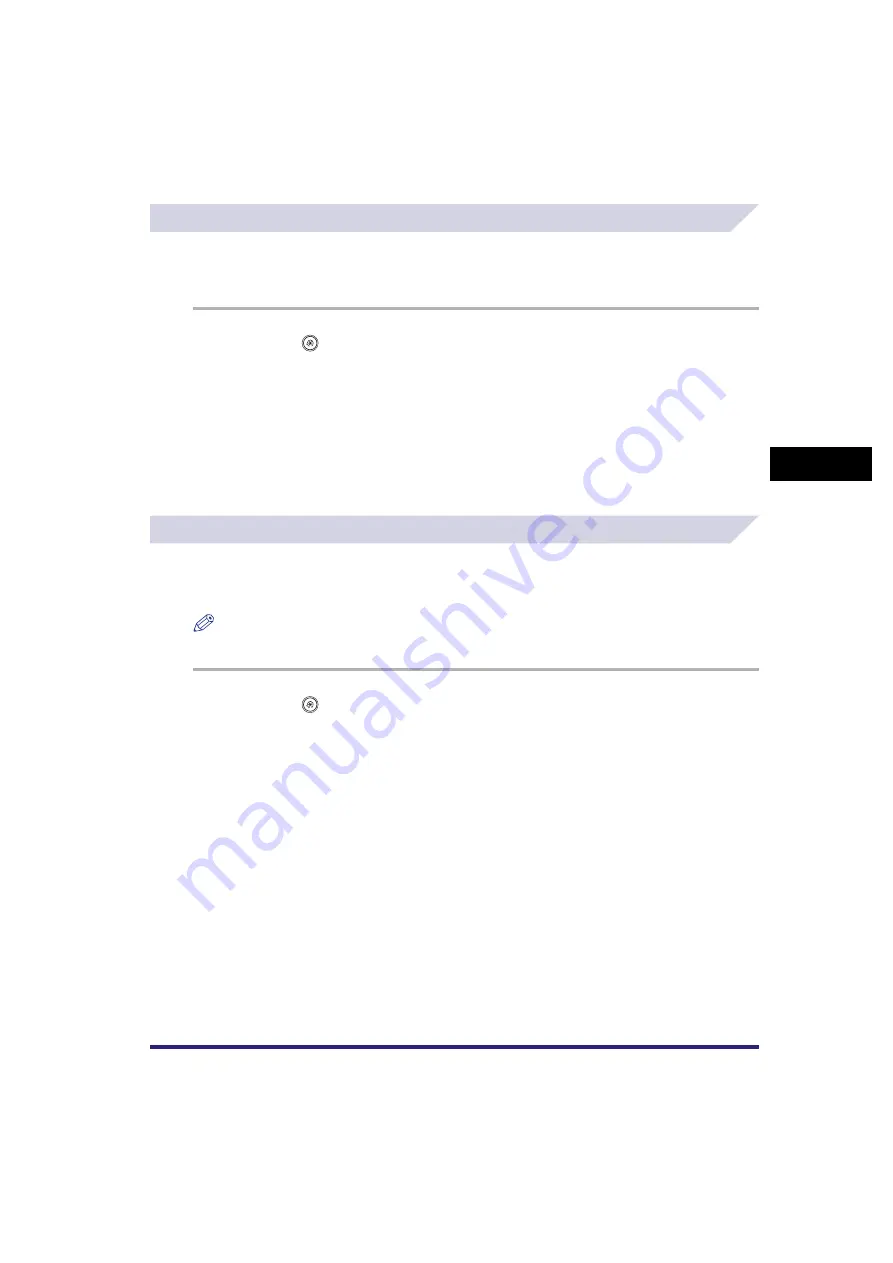
Specifying Common Settings
4-55
4
C
u
stom
izing Se
ttings
Reversing the Contrast of the Touch Panel Display
You can reverse the contrast on the touch panel display for better viewing. The Reversed
Display mode reverses the light and dark areas on the touch panel display. If you find it hard to
read what is being shown on the touch panel display, try using this mode.
1
Press
➞
[Common Settings]
➞
[Reversed Display (Color)].
2
Select [On] or [Off]
➞
press [OK].
Details of each item are shown below.
Alternating the Print Output (Offset Jobs)
The Offset Jobs mode automatically sorts the print output by job when multiple print jobs are
specified. It also ensures that output pages are always sorted even if you forget to specify a
finishing mode.
NOTE
[Offset Jobs] is displayed only if an optional finisher is attached.
1
Press
➞
[Common Settings]
➞
[Offset Jobs].
2
Select [On] or [Off]
➞
press [OK].
[On]: The colours of the touch panel display screen are reversed (i.e., the areas that are
normally light become dark, and the dark areas become light).
[Off]: The touch panel display screen returns to its default colours.


































