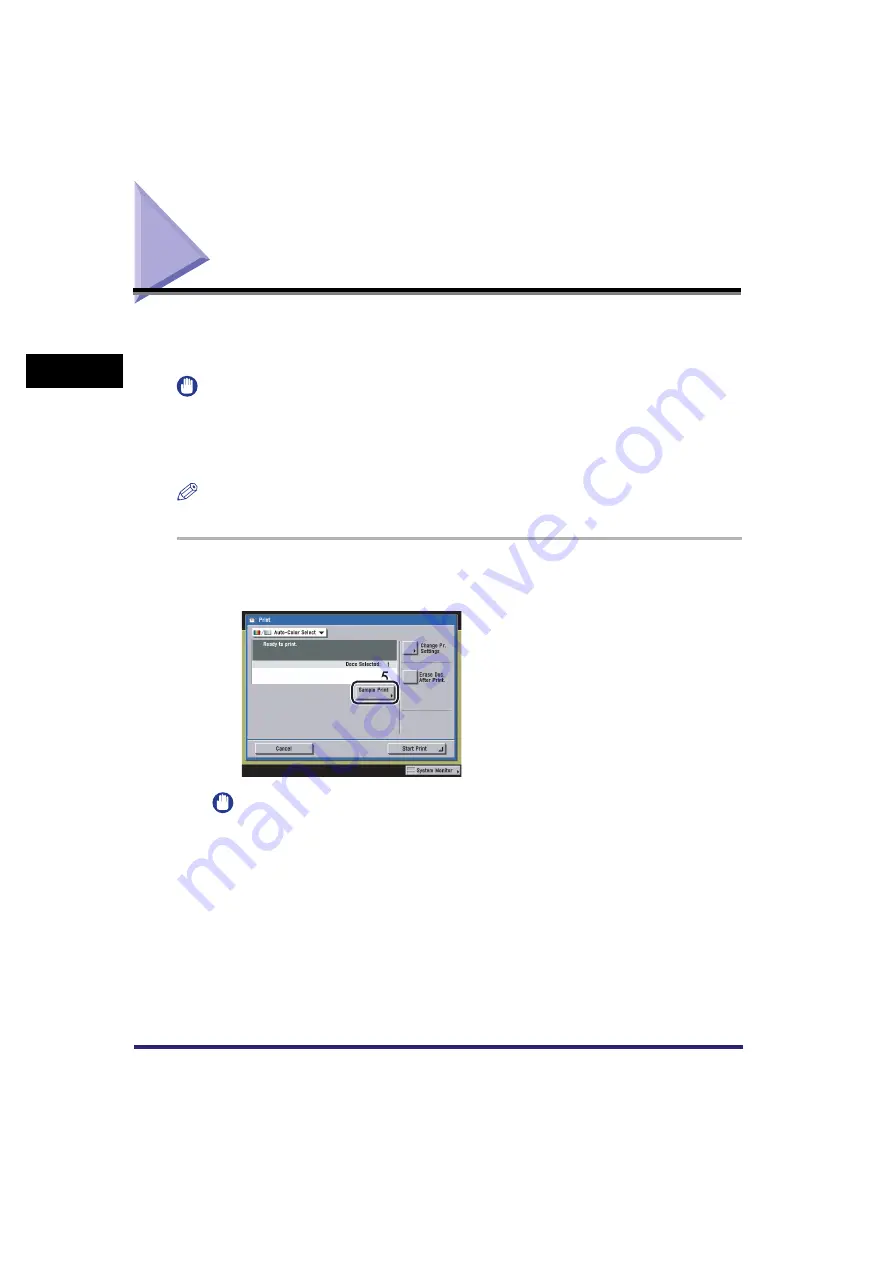
Sample Print
2-44
2
Introduc
tion
to the M
a
il
Bo
x Functions
Sample Print
Before making multiple prints of a document stored in an inbox, you can print a sample of it to
check its contents or the print results with the settings that were set when the document was
stored.
IMPORTANT
•
You cannot make a sample print of documents stored in the Memory RX Inbox or Confidential Fax
Inboxes.
•
[Sample Print] appears only if you set to make multiple prints of the document in the Collate, Offset
Collate, Rotate Collate, Staple, Cover/Job Separator, Cover Sheet Insertion, or Booklet mode. [Sample
Print] does not appear if the Group or Offset Group mode is set.
NOTE
If [All Pages] is selected, the sample prints are counted in the total number of prints made.
1
Select the desired User Inbox number and the document to print
➞
press [Print]
➞
[Sample Print].
IMPORTANT
[Sample Print] is not displayed if only one print is set.
Summary of Contents for CLC5151
Page 2: ......
Page 3: ...CLC5151 CLC4040 iR C4580i iR C4080i Copying and Mail Box Guide 0 Frontmatter...
Page 14: ...xii Mail Box 9 17 Index 9 25...
Page 20: ...xviii...
Page 178: ...Merging Documents 3 62 3 Basic Copying and Mail Box Features...
Page 324: ...Sending a Document 6 14 6 Sending and Receiving Documents Using the Inboxes...
Page 416: ...Making Copies with Job Done Notice Others 7 92 7 Using the Express Copy Basic Features Screen...
Page 466: ...Index 9 30 9 Appendix...
Page 467: ......






























