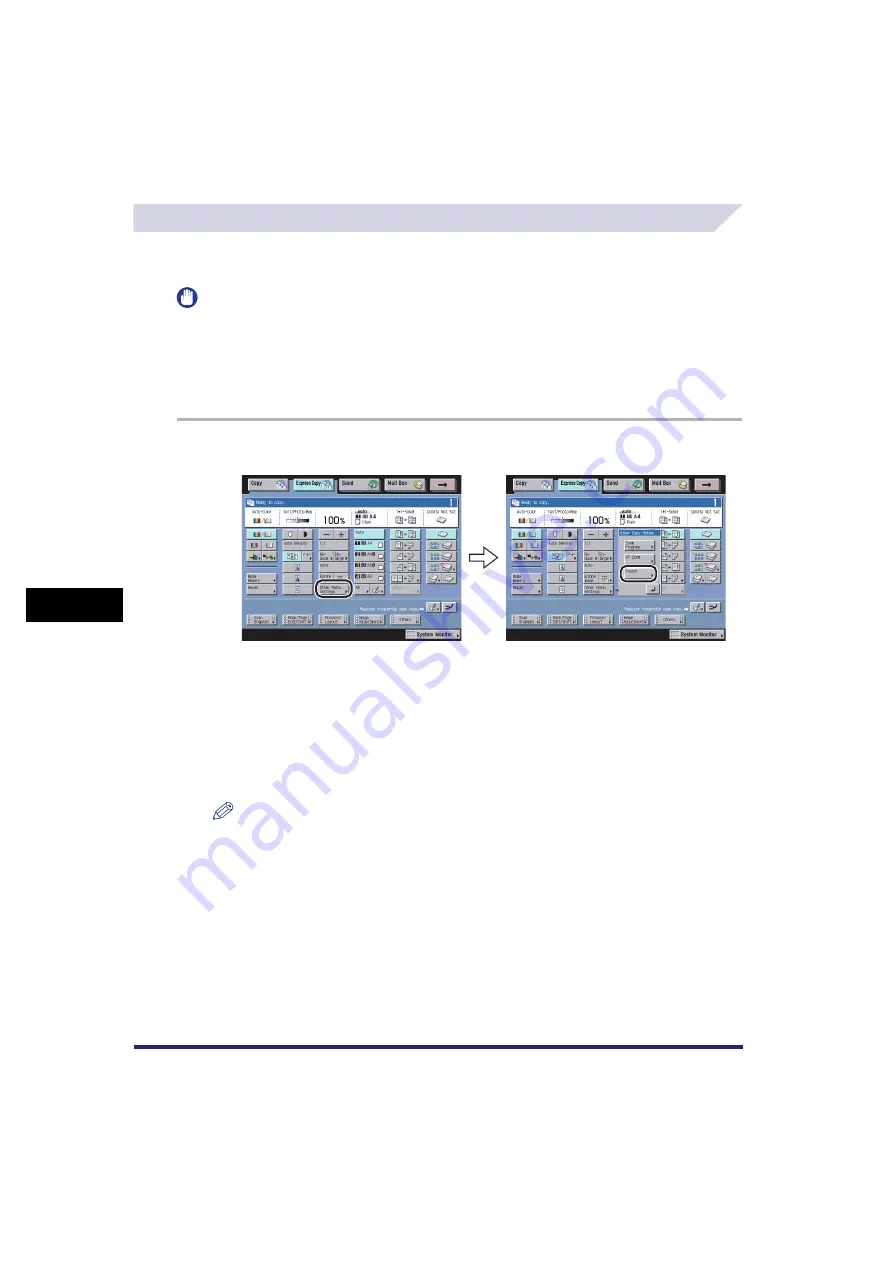
Making a Copy With the Express Copy Basic Features Screen
7-18
7
U
s
ing th
e
Exp
ress
C
o
p
y
Ba
sic F
eatures
Scre
en
Enlarging an Image onto Multiple Pages (Poster)
For instructions on this procedure using the Regular Copy Basic Features screen, see "Poster,"
on p. 3-26.
IMPORTANT
•
Place your original on the platen glass. The Poster mode cannot be used if the original is placed in the
feeder.
•
If you set the Poster mode while the colour mode is set to 'Auto-Color Select', the colour mode is
automatically set to 'Full Color'.
•
The poster mode cannot be used to make copies on nonstandard size paper, envelopes,
transparencies, and tab paper.
1
Press [Other Ratio Settings]
➞
[Poster].
2
Press [Copy Ratio(s)] or [Number Of Output Pages].
●
If you select [Copy Ratio(s)].
❑
Enter a copy ratio.
●
If you select [Number of Output Pages].
❑
Select the number of output pages.
NOTE
The number of output pages that you have selected is used as a guideline. The actual number of
output pages may be less than what you have selected, depending on a combination of factors
that determine the most appropriate number of pages. These factors include the size of the
original, the selected paper size, and the enlargement ratio.
Summary of Contents for CLC5151
Page 2: ......
Page 3: ...CLC5151 CLC4040 iR C4580i iR C4080i Copying and Mail Box Guide 0 Frontmatter...
Page 14: ...xii Mail Box 9 17 Index 9 25...
Page 20: ...xviii...
Page 178: ...Merging Documents 3 62 3 Basic Copying and Mail Box Features...
Page 324: ...Sending a Document 6 14 6 Sending and Receiving Documents Using the Inboxes...
Page 416: ...Making Copies with Job Done Notice Others 7 92 7 Using the Express Copy Basic Features Screen...
Page 466: ...Index 9 30 9 Appendix...
Page 467: ......






























