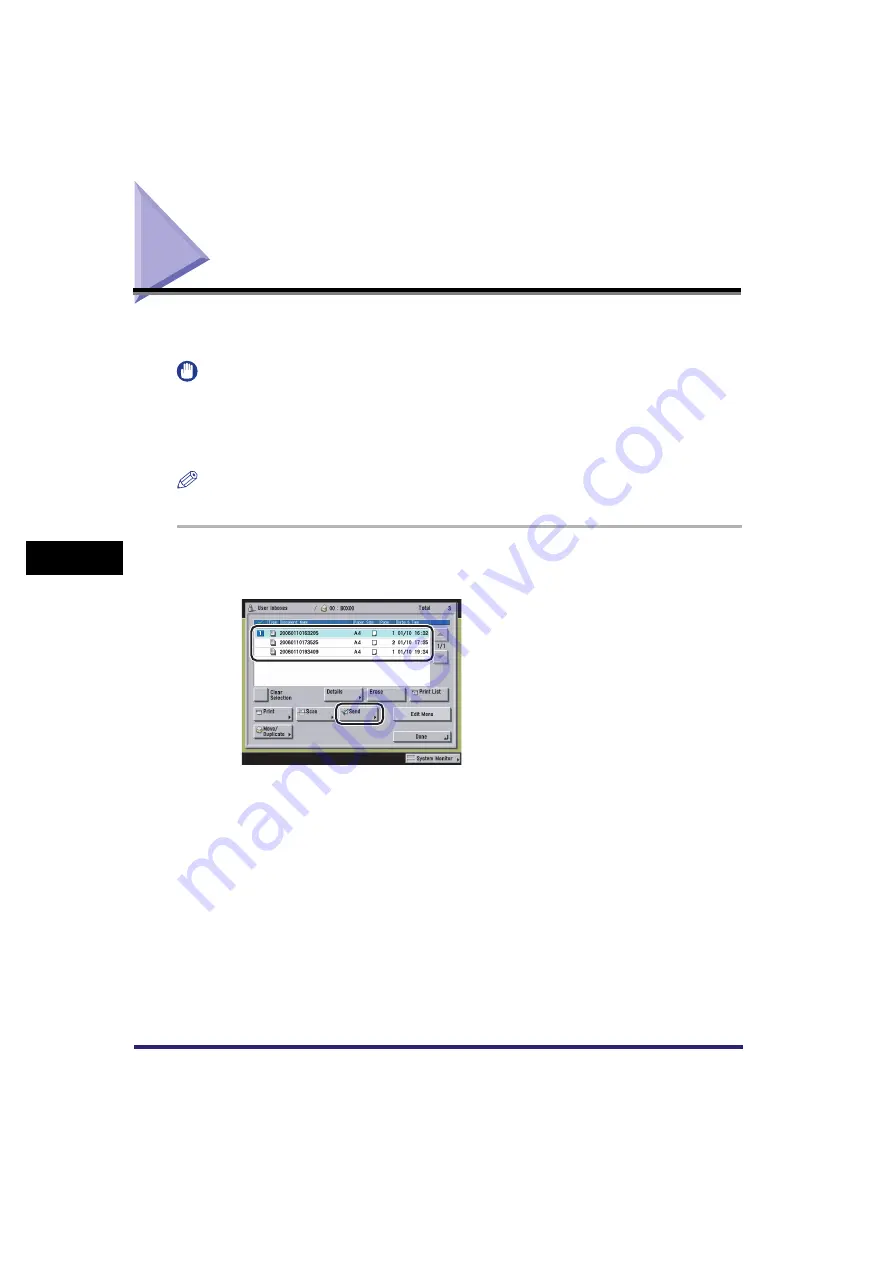
Sending a Document
6-12
6
Send
in
g
a
nd Rece
iv
ing Docu
men
ts
Us
ing the
Inbo
x
e
s
Sending a Document
You can send documents stored in User Inboxes or the Memory RX (Receive) Inbox to a
desired destination.
IMPORTANT
•
You can send documents only if the Color Universal Send Kit (standard-equipped for the iR C4580i/iR
C4080i) is activated.
•
The Fax function is available only if the optional Super G3 FAX Board is installed.
•
Documents with a resolution other than 600 x 600dpi cannot be sent if there is a fax address included in
the destination.
NOTE
You cannot send documents stored in a Confidential Fax Inbox.
1
Select the desired User Inbox number
➞
select the document that you
want to send
➞
press [Send].
To select all of the documents (up to 100 documents from the top) in the User Inbox, press
[Select All (Max 100 doc.)]. If a document is already selected, this key appears as [Clear
Selection] instead.
To select all of the documents (up to 32 documents from the top) in the selected Memory RX
Inbox, press [Select All (Max 32 doc.)]. If a document is already selected, this key changes to
[Clear Selection].
Summary of Contents for CLC5151
Page 2: ......
Page 3: ...CLC5151 CLC4040 iR C4580i iR C4080i Copying and Mail Box Guide 0 Frontmatter...
Page 14: ...xii Mail Box 9 17 Index 9 25...
Page 20: ...xviii...
Page 178: ...Merging Documents 3 62 3 Basic Copying and Mail Box Features...
Page 324: ...Sending a Document 6 14 6 Sending and Receiving Documents Using the Inboxes...
Page 416: ...Making Copies with Job Done Notice Others 7 92 7 Using the Express Copy Basic Features Screen...
Page 466: ...Index 9 30 9 Appendix...
Page 467: ......






























