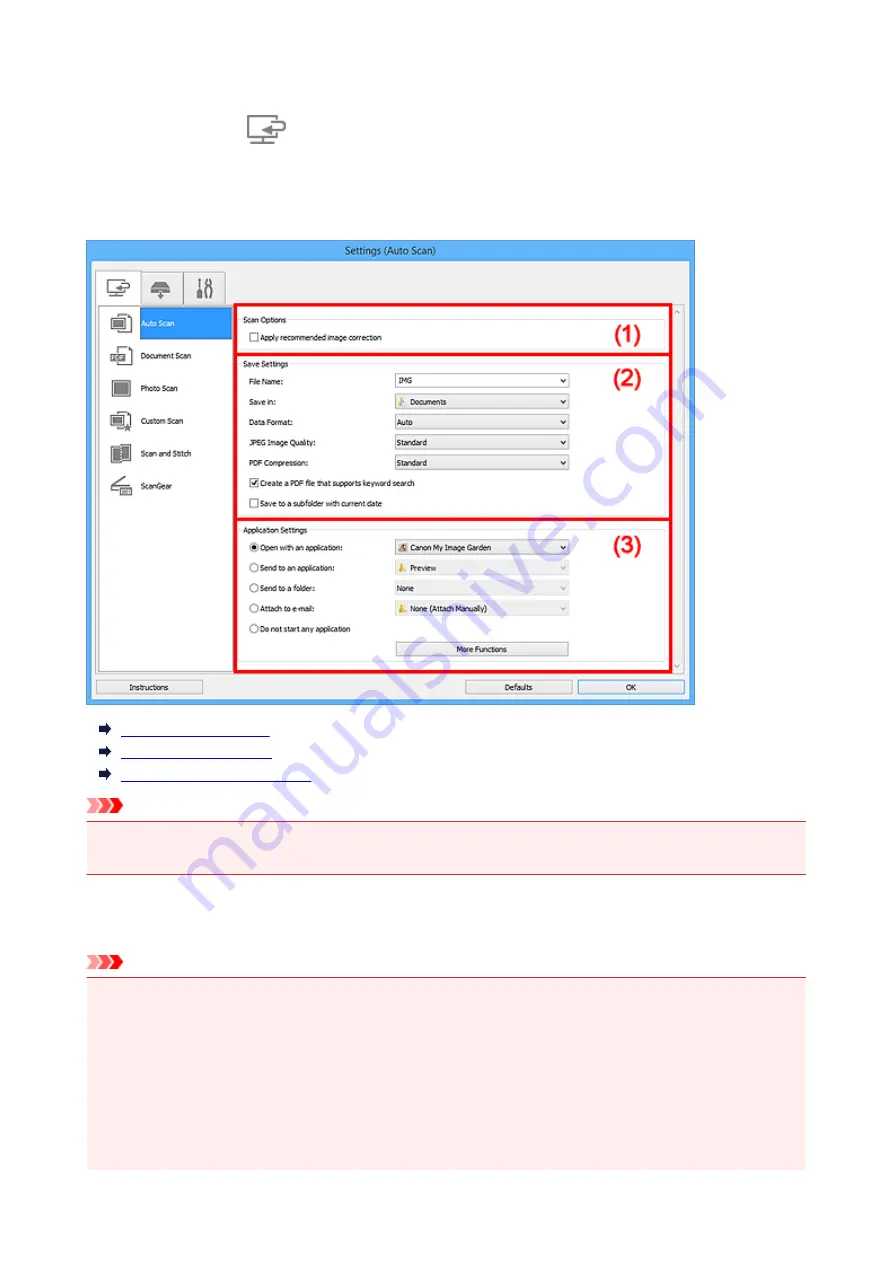
Settings (Auto Scan) Dialog Box
Click
Auto Scan
on the
(Scanning from a Computer) tab to display the
Settings (Auto Scan)
dialog
box.
In the
Settings (Auto Scan)
dialog box, you can make advanced scan settings to scan by automatically
detecting the item type.
(1) Scan Options Area
(2) Save Settings Area
(3) Application Settings Area
Important
• When the Settings dialog box is displayed from My Image Garden, the setting items for
Application
Settings
do not appear.
Supported Items
Photos, postcards, business cards, magazines, newspapers, documents, and BD/DVD/CD.
Important
• To scan the following types of items, specify the item type and size in the
Settings (Document Scan)
dialog box,
Settings (Photo Scan)
dialog box, or
Settings (Custom Scan)
dialog box, then click
Photo
,
Document
, or
Custom
in the IJ Scan Utility main screen. You cannot scan correctly with
Auto
.
• A4 size photos
• Text documents smaller than 2L (5 inches x 7 inches) (127 mm x 178 mm), such as paperback
pages with the spine cut off
• Items printed on thin white paper
• Long narrow items such as panoramic photos
69
Summary of Contents for CanoScan LiDE 220
Page 20: ...Safety Guide Safety Precautions Regulatory and Safety Information 20 ...
Page 27: ...Placing Items Place the Item on the Platen Items You Can Place How to Place Items 27 ...
Page 38: ...Scanning Scanning from a Computer Scanning Using the Scanner Buttons 38 ...
Page 97: ...Defaults You can restore the settings in the displayed screen to the default settings 97 ...
Page 106: ...Defaults You can restore the settings in the displayed screen to the default settings 106 ...
Page 141: ...141 ...
Page 214: ...6 Click Scan When scanning is completed the scanned image appears in the application 214 ...






























