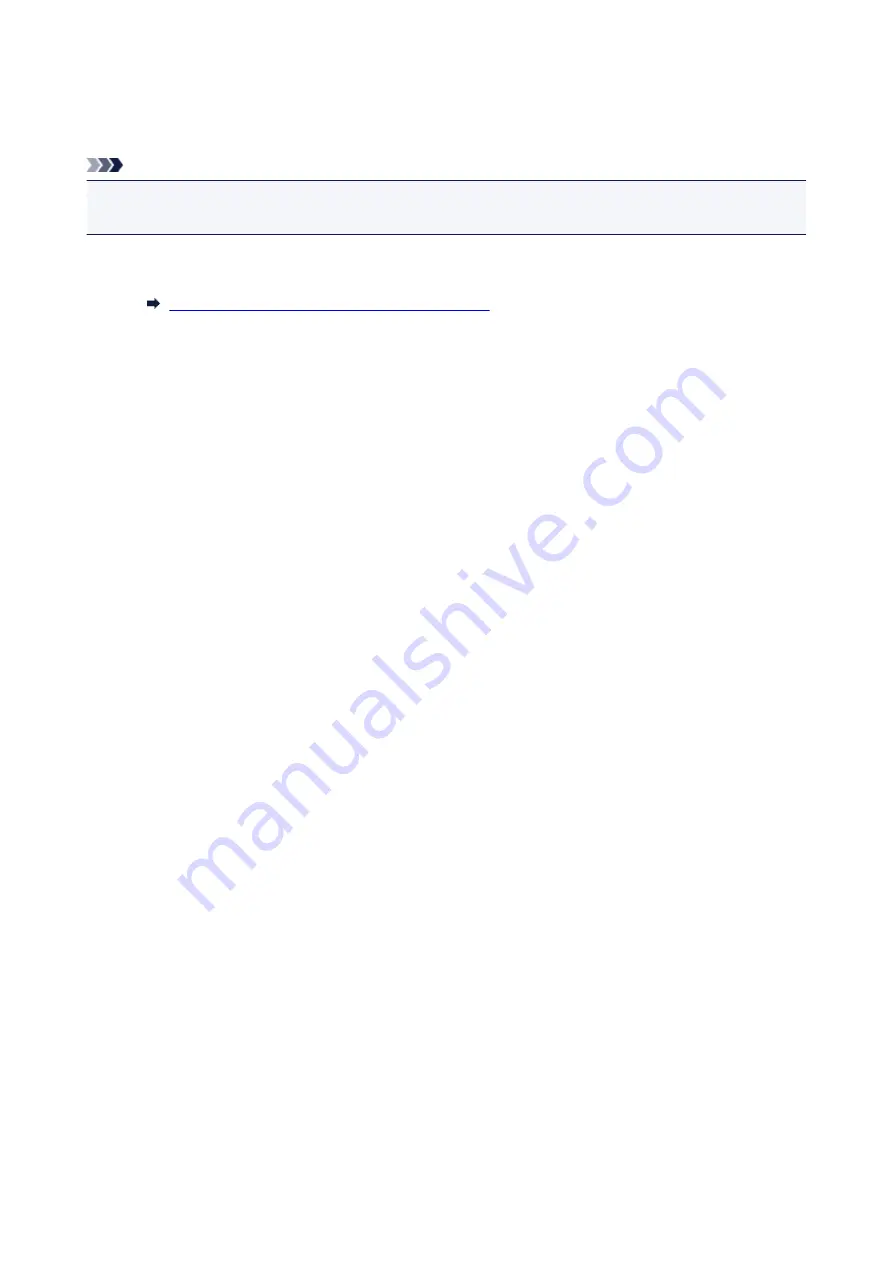
Scanning and Printing/Copying Items (COPY Button)
You can scan items and print them on a printer.
Note
• Prepare the printer when printing with the
COPY
button. Refer to the manual of your printer to prepare
it.
1. Place the item on the platen.
Placing Items (When Scanning from a Computer)
2. Press the
COPY
button.
Scanning starts. The scanned image is printed on a printer.
223
Summary of Contents for CanoScan LiDE 220
Page 20: ...Safety Guide Safety Precautions Regulatory and Safety Information 20 ...
Page 27: ...Placing Items Place the Item on the Platen Items You Can Place How to Place Items 27 ...
Page 38: ...Scanning Scanning from a Computer Scanning Using the Scanner Buttons 38 ...
Page 97: ...Defaults You can restore the settings in the displayed screen to the default settings 97 ...
Page 106: ...Defaults You can restore the settings in the displayed screen to the default settings 106 ...
Page 141: ...141 ...
Page 214: ...6 Click Scan When scanning is completed the scanned image appears in the application 214 ...






























