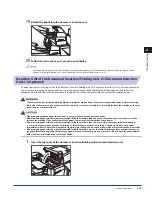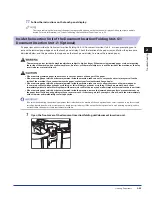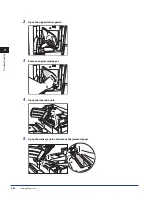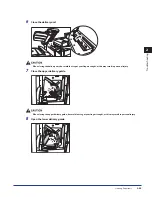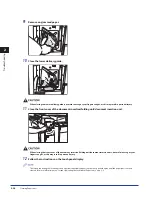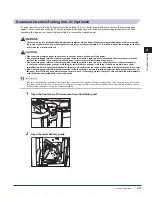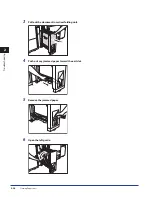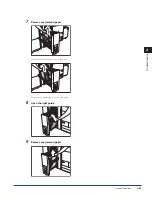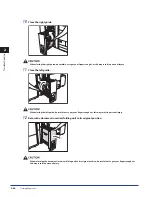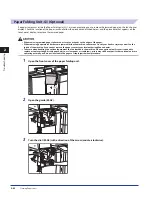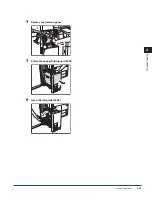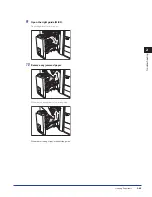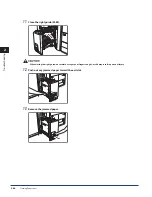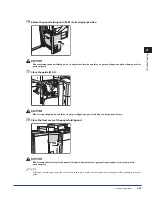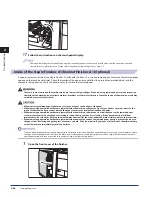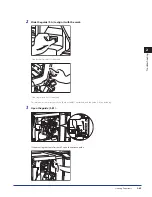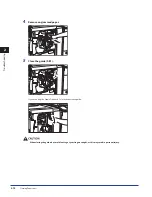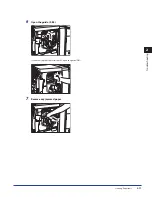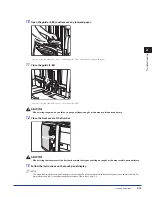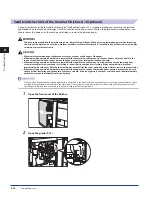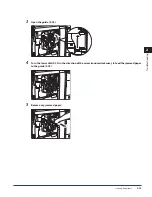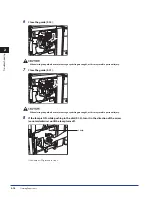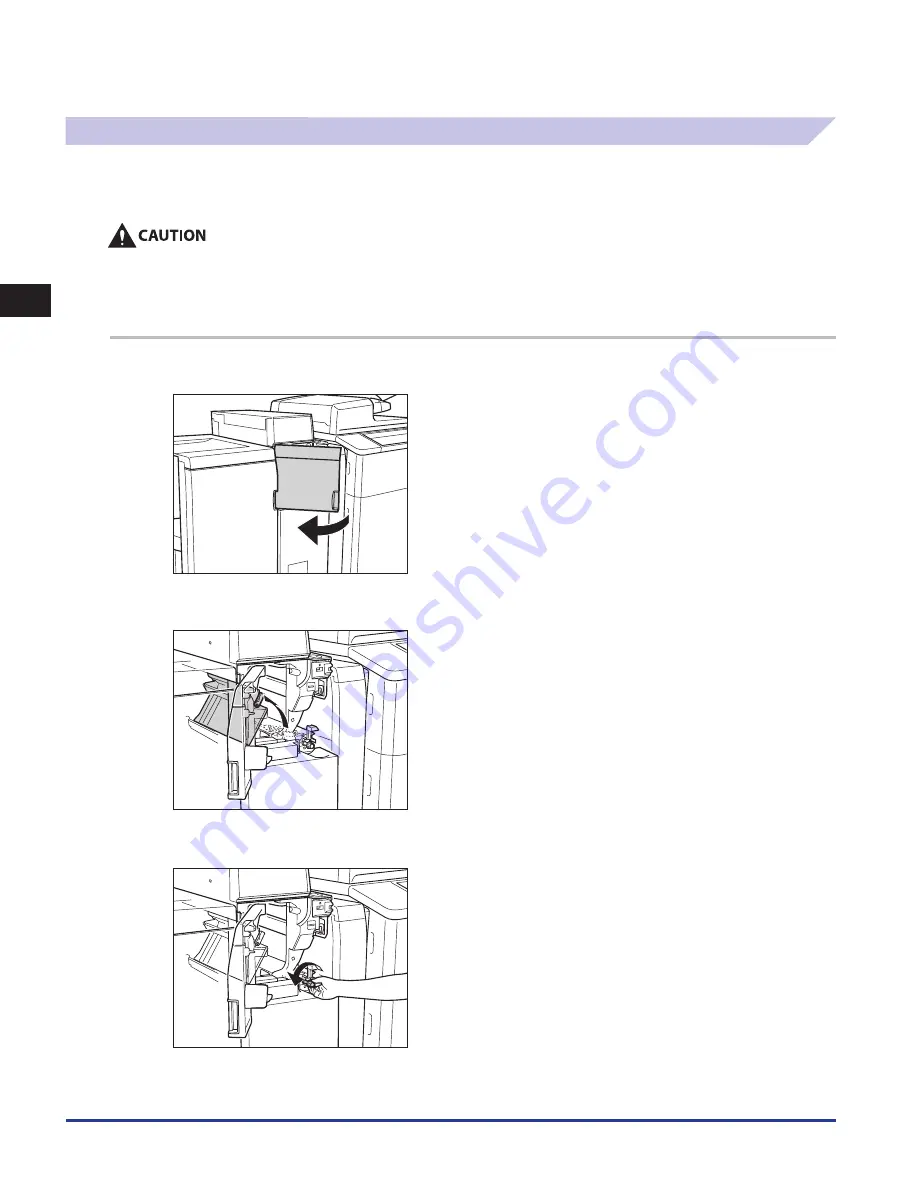
Clearing Paper Jams
2-62
2
Troubleshooting
Paper Folding Unit-G1 (Optional)
If a paper jam occurs inside the Paper Folding Unit-G1, a screen prompting you to remove the jammed paper on the touch panel
display. Check the location of the paper jam, and follow the procedure described below, and the procedure that appears on the
touch panel display, to remove the jammed paper.
When removing jammed paper, take care not to cut your hands on the edges of the paper .
When removing paper which has become jammed inside the machine, take care not to cut your hands or injure yourself on the
inside of the machine . If you cannot remove the paper, contact your local authorized Canon dealer .
Take care when handling the optional equipment that is attached to the machine . When an optional unit's cover is opened to
replace a staple cartridge, discard punch waste, or clear paper or staple jams, prints may still be output if other optional units are
operating normally, and are not involved in the paper or staple jam removal procedure .
1
Open the front cover of the paper folding unit .
2
Open the guide (M-A2) .
3
Turn the dial (M-A3) in the direction of the arrow (counterclockwise) .
•
•
•
Summary of Contents for C9055
Page 2: ......
Page 3: ...imageRUNNER ADVANCE C9075 PRO C9065 PRO C7065 C7055 Maintenance Guide ...
Page 212: ...Printer Fax Driver Troubleshooting 2 124 2 Troubleshooting ...
Page 213: ...3 1 15 3 3 Appendix This section includes the index Index 3 2 ...
Page 216: ...Index 3 4 3 Appendix ...
Page 217: ......