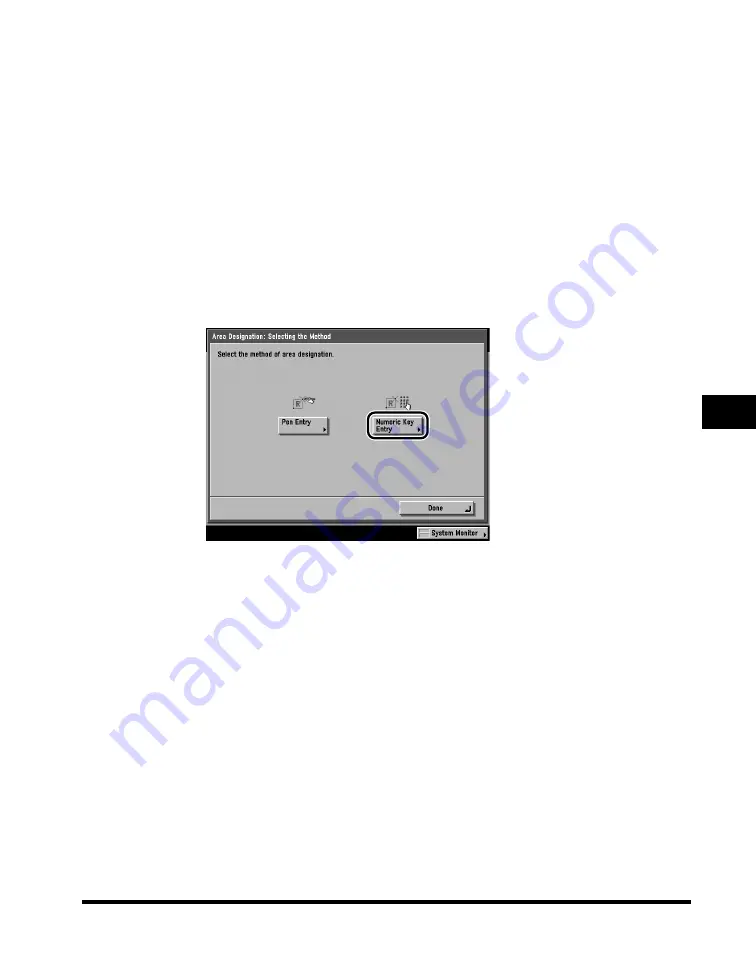
Area Designation
6-27
6
Special Cop
ying F
eatures - Image Editing
Using the Numeric Keys
1
Place your originals
➞
press [Special Features].
If necessary, see the screen shot in step 1 of "Inverting Images (Nega/Posi)," on
p. 6-4.
2
Press [
▼
] or [
▲
] until [Area Designation] appears
➞
press
[Area Designation].
If necessary, see the screen shot in step 2 of "Using the Edit Pen," on p. 6-21.
3
Press [Numeric Key Entry].
Summary of Contents for C3220
Page 2: ......
Page 3: ...Color imageRUNNER C3220 C2620 Copying Guide 0 Ot...
Page 22: ...xx...
Page 84: ...Changing Canceling Selected Settings 1 62 1 Introduction to Copying...
Page 86: ...2 2 2 Basic Copying Features 2 Basic Copying Features Full Color 2 92 Black 2 93...
Page 178: ...Changing Color Modes 2 94 2 Basic Copying Features...
Page 210: ...Image Combination 3 32 3 Special Copying Features Document Layout...
Page 234: ...Frame Erase 4 24 4 Special Copying Features Image Adjustment...
Page 246: ...Job Done Notice 5 12 5 Special Copying Features Scan Settings and Notifications...
Page 324: ...Copying in a Single Color 7 28 7 Special Copying Features Color and Image Quality Adjustments...
Page 336: ...Memory Keys 8 12 8 Memory Functions...
Page 371: ......






























