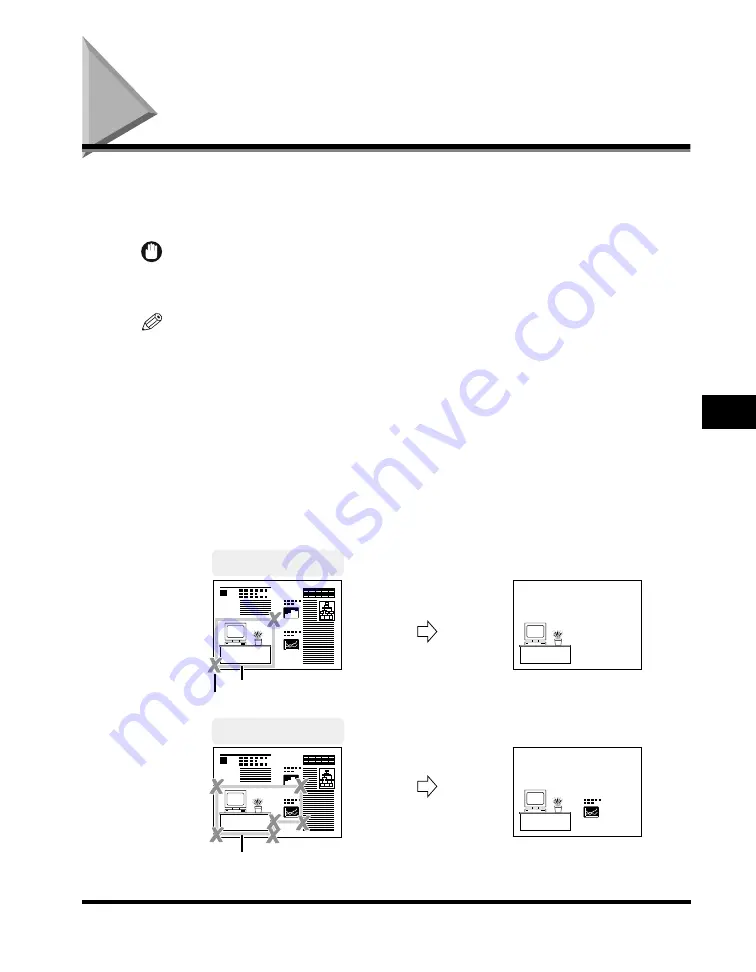
Area Designation
6-17
6
Special Cop
ying F
eatures - Image Editing
Area Designation
The Area Designation mode enables you to frame areas to copy or areas to blank
out in the copy. You can designate up to four areas using the edit pen on the
preview screen, or the numeric keys on the inch entry pop-up screen.
IMPORTANT
If the designated area is too small, the color original may be scanned in the Black mode,
even if the color mode is set to 'Auto-Color Select'.
NOTE
•
You can use the numeric keys to modify areas designated with the edit pen.
•
If you designate an area using the edit pen, the output image may not reflect the
designated area precisely. To designate an area precisely, enter the values using the
numeric keys.
■
Framing
This setting enables you to copy only the contents of the designated area while discarding
the rest of the image. The following two designation methods are available:
•
Using the edit pen
- Use the edit pen to specify the area.
1
1
Original
Area
Area
Copy
Designate an Area
Designate an Area
Points
Use two points to
designate the area
Use multiple points
to designate the area
Summary of Contents for C3220
Page 2: ......
Page 3: ...Color imageRUNNER C3220 C2620 Copying Guide 0 Ot...
Page 22: ...xx...
Page 84: ...Changing Canceling Selected Settings 1 62 1 Introduction to Copying...
Page 86: ...2 2 2 Basic Copying Features 2 Basic Copying Features Full Color 2 92 Black 2 93...
Page 178: ...Changing Color Modes 2 94 2 Basic Copying Features...
Page 210: ...Image Combination 3 32 3 Special Copying Features Document Layout...
Page 234: ...Frame Erase 4 24 4 Special Copying Features Image Adjustment...
Page 246: ...Job Done Notice 5 12 5 Special Copying Features Scan Settings and Notifications...
Page 324: ...Copying in a Single Color 7 28 7 Special Copying Features Color and Image Quality Adjustments...
Page 336: ...Memory Keys 8 12 8 Memory Functions...
Page 371: ......






























