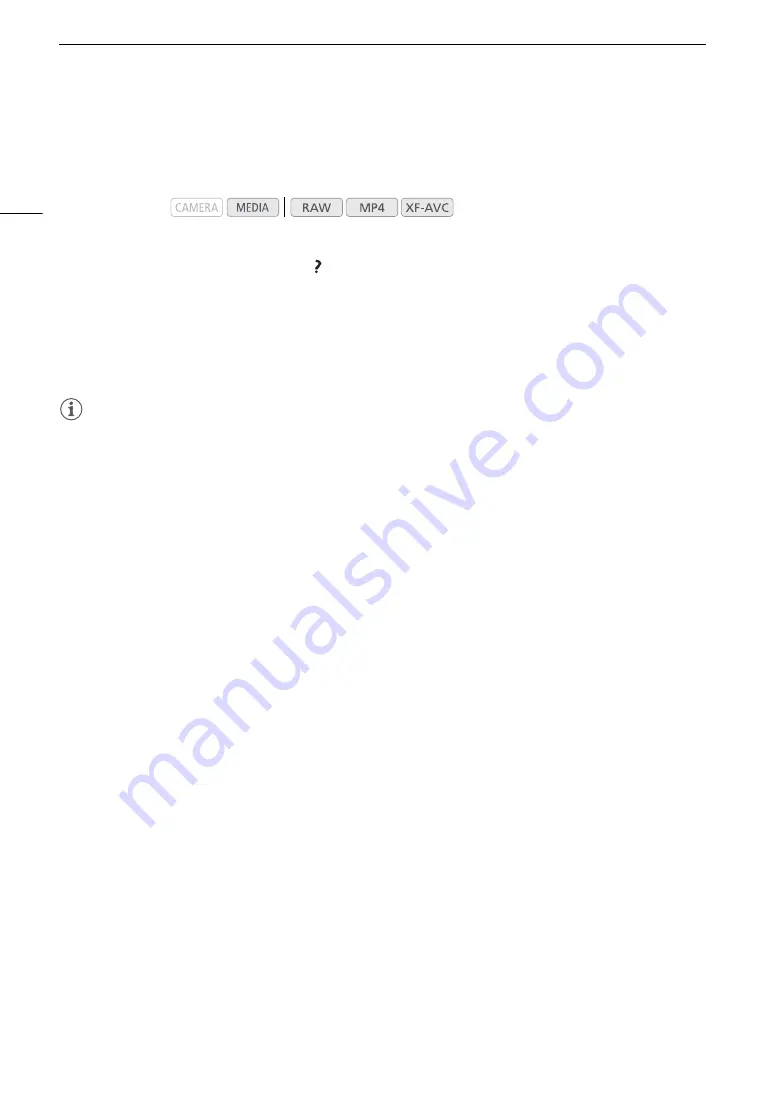
Preparing Recording Media
52
Recovering Clips
Some actions, such as suddenly turning off the camera or removing the recording media while data is being
recorded, can cause data errors in the recorded clip.
1 Open the index screen with the clip you wish to recover (
A
139).
2 Select the desired clip (a clip with the icon instead of a thumbnail image) and then press the
joystick.
3 Select [Recover Clip] and then press the joystick.
4 Select [OK] and then press the joystick.
• The camera will attempt to recover the corrupted data.
5 When the confirmation message appears, press the joystick.
NOTES
• In the RAW clip or MP4 clip index screen, recovered clips appear with a
Ð
icon instead of the usual
thumbnail.
• This procedure may delete clips shorter than 0.5 seconds in length.
• In some cases, it may not be possible to recover the data. This is more likely when the file system is corrupted
or the recording media is physically damaged.
• Only clips recorded with this camera can be recovered. Photos cannot be recovered.
Operating modes:
Summary of Contents for C200B
Page 1: ...Digital Cinema Camera Instruction Manual Firmware ver 1 0 5 1 00 PUB DIE 0504 000F...
Page 8: ...8...
Page 22: ...4K Workflow Overview 22...
Page 54: ...Adjusting the Black Balance 54...
Page 124: ...Using the Optional RC V100 Remote Controller 124...
Page 138: ...Saving and Loading Camera Settings 138...






























