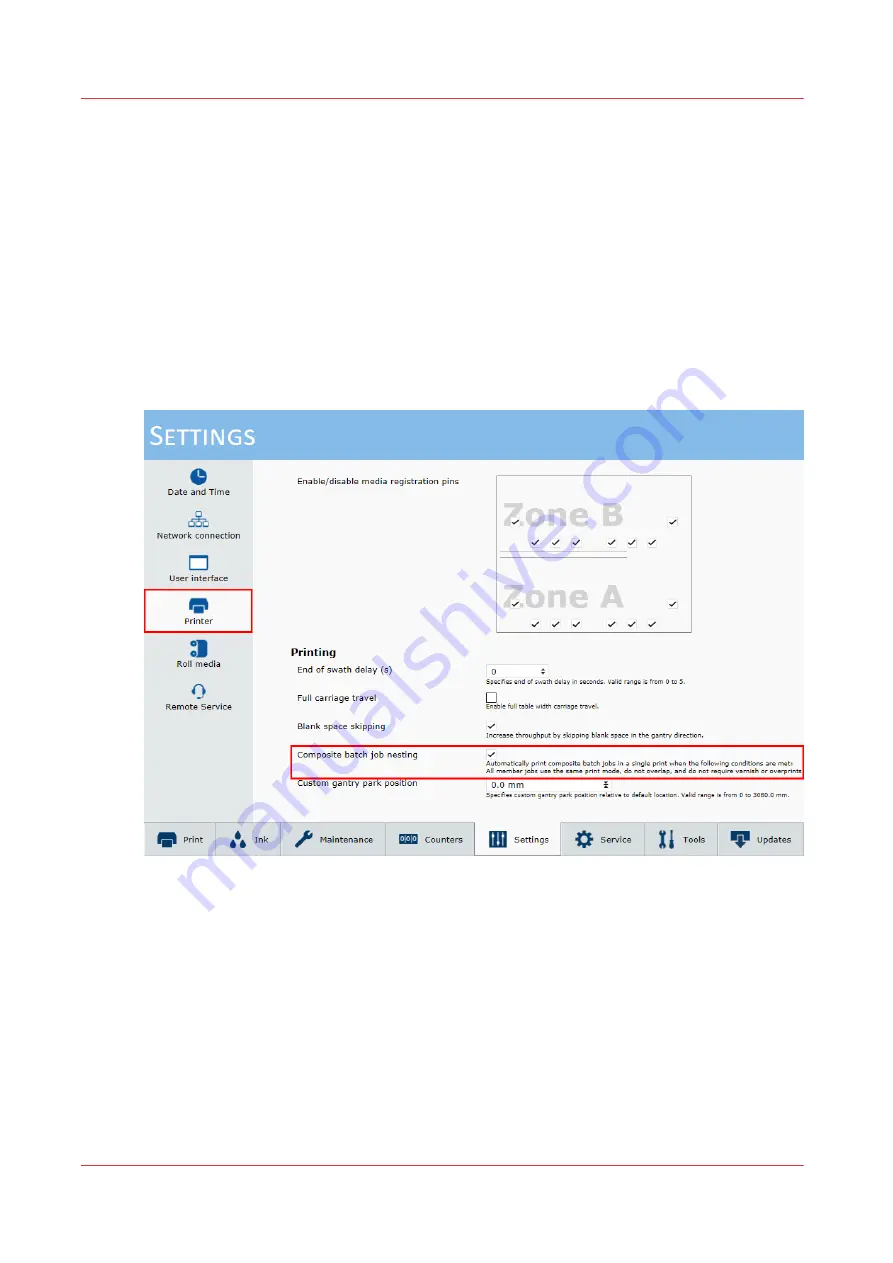
Enabling composite batch job nesting
Introduction
To increase productivity you can automatically print composite batch jobs in a single print.
This is possible when the following conditions are met:
• All member jobs use the same print mode.
• Member jobs do not overlap.
• Member jobs do not require varnish or overprints.
Procedure
1.
On the operator panel click on [Settings]
→
[Printer].
2.
In the 'Printing' section tick the checkbox [Composite batch job nesting].
Enabling composite batch job nesting
80
Chapter 4 - Operate the Printer
Summary of Contents for Arizona 2300 Series
Page 1: ...Arizona 2300 series Operation guide 2020 2022 Canon Production Printing ...
Page 8: ...Contents 8 ...
Page 9: ...Chapter 1 Introduction ...
Page 15: ...Chapter 2 Safety Information ...
Page 38: ...Roll Media Safety Awareness 38 Chapter 2 Safety Information ...
Page 39: ...Chapter 3 Navigate the User Interface ...
Page 63: ...Chapter 4 Operate the Printer ...
Page 91: ...Chapter 5 Roll Media Option ...
Page 119: ...Chapter 6 Static Suppression Option ...
Page 123: ...Chapter 7 Manage a White Ink Workflow ...
Page 167: ...Chapter 8 Ink System Management ...
Page 172: ...Change Ink Bags 172 Chapter 8 Ink System Management ...
Page 173: ...Chapter 9 Printer Maintenance ...
Page 217: ...Chapter 10 Troubleshooting ...
Page 228: ...Install software updates without Remote Service 228 Chapter 10 Troubleshooting ...
Page 229: ...Chapter 11 Regulation Notices ...
Page 236: ...CE Declaration of Conformity EEA including Switzerland 236 Chapter 11 Regulation Notices ...
Page 238: ...238 Chapter 11 Regulation Notices ...
Page 239: ...Appendix A Application Information ...
Page 243: ......






























