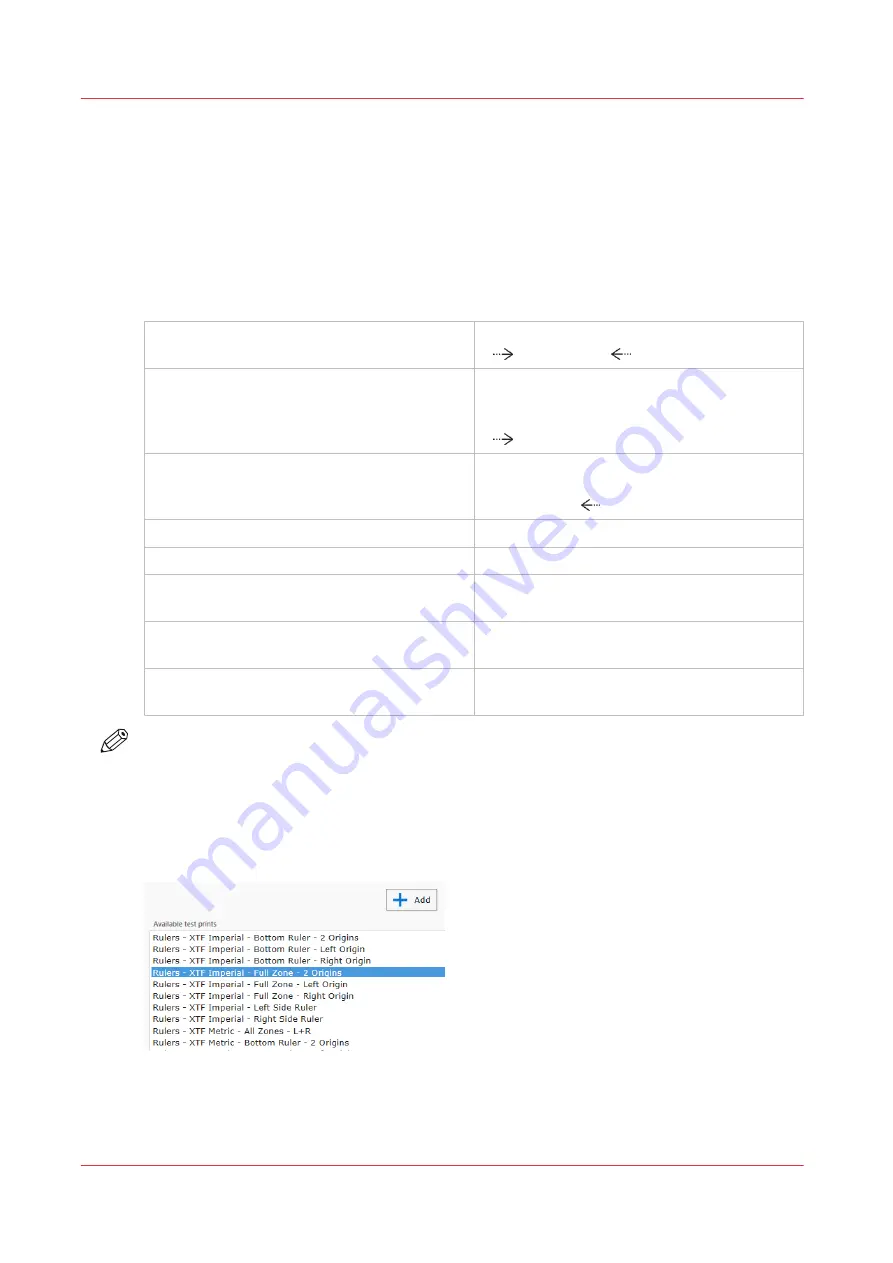
Print rulers on the table
Introduction
The printer software provides various rulers to be printed on the table. The table rulers are also
available for download from our website: https://graphiplaza.cpp.canon
Available rulers
The versions below are available for metric and imperial, for GTF and XTF.
Bottom Ruler - 2 Origins
Horizontal ruler with two zero points.
0
1250 mm | 49"
0
Bottom Ruler - Left Origin
Horizontal ruler with one zero point on the left.
This assembles the rulers for the non flow ta-
bles
0
2500 mm | 98"
Bottom Ruler - Right Origin
Horizontal ruler with one zero point on the
right.
2500 mm | 98"
0
Left Side Ruler
Vertical ruler for the left side of the table
Right Side Ruler
Vertical ruler for the right side of the table
Full Table - 2 Origins
Bottom Ruler - 2 Origins, Left Side Ruler, Right
Side Ruler + Top ruler in one print
Full Table - Left Origin
Bottom Ruler - Left Origin, Left Side Ruler,
Right Side Ruler + Top ruler in one print
Full Table - Right Origin
Bottom Ruler - Right Origin, Left Side Ruler,
Right Side Ruler + Top ruler in one print
NOTE
Orientation for left, right, bottom of the table is when you are on the ink bay side.
Procedure
1.
Select Tools - Special Prints in the printer software.
2.
Select the type of ruler you want to print and add it to the print job list.
3.
With no media present, print the zone map directly onto the printer table.
Print rulers on the table
74
Chapter 4 - Operate the Printer
Summary of Contents for Arizona 2300 Series
Page 1: ...Arizona 2300 series Operation guide 2020 2022 Canon Production Printing ...
Page 8: ...Contents 8 ...
Page 9: ...Chapter 1 Introduction ...
Page 15: ...Chapter 2 Safety Information ...
Page 38: ...Roll Media Safety Awareness 38 Chapter 2 Safety Information ...
Page 39: ...Chapter 3 Navigate the User Interface ...
Page 63: ...Chapter 4 Operate the Printer ...
Page 91: ...Chapter 5 Roll Media Option ...
Page 119: ...Chapter 6 Static Suppression Option ...
Page 123: ...Chapter 7 Manage a White Ink Workflow ...
Page 167: ...Chapter 8 Ink System Management ...
Page 172: ...Change Ink Bags 172 Chapter 8 Ink System Management ...
Page 173: ...Chapter 9 Printer Maintenance ...
Page 217: ...Chapter 10 Troubleshooting ...
Page 228: ...Install software updates without Remote Service 228 Chapter 10 Troubleshooting ...
Page 229: ...Chapter 11 Regulation Notices ...
Page 236: ...CE Declaration of Conformity EEA including Switzerland 236 Chapter 11 Regulation Notices ...
Page 238: ...238 Chapter 11 Regulation Notices ...
Page 239: ...Appendix A Application Information ...
Page 243: ......






























