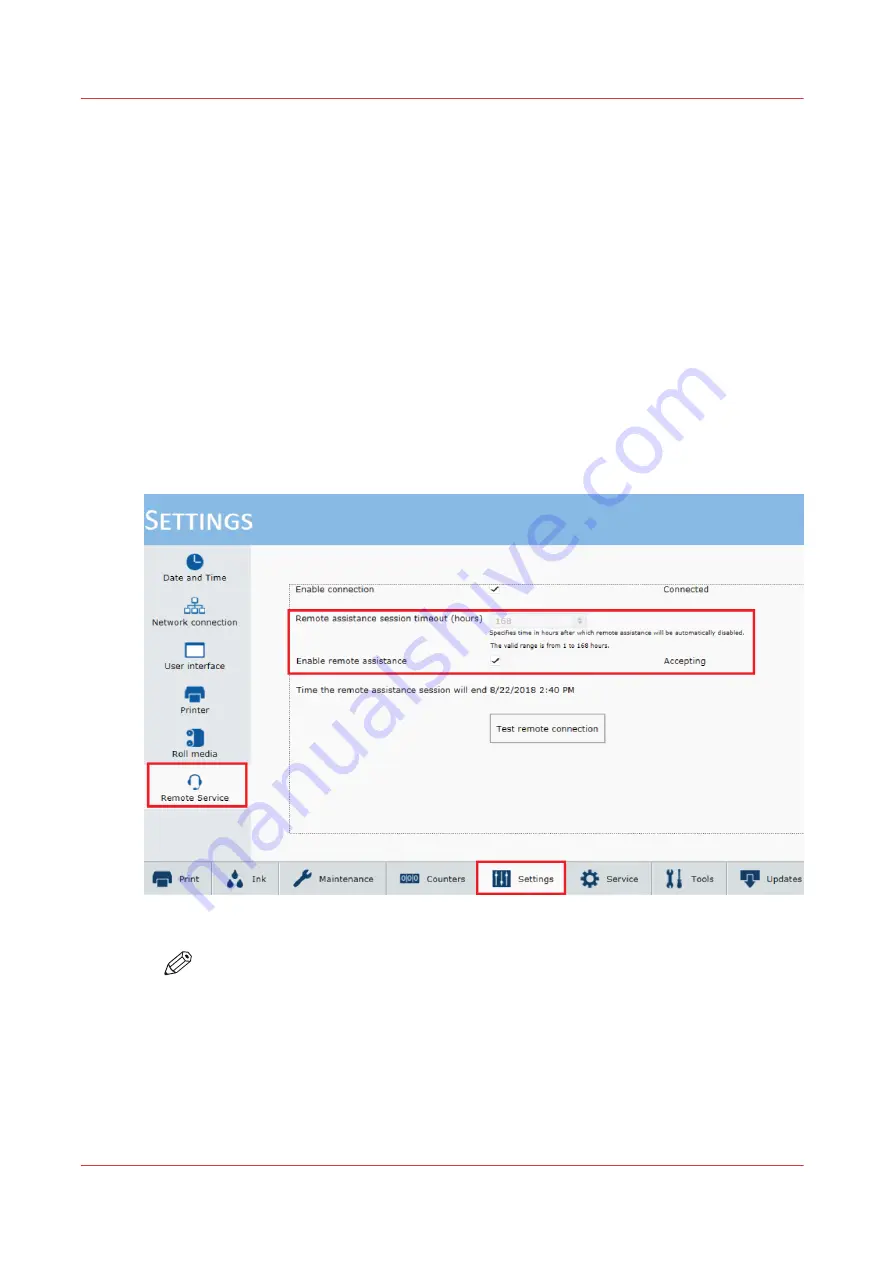
Configure remote assistance
Introduction
Enable and configure remote assistance to give the service organization access to your system.
The service technician is then able to operate your system and provide assistance remotely.
Before you begin
Make sure you have enabled the Remote Service connection (see
).
Procedure
1.
On the operator panel click on [Settings]
→
[Remote Service].
2.
Tick the checkbox [Enable remote assistance]
3.
In the box next to [Remote assistance session timeout (hours)Remote assistance session timeout
[1-168 hours]] fill in the time in hours you want the remote assistance session to automatically
end.
4.
Click on [Test remote connection] to check whether the connection was successfully established.
NOTE
• When you cannot connect remote assistance, contact your local Service
representative.
• Since a remote assistance session is established via a point to point connection, only
this specific system and none of the other systems at your site can be reached.
• Disable the remote connection when you want to terminate the connection with the
service organization. Then you are always in control.
Configure remote assistance
222
Chapter 10 - Troubleshooting
Summary of Contents for Arizona 2300 Series
Page 1: ...Arizona 2300 series Operation guide 2020 2022 Canon Production Printing ...
Page 8: ...Contents 8 ...
Page 9: ...Chapter 1 Introduction ...
Page 15: ...Chapter 2 Safety Information ...
Page 38: ...Roll Media Safety Awareness 38 Chapter 2 Safety Information ...
Page 39: ...Chapter 3 Navigate the User Interface ...
Page 63: ...Chapter 4 Operate the Printer ...
Page 91: ...Chapter 5 Roll Media Option ...
Page 119: ...Chapter 6 Static Suppression Option ...
Page 123: ...Chapter 7 Manage a White Ink Workflow ...
Page 167: ...Chapter 8 Ink System Management ...
Page 172: ...Change Ink Bags 172 Chapter 8 Ink System Management ...
Page 173: ...Chapter 9 Printer Maintenance ...
Page 217: ...Chapter 10 Troubleshooting ...
Page 228: ...Install software updates without Remote Service 228 Chapter 10 Troubleshooting ...
Page 229: ...Chapter 11 Regulation Notices ...
Page 236: ...CE Declaration of Conformity EEA including Switzerland 236 Chapter 11 Regulation Notices ...
Page 238: ...238 Chapter 11 Regulation Notices ...
Page 239: ...Appendix A Application Information ...
Page 243: ......






























