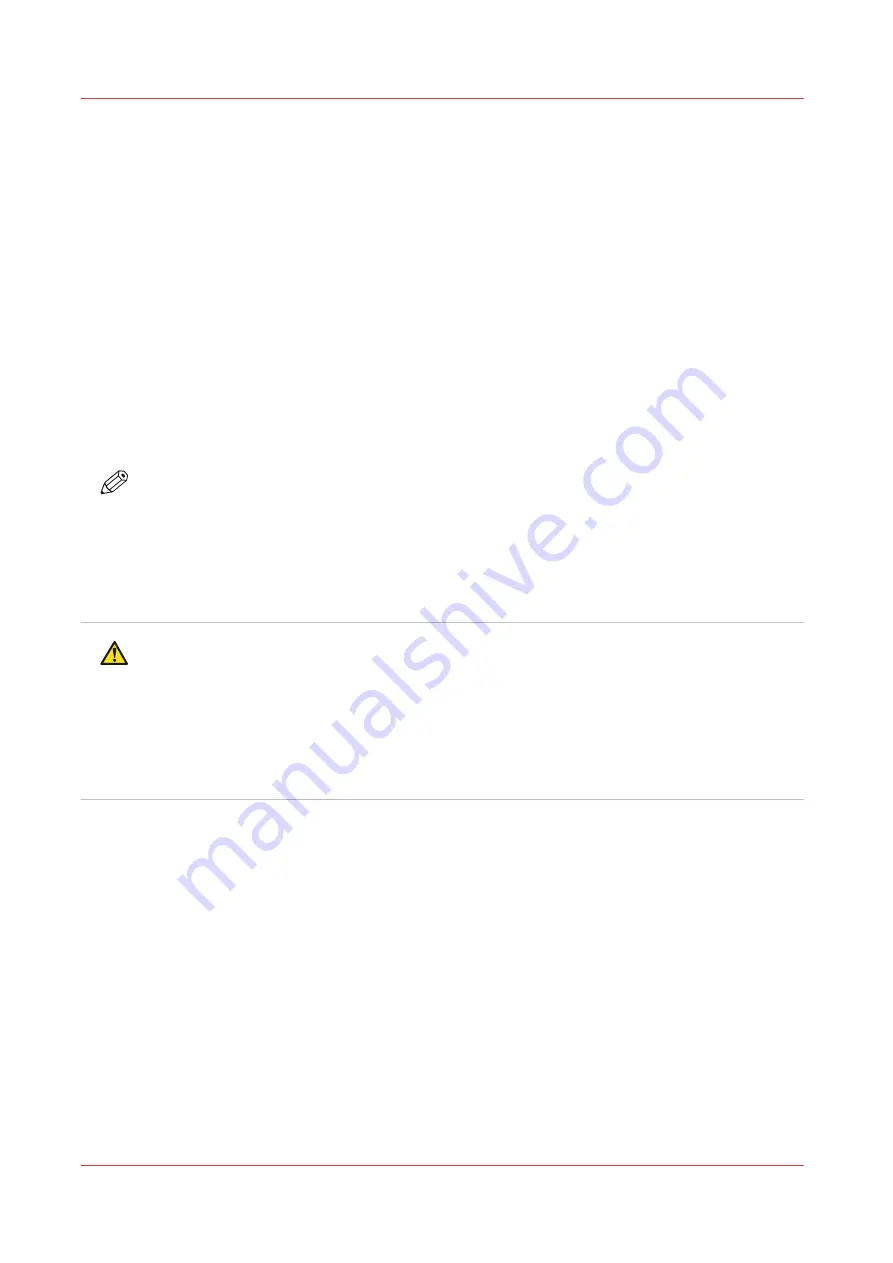
Change Ink Filter
Introduction
Each ink color has a filter that removes any particulate matter from the ink as it is pumped from
the ink bag to the printheads. The ink filters are located in an enclosure below the ink bays with
each filter positioned below its ink bag.
When to do
An ink filter must be replaced after 50 liters of ink have been consumed or the effects of a clogged
filter appear. If the Nozzle Check print shows one color weaker than normal, this is an indication
that the ink filter for the affected color is clogged and the filter must be replaced. If an ink filter
becomes clogged, it will trap color pigment and affect the color strength of printed images. If you
notice that an ink reservoir takes a long time to fill, check the Maintenance tab in the user
interface for when the filter for that color of ink was last changed; it may be time to replace it.
Make sure that the ink tubing from that filter is not kinked. It is important to change the filter on
schedule and before these symptoms occur; damage to the ink system may result.
NOTE
Ink filters contain air that must be released. If you don't bleed the filters you will see poor image
quality. Air in the ink filter can affect the vacuum and result in dripping ink and deteriorated
image quality as a result of nozzle dropout. Failure to bleed the ink filters can lead to an overflow
of ink that will result in ink dripping from the carriage and you may need to place a service call.
You will be notified by the printer Maintenance tab when it is necessary to change or bleed a
filter.
CAUTION
Wear gloves when contact with ink or maintenance materials is possible. Gloves should always
overlap sleeves. Follow the ink related Safety Data Sheets (SDS) guidelines carefully in order to
ensure maximum safety. For example use Ansell Microflex 93-260 gloves, which offer a
protection against UV inks and flush up to one hour. Pollution with other chemicals can shorten
the protection time against UV inks and flush.
Wear eye protection as prescribed in this document when performing a task or action in this
area.
Equipment
• Safety glasses with side shields
• Gloves (for example: Ansell Microflex 93-260)
• Cloth-Poly Wipe 10cm x 10cm (lint-free)
• Isopropyl alcohol - IPA (>= 98%)
• Ink filters
Procedure
1.
Disengage the ink bag for the ink color filter you will replace. To do this press the release tab on
the left side of the quick-release ink bag coupler and then pull it out to disconnect the ink bag.
Use the color codes on the ink filter enclosure door to identify the correct ink bag and filter.
Change Ink Filter
204
Chapter 9 - Printer Maintenance
Summary of Contents for Arizona 2300 Series
Page 1: ...Arizona 2300 series Operation guide 2020 2022 Canon Production Printing ...
Page 8: ...Contents 8 ...
Page 9: ...Chapter 1 Introduction ...
Page 15: ...Chapter 2 Safety Information ...
Page 38: ...Roll Media Safety Awareness 38 Chapter 2 Safety Information ...
Page 39: ...Chapter 3 Navigate the User Interface ...
Page 63: ...Chapter 4 Operate the Printer ...
Page 91: ...Chapter 5 Roll Media Option ...
Page 119: ...Chapter 6 Static Suppression Option ...
Page 123: ...Chapter 7 Manage a White Ink Workflow ...
Page 167: ...Chapter 8 Ink System Management ...
Page 172: ...Change Ink Bags 172 Chapter 8 Ink System Management ...
Page 173: ...Chapter 9 Printer Maintenance ...
Page 217: ...Chapter 10 Troubleshooting ...
Page 228: ...Install software updates without Remote Service 228 Chapter 10 Troubleshooting ...
Page 229: ...Chapter 11 Regulation Notices ...
Page 236: ...CE Declaration of Conformity EEA including Switzerland 236 Chapter 11 Regulation Notices ...
Page 238: ...238 Chapter 11 Regulation Notices ...
Page 239: ...Appendix A Application Information ...
Page 243: ......






























