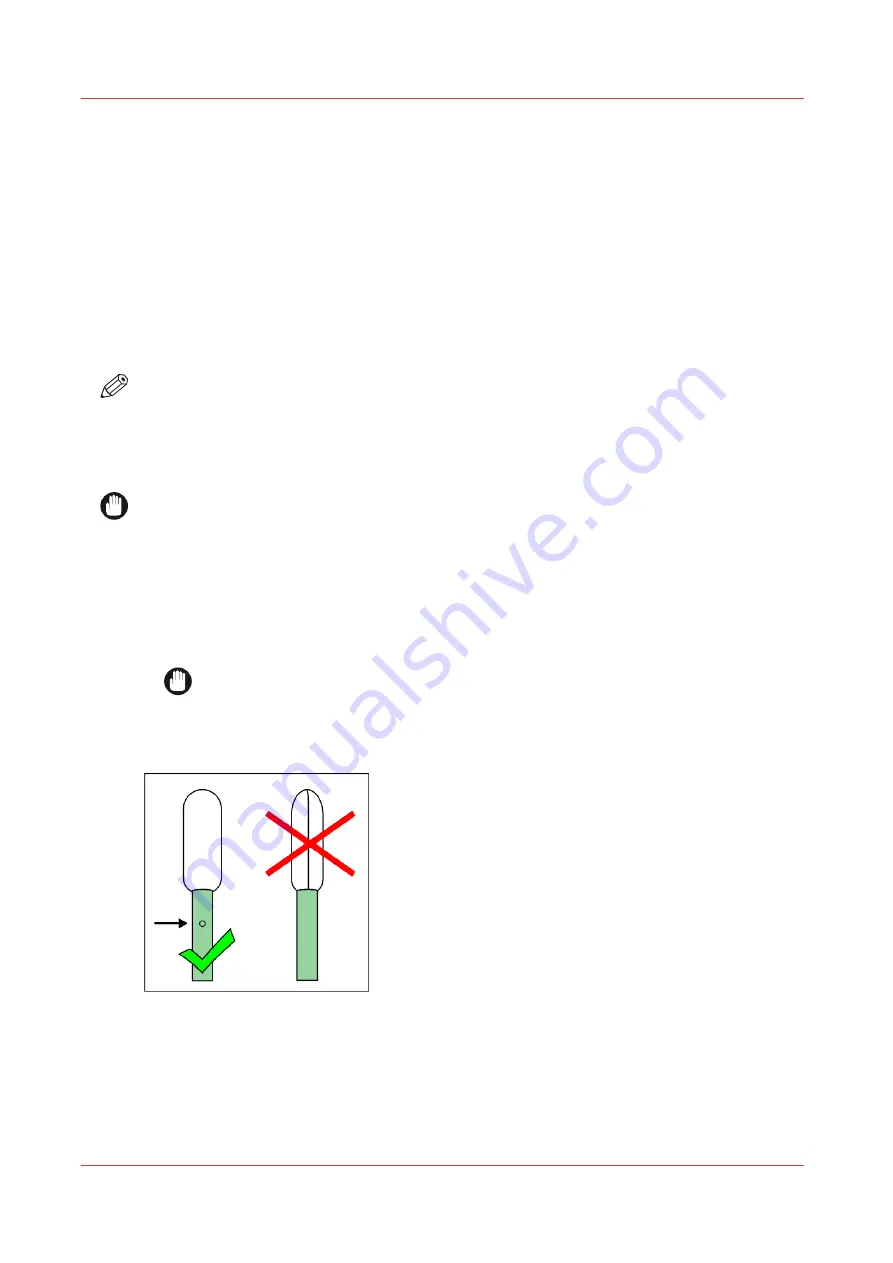
Dry Printhead Swabbing Procedure
Introduction
If a nozzle or group of nozzles do not recover, it may be necessary to recover the nozzle by
manual dry printhead swabbing.
Equipment
• Safety glasses with side shields
• Gloves (for example: Ansell Microflex 93-260)
• Foam Tipped Swab (3010118211)
• Cloth-Poly Wipe 10cm x 10cm (lint-free)
NOTE
To help locate nozzles that need recovering remove the nozzle check print from the vacuum table
and place it on the floor under the carriage in the maintenance area. Make sure it is in the correct
orientation so the colors are aligned. The print represents a projection of the jetting performance
of each printhead. This makes it easier to trace a nozzle or group of nozzle outs back to the area
on the actual printhead nozzle plate that requires swabbing.
IMPORTANT
Do NOT use flush liquid for daily printhead maintenance. It may contribute to increased ink/flush
pollution levels on the printheads and the underside of the carriage.
Procedure
1.
Slide open the maintenance station drawer.
2.
Push the Raise Carriage button.
3.
Use a swab or lint-free cloth to dry wipe the printhead with low force.
IMPORTANT
Keep swabs and lint-free cloth clean prior to use.
Do not let the seam on the foam of the swab contact the bottom of the printhead. This can
damage the printhead. See the next figure.
Dry Printhead Swabbing Procedure
178
Chapter 9 - Printer Maintenance
Summary of Contents for Arizona 2300 Series
Page 1: ...Arizona 2300 series Operation guide 2020 2022 Canon Production Printing ...
Page 8: ...Contents 8 ...
Page 9: ...Chapter 1 Introduction ...
Page 15: ...Chapter 2 Safety Information ...
Page 38: ...Roll Media Safety Awareness 38 Chapter 2 Safety Information ...
Page 39: ...Chapter 3 Navigate the User Interface ...
Page 63: ...Chapter 4 Operate the Printer ...
Page 91: ...Chapter 5 Roll Media Option ...
Page 119: ...Chapter 6 Static Suppression Option ...
Page 123: ...Chapter 7 Manage a White Ink Workflow ...
Page 167: ...Chapter 8 Ink System Management ...
Page 172: ...Change Ink Bags 172 Chapter 8 Ink System Management ...
Page 173: ...Chapter 9 Printer Maintenance ...
Page 217: ...Chapter 10 Troubleshooting ...
Page 228: ...Install software updates without Remote Service 228 Chapter 10 Troubleshooting ...
Page 229: ...Chapter 11 Regulation Notices ...
Page 236: ...CE Declaration of Conformity EEA including Switzerland 236 Chapter 11 Regulation Notices ...
Page 238: ...238 Chapter 11 Regulation Notices ...
Page 239: ...Appendix A Application Information ...
Page 243: ......






























