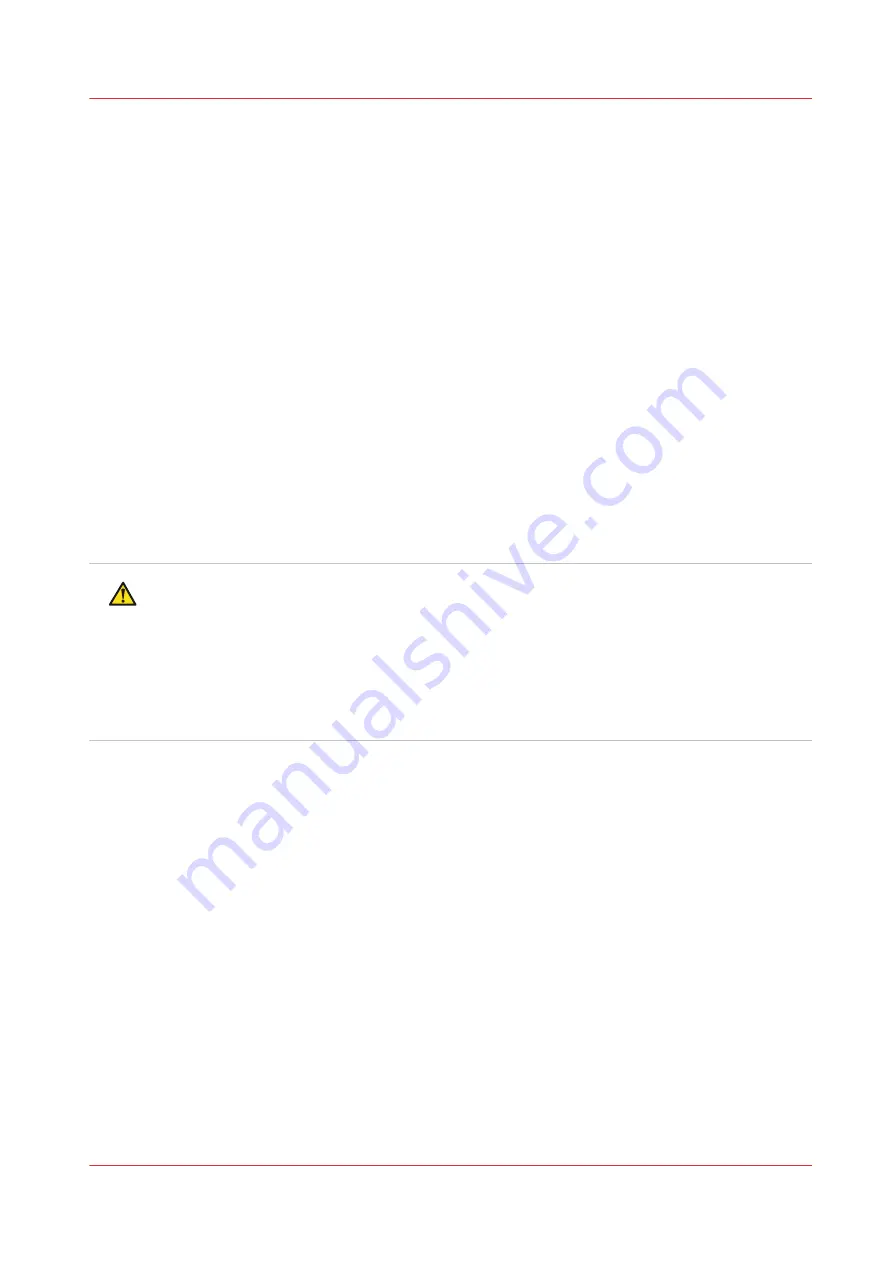
Bleed an Ink Filter
Introduction
Ink filters contain air that must be released. Although, you can select Done or Postpone even if
the task is not complete, it is in your best interest to follow the recommended schedule. If you
don't bleed the filters you will see poor image quality. Air in the ink filter can affect the vacuum
and result in dripping ink and deteriorated image quality as a result of nozzle dropout. Bleeding
the ink filters is a strategy to avoid persistent nozzle dropout. Failure to bleed the ink filters can
lead to an overflow of ink that will result in ink dripping from the carriage and you may need to
place a service call. You will be notified by the printer UI when it is necessary to change or bleed
a filter.
When to do
New ink filters contain air that must be released. Also after a period of use all ink filters will
contain air. Follow the schedule for bleeding ink filters indicated in the Maintenance Tasks tab.
Before you begin
The filters are bled using a 60 ml syringe. If bleeding after an ink bag change, let the ink fill finish
before bleeding the filter. The filters should be bled while the printer is idle; that is, there should
be no active printing.
CAUTION
Wear gloves when contact with ink or maintenance materials is possible. Gloves should always
overlap sleeves. Follow the ink related Safety Data Sheets (SDS) guidelines carefully in order to
ensure maximum safety. For example use Ansell Microflex 93-260 gloves, which offer a
protection against UV inks and flush up to one hour. Pollution with other chemicals can shorten
the protection time against UV inks and flush.
Wear eye protection as prescribed in this document when performing a task or action in this
area.
Bleed an Ink Filter
Chapter 11 - Maintenance
213
Summary of Contents for Arizona 1300 Series
Page 1: ...Arizona 1300 Series User guide Canon Production Printing 2018 2020 ...
Page 6: ...Contents 6 ...
Page 7: ...Chapter 1 Introduction ...
Page 11: ...Chapter 2 Product Compliance ...
Page 14: ...Product Compliance 14 Chapter 2 Product Compliance ...
Page 15: ...Chapter 3 Safety Information ...
Page 38: ...Roll Media Safety Awareness 38 Chapter 3 Safety Information ...
Page 39: ...Chapter 4 Navigate the User Interface ...
Page 62: ...Software Update Module 62 Chapter 4 Navigate the User Interface ...
Page 63: ...Chapter 5 Operate the Printer ...
Page 85: ...Chapter 6 Operate the Arizona 13x0 XT ...
Page 93: ...Chapter 7 Roll Media Option ...
Page 120: ...Media Edge Protectors 120 Chapter 7 Roll Media Option ...
Page 121: ...Chapter 8 Static Suppression Option ...
Page 125: ...Chapter 9 Manage a White Ink Workflow ...
Page 173: ...Chapter 10 Ink System Management ...
Page 178: ...Change Ink Bags 178 Chapter 10 Ink System Management ...
Page 179: ...Chapter 11 Maintenance ...
Page 223: ...Chapter 12 Troubleshooting and Support ...
Page 234: ...Install software updates without Remote Service 234 Chapter 12 Troubleshooting and Support ...
Page 235: ...Chapter 13 Regulation Notices ...
Page 241: ...Appendix A Application Information ...
Page 247: ......
















































