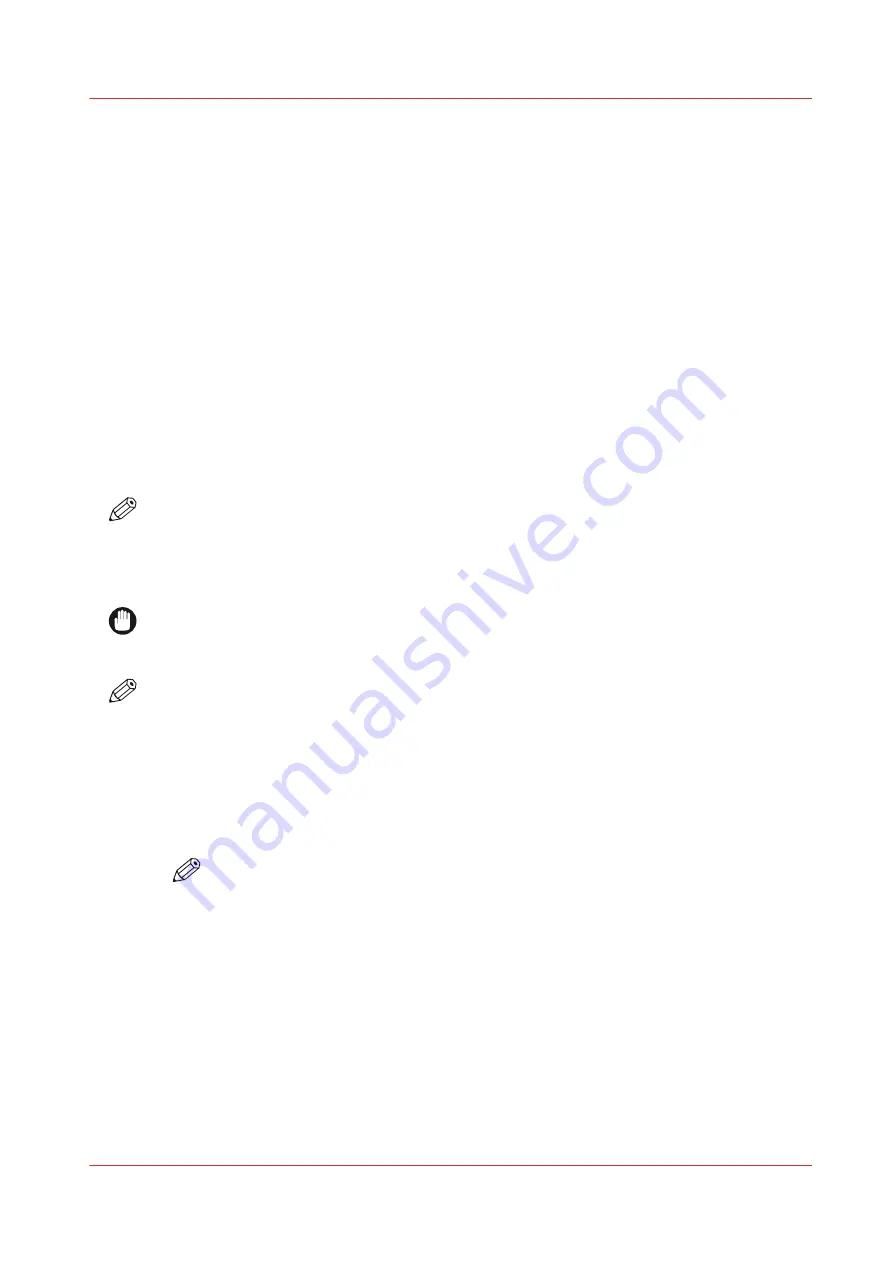
Maintain White Ink
Introduction
Printers with the White Ink Option require maintenance to ensure that the white printheads
function properly. White ink is re-circulated in the system to limit any settling of the ink. For this
to take place,
the printer must be left powered On at all times
.
A new white ink bag must be gently agitated before it is connected and then once a day
thereafter. Daily maintenance and agitation is essential with the white ink option to keep the
printheads clear and operating reliably.
When to do
Daily
• Perform printhead maintenance for white ink.
• Agitate the white ink bag.
Weekly
• Swab white printheads (use flush or 99.9% isopropyl alcohol).
NOTE
Extended Idle Time
Swab the White printheads with flush prior to letting the printer sit idle for an extended period of
time. It has been demonstrated that leaving flush on the printhead nozzle face plates helps
minimize the amount of maintenance required to recover nozzles after an idle period.
IMPORTANT
Failure to properly maintain the white ink as described here can result in nozzle dropouts that
degrade print quality.
NOTE
You will see a message on the printer display that reminds you to agitate the white ink bag once
a day.
Procedure
1.
Open the clear plastic door of the Ink Bay.
2.
Press the quick-release coupler button at the bottom corner of the white ink bag to release it.
3.
Agitate the white ink bag according to the illustration on the bag.
NOTE
You must agitate the white ink bag for at least 5 seconds or the message will remain on
the screen.
4.
Replace the bag in the Ink Bay.
Maintain White Ink
Chapter 11 - Maintenance
195
Summary of Contents for Arizona 1300 Series
Page 1: ...Arizona 1300 Series User guide Canon Production Printing 2018 2020 ...
Page 6: ...Contents 6 ...
Page 7: ...Chapter 1 Introduction ...
Page 11: ...Chapter 2 Product Compliance ...
Page 14: ...Product Compliance 14 Chapter 2 Product Compliance ...
Page 15: ...Chapter 3 Safety Information ...
Page 38: ...Roll Media Safety Awareness 38 Chapter 3 Safety Information ...
Page 39: ...Chapter 4 Navigate the User Interface ...
Page 62: ...Software Update Module 62 Chapter 4 Navigate the User Interface ...
Page 63: ...Chapter 5 Operate the Printer ...
Page 85: ...Chapter 6 Operate the Arizona 13x0 XT ...
Page 93: ...Chapter 7 Roll Media Option ...
Page 120: ...Media Edge Protectors 120 Chapter 7 Roll Media Option ...
Page 121: ...Chapter 8 Static Suppression Option ...
Page 125: ...Chapter 9 Manage a White Ink Workflow ...
Page 173: ...Chapter 10 Ink System Management ...
Page 178: ...Change Ink Bags 178 Chapter 10 Ink System Management ...
Page 179: ...Chapter 11 Maintenance ...
Page 223: ...Chapter 12 Troubleshooting and Support ...
Page 234: ...Install software updates without Remote Service 234 Chapter 12 Troubleshooting and Support ...
Page 235: ...Chapter 13 Regulation Notices ...
Page 241: ...Appendix A Application Information ...
Page 247: ......
















































