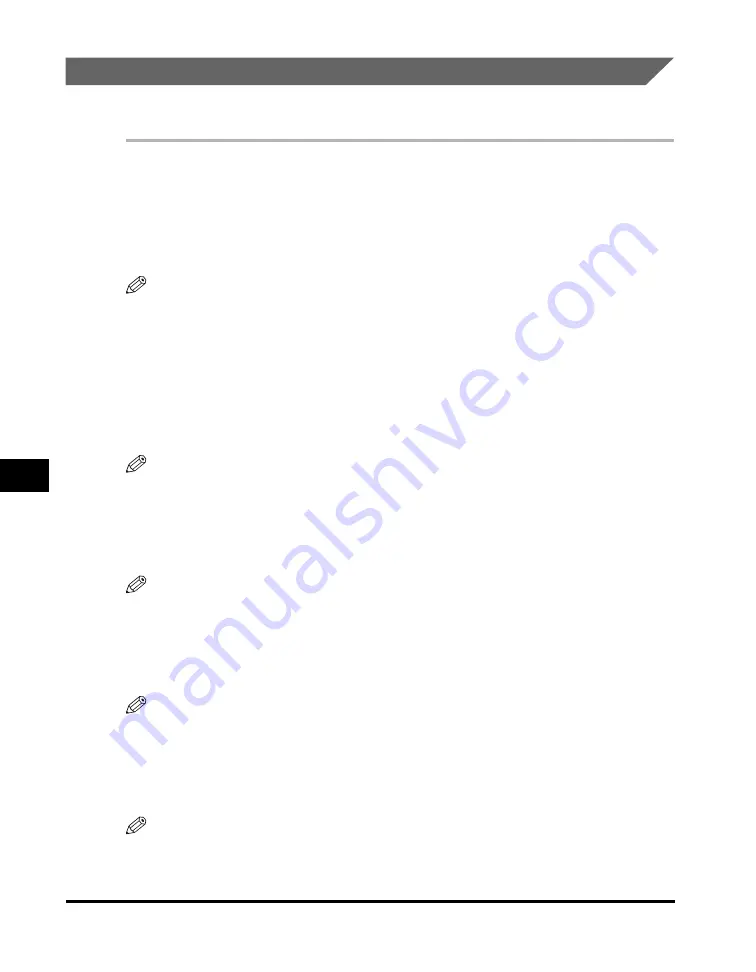
Checking the Status of the Jobs Stored in the Machine
7-2
St
at
us Mon
ito
r
7
Confirming and Deleting a Fax Job
Follow the procedure below to confirm the sending or receiving status.
1
Press [Status Monitor].
2
Press [
(
(-)] or [
)
(+)] to select <RX/TX STATUS>
➞
press [Set].
NOTE
•
If there is no job, <NO CURRENT RX/TX JOB> is displayed.
•
If there is only one fax job, go to step 4.
•
The transaction number and <TX/RX> in the LCD mean the following:
- <0001> to <4999>: A sent document (TX)
- <5001> to <9999>: A received document (RX)
3
Press [
(
(-)] or [
)
(+)] to confirm the transaction number and time.
NOTE
For the fax job with multiple destinations (sequential broadcasting), only the fax/
telephone number to be sent first is displayed.
4
If you want to delete the fax job, press [Set].
NOTE
If you delete the fax job with multiple destinations, the machine does not send the fax to
any of the destinations registered for the job.
5
If you decide to delete the job, press [
(
(-)] for <YES>.
NOTE
To cancel deleting the job, press [
)
(+)] for <NO>. Once the job is deleted, the job cannot
be restored.
6
Press [Stop/Reset] to return to the standby display.
NOTE
For detailed information on all fax features, see the
Facsimile Guide
.
Summary of Contents for 9867A006
Page 2: ...imageCLASS MF5700 Series Basic Guide ...
Page 21: ...xx ...
Page 47: ...Selecting the Paper Output Area 2 16 Paper Handling 2 ...
Page 59: ...More Information 4 6 Printing from Your Computer 4 ...
Page 73: ...Special Features 5 14 Copying 5 ...
Page 77: ...More Information 6 4 Scanning 6 ...
Page 83: ...Checking the Status of the Jobs Stored in the Machine 7 6 Status Monitor 7 ...
Page 123: ...If You Cannot Solve the Problem 9 22 Troubleshooting 9 ...






























