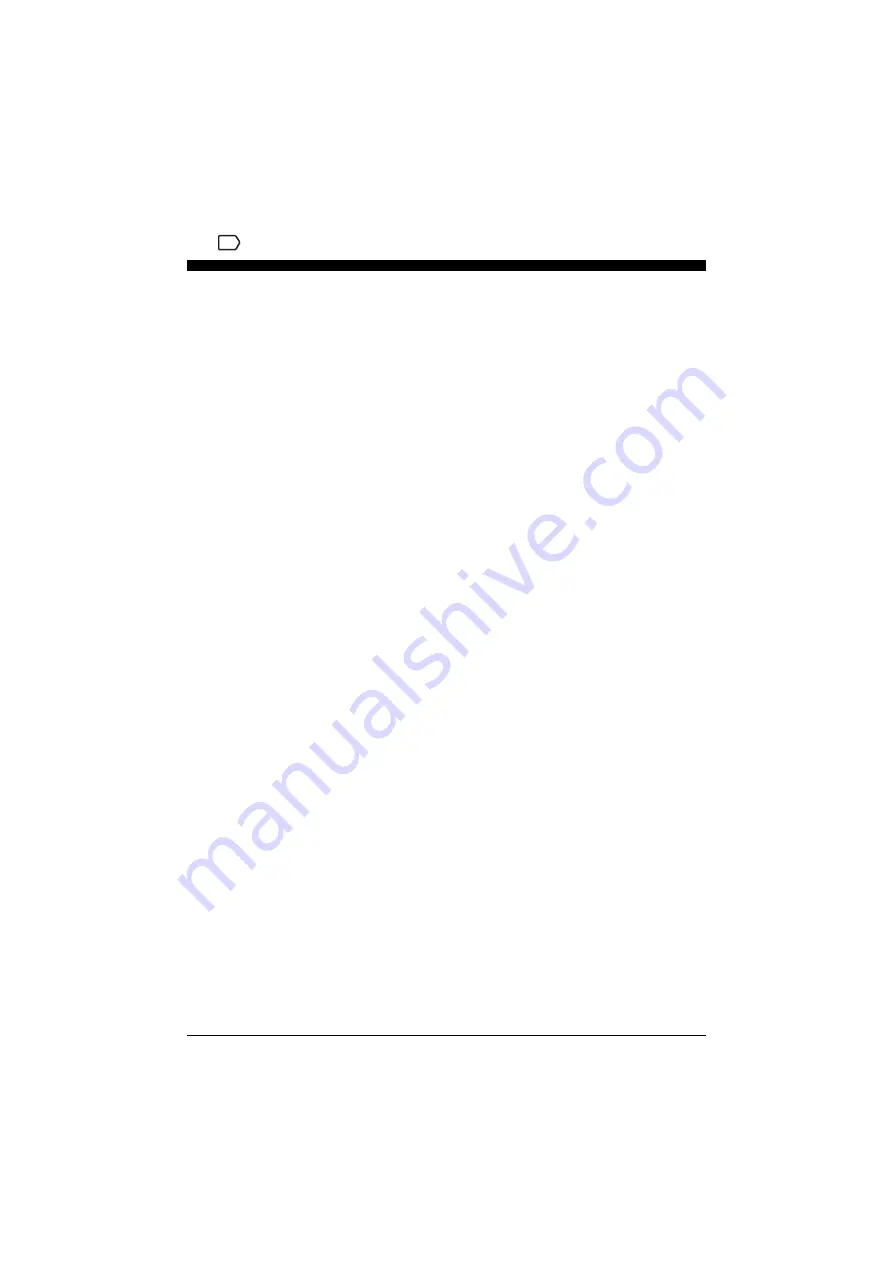
Chapter 8
Receiving Faxes
42
8
Receiving Faxes
X
Receive Modes
If You Want To Receive Only Faxes Automatically With Your
Machine, Or You Have A Dedicated Telephone Line For Fax Use
Only:
z
Select
<FAX ONLY MODE>
.
• When you receive a fax call:
The machine will receive the fax automatically.
• When you receive a voice call:
You will not be able to answer the call.
If You Receive Mainly Voice Calls And Sometimes Faxes, Or You
Want To Receive Faxes Manually:
z
Select
<MANUAL MODE>
.
• When you receive a fax call:
The telephone will ring. Pick up the handset and if you
hear a beep, press [Black] or [Color] on the machine to
receive the fax.
• When you receive a voice call:
The telephone will ring. Pick up the handset to answer
the call.
• For remote receiving:
If you are far from your machine, dial 25 (the remote
receiving ID) on your telephone to receive faxes.
If You Want To Receive Voice Messages On Your Answering
Machine And Receive Faxes Automatically:
z
Select
<ANS.MACHINE MODE>
.
• When you receive a fax call:
First the answering machine connected to your machine
will respond to an incoming call, and then the machine
will receive faxes automatically.
• When you receive a voice call:
The answering machine connected to your machine will
respond to an incoming call.
FAX





















