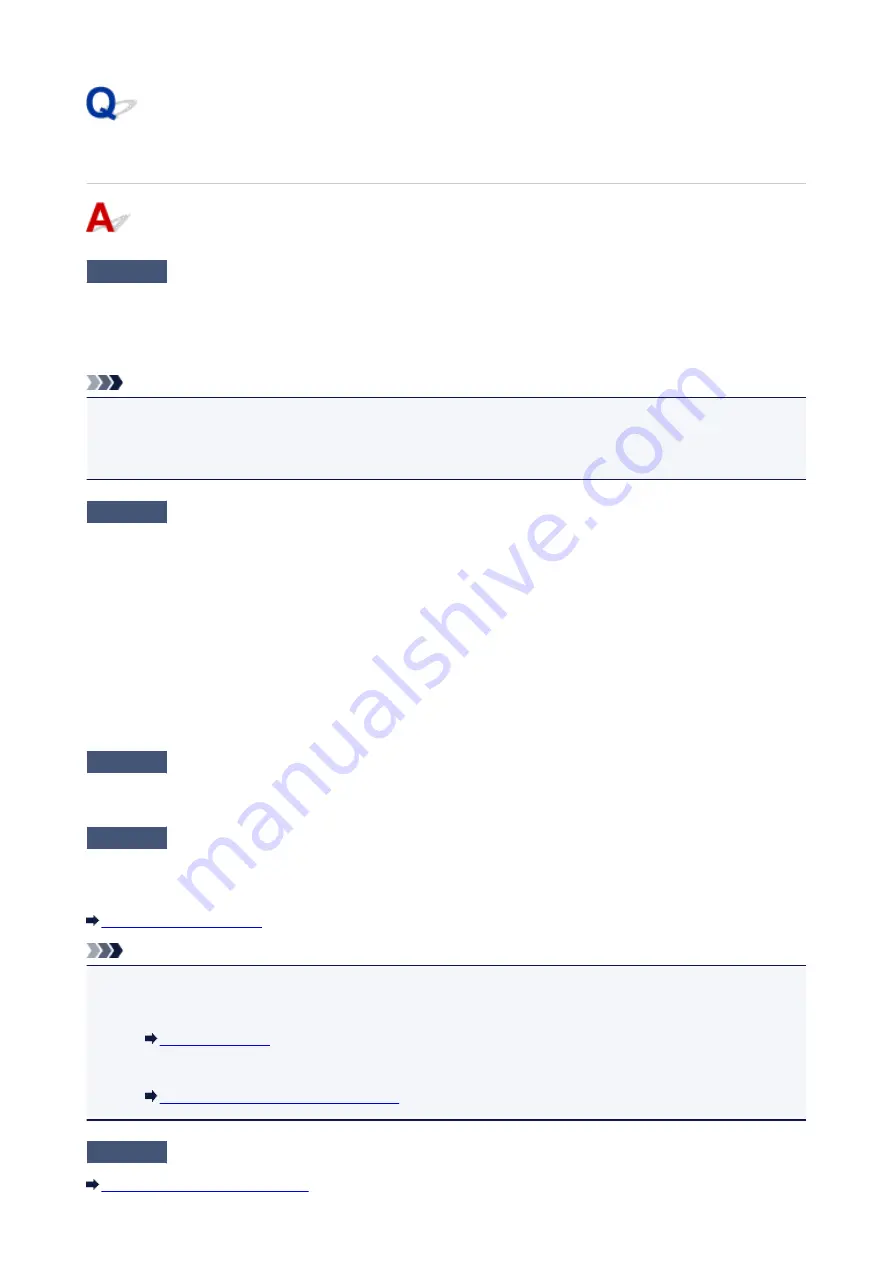
Printing Does Not Start
Check1
Make sure that the power plug is securely plugged in, then press the
ON
button
to turn the printer on.
While the
POWER
lamp is flashing, the printer is initializing. Wait until the
POWER
lamp stops flashing and
remains lit.
Note
• When printing large data such as a photo or graphics, it may take longer to start printing. While the
POWER
lamp is flashing, the computer is processing data and sending it to the printer. Wait until printing
starts.
Check2
Make sure that the printer is connected to your computer properly.
When the printer is connected to your computer with a USB cable, make sure that the USB cable is securely
plugged in to the printer and the computer, then check the followings:
• If you are using a relay device such as a USB hub, disconnect it, connect the printer directly to the
computer, and try printing again. If printing starts normally, there is a problem with the relay device. Consult
the reseller of the relay device for details.
• There could also be a problem with the USB cable. Replace the USB cable and try printing again.
When you use the printer over LAN, make sure that the printer is connected to the network with a LAN cable or
is set up correctly.
Check3
Is the access point mode enabled?
When you print using a mode other than the access point mode, disable the access point mode in advance.
Check4
Are the paper settings identical with those registered to the cassette?
When the paper settings are not identical with those registered to the cassette, an error message is displayed.
Resolve the error according to the instructions on the LCD.
Note
• You can disable the message which prevents misprinting.
• To change the setting using the operation panel:
• To change the setting using the printer driver:
Changing the Printer Operation Mode
Check5
If there are any unnecessary print jobs, delete them.
Deleting the Undesired Print Job
481
Summary of Contents for 9491B003
Page 66: ...66 ...
Page 94: ...Manual Online This function displays the Online Manual 94 ...
Page 106: ...Safety Guide Safety Precautions Regulatory and Safety Information 106 ...
Page 113: ...Main Components Front View Rear View Inside View Operation Panel 113 ...
Page 125: ...Use the or button B to change the setting then press the OK button C 125 ...
Page 126: ...Loading Paper Loading Paper 126 ...
Page 150: ...Replacing an Ink Tank Replacing an Ink Tank Checking the Ink Status 150 ...
Page 168: ...Aligning the Print Head Position Manually from Your Computer 168 ...
Page 179: ...Related Topic Cleaning the Print Heads from Your Computer 179 ...
Page 199: ...About Quiet setting 199 ...
Page 212: ...Information about Network Connection Useful Information about Network Connection 212 ...
Page 259: ...5 Delete Deletes the selected IP address from the list 259 ...
Page 301: ...Administrator Settings Sharing the Printer on a Network 301 ...
Page 308: ...Printing Printing from a Computer Paper setting for Printing 308 ...
Page 326: ...Note Selecting Scaled changes the printable area of the document 326 ...
Page 337: ...Related Topic Changing the Printer Operation Mode 337 ...
Page 361: ...Note During Grayscale Printing inks other than black ink may be used as well 361 ...
Page 366: ...Adjusting Intensity Adjusting Contrast 366 ...
Page 407: ...Printing a Color Document in Monochrome Displaying the Print Results before Printing 407 ...
Page 489: ...Problems with Printing Quality Print Results Not Satisfactory Ink Is Not Ejected 489 ...
Page 522: ...About Errors Messages Displayed If an Error Occurs A Message Is Displayed 522 ...
Page 551: ...1660 Cause The ink tank is not installed Action Install the ink tank 551 ...
Page 587: ...5500 Cause Ink tank has not been properly recognized Action Contact the service center 587 ...
Page 588: ...5501 Cause Ink tank has not been properly recognized Action Contact the service center 588 ...
Page 589: ...5B00 Cause Printer error has occurred Action Contact the service center 589 ...
Page 590: ...5B01 Cause Printer error has occurred Action Contact the service center 590 ...






























