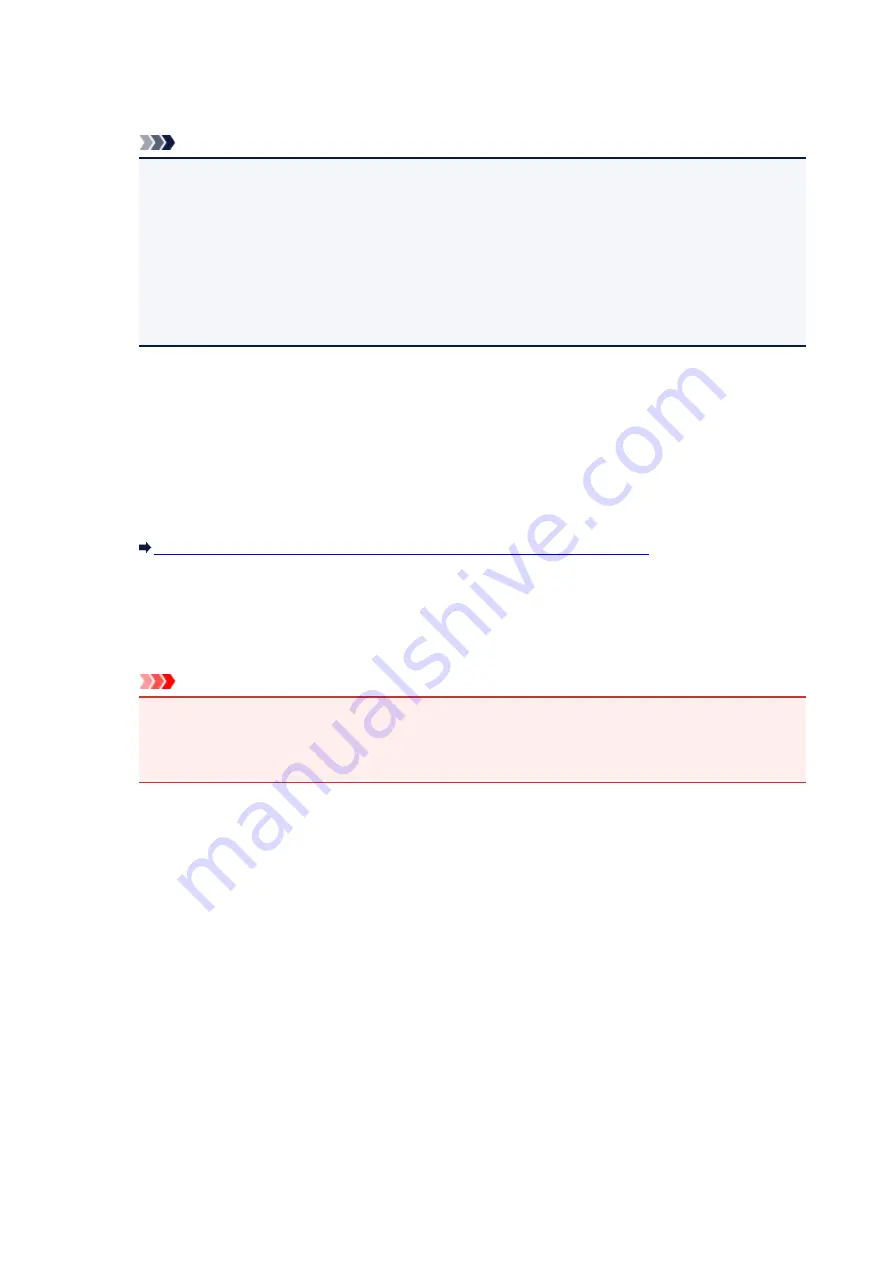
1.
Enable printer access control(MAC address)
Select to enable access control to the printer by MAC address.
Note
• The two types of access control (i.e., by MAC address and by IP address) can be enabled at
the same time.
An access control type is enabled as long as the
Enable printer access control
check box is
selected, regardless of the type currently displayed by selecting in
Printer Access Control
Type:
.
• When both access control types are enabled at the same time, a computer or a network device
whose address is registered to either list will be allowed access to the printer.
2.
Accessible MAC Addresses:
Shows the registered MAC addresses and any comments.
3.
Edit...
The
Edit Accessible MAC Address
screen is displayed to edit the settings selected in
Accessible
MAC Addresses:
.
Edit Accessible MAC Address Screen/Add Accessible MAC Address Screen
4.
Add...
The
Add Accessible MAC Address
screen is displayed to register the MAC address of a computer or
a network device from which to access the printer over the network.
Important
• Add the MAC address of all computers or network devices within the network from which to
access the printer. The printer cannot be accessed from a computer or a network device that is
not on the list.
5.
Delete
Deletes the selected MAC address from the list.
When Selecting IP address
The accessible computers or network devices are specified by their IP addresses. Computers or network
devices whose IP addresses appear on the list are allowed access.
257
Summary of Contents for 9491B003
Page 66: ...66 ...
Page 94: ...Manual Online This function displays the Online Manual 94 ...
Page 106: ...Safety Guide Safety Precautions Regulatory and Safety Information 106 ...
Page 113: ...Main Components Front View Rear View Inside View Operation Panel 113 ...
Page 125: ...Use the or button B to change the setting then press the OK button C 125 ...
Page 126: ...Loading Paper Loading Paper 126 ...
Page 150: ...Replacing an Ink Tank Replacing an Ink Tank Checking the Ink Status 150 ...
Page 168: ...Aligning the Print Head Position Manually from Your Computer 168 ...
Page 179: ...Related Topic Cleaning the Print Heads from Your Computer 179 ...
Page 199: ...About Quiet setting 199 ...
Page 212: ...Information about Network Connection Useful Information about Network Connection 212 ...
Page 259: ...5 Delete Deletes the selected IP address from the list 259 ...
Page 301: ...Administrator Settings Sharing the Printer on a Network 301 ...
Page 308: ...Printing Printing from a Computer Paper setting for Printing 308 ...
Page 326: ...Note Selecting Scaled changes the printable area of the document 326 ...
Page 337: ...Related Topic Changing the Printer Operation Mode 337 ...
Page 361: ...Note During Grayscale Printing inks other than black ink may be used as well 361 ...
Page 366: ...Adjusting Intensity Adjusting Contrast 366 ...
Page 407: ...Printing a Color Document in Monochrome Displaying the Print Results before Printing 407 ...
Page 489: ...Problems with Printing Quality Print Results Not Satisfactory Ink Is Not Ejected 489 ...
Page 522: ...About Errors Messages Displayed If an Error Occurs A Message Is Displayed 522 ...
Page 551: ...1660 Cause The ink tank is not installed Action Install the ink tank 551 ...
Page 587: ...5500 Cause Ink tank has not been properly recognized Action Contact the service center 587 ...
Page 588: ...5501 Cause Ink tank has not been properly recognized Action Contact the service center 588 ...
Page 589: ...5B00 Cause Printer error has occurred Action Contact the service center 589 ...
Page 590: ...5B01 Cause Printer error has occurred Action Contact the service center 590 ...
















































